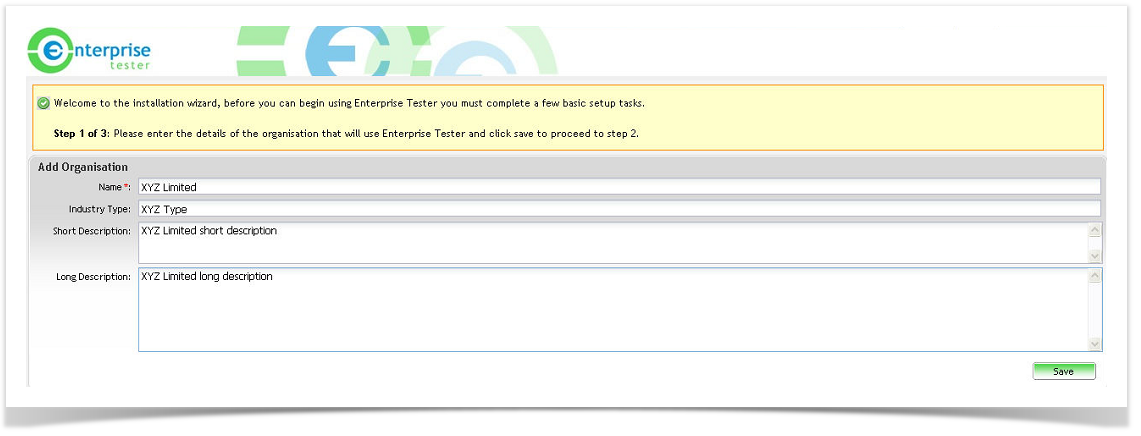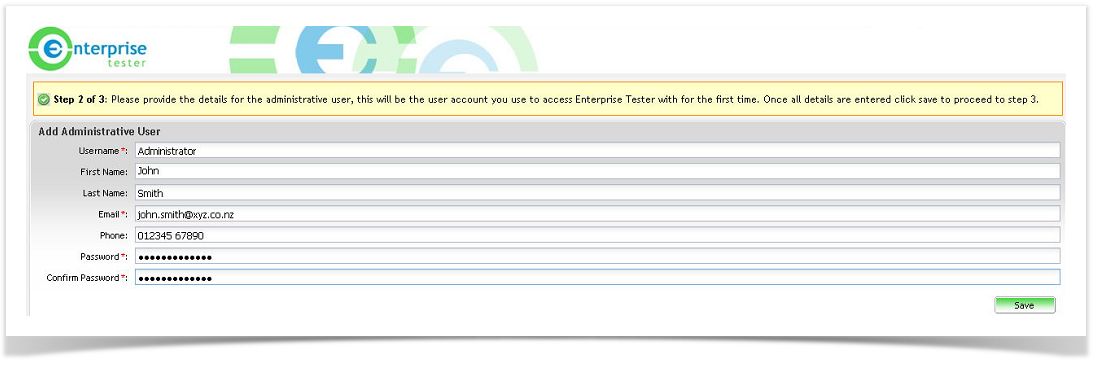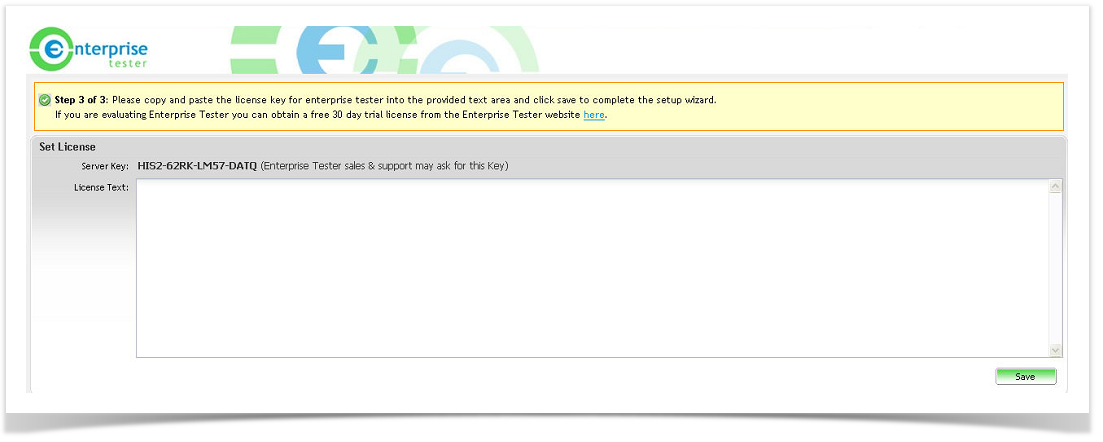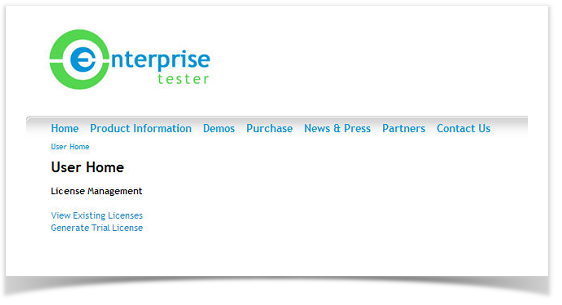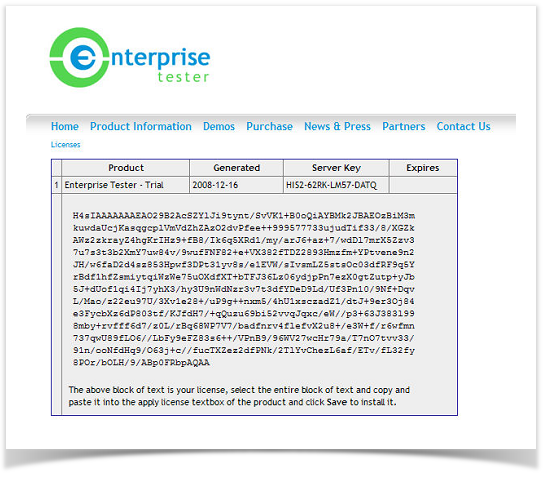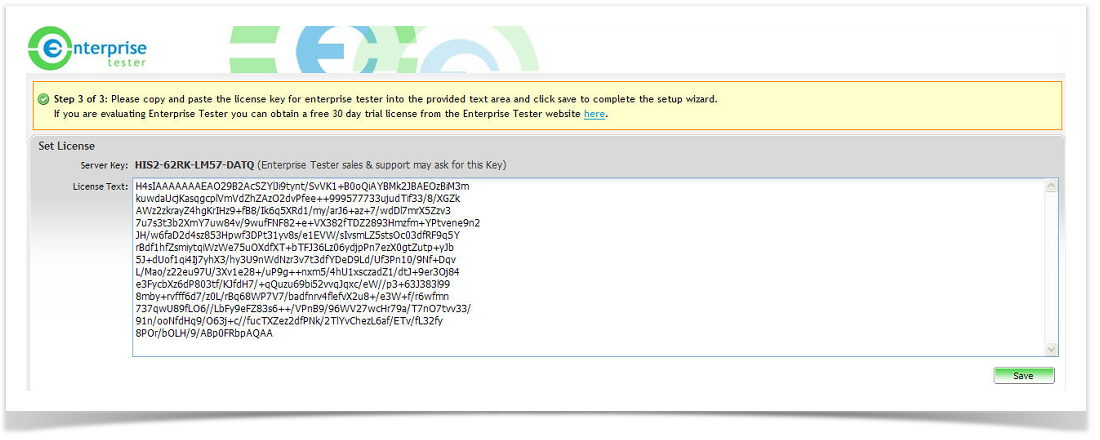Before you can use the application you will need to create an organization and administrative user. You will be prompted to create the organization and user the first time that you launch the application.
Step 1 of 3
You will be requested to supply the organization details for the installation.
Supply the name of your organization and other optional information and click on ‘Save’.
Step 2 of 3
You will now be requested to supply the default Administrative user for the installation. Supply the Name, Email and Password for the administrative user and click on ‘Save’.
You will need to use this Account/Password to log onto the system.
Step 3 of 3
You will now be required to supply the License Text for the installation.
To do this copy the server key as listed on the screen and click on the link to the Enterprise Tester web site. You will then have access to the License Generator.
Click on Generate License. You will be requested to supply the Server Key (as previously copied), paste this into the License Generator form and click on the button to generate the license.
Once the License Text is displayed copy this from the License Generator into the Enterprise Tester License Text field and click on ‘Save’.
You will have now licensed the installation and you are ready to logon to Enterprise Tester.