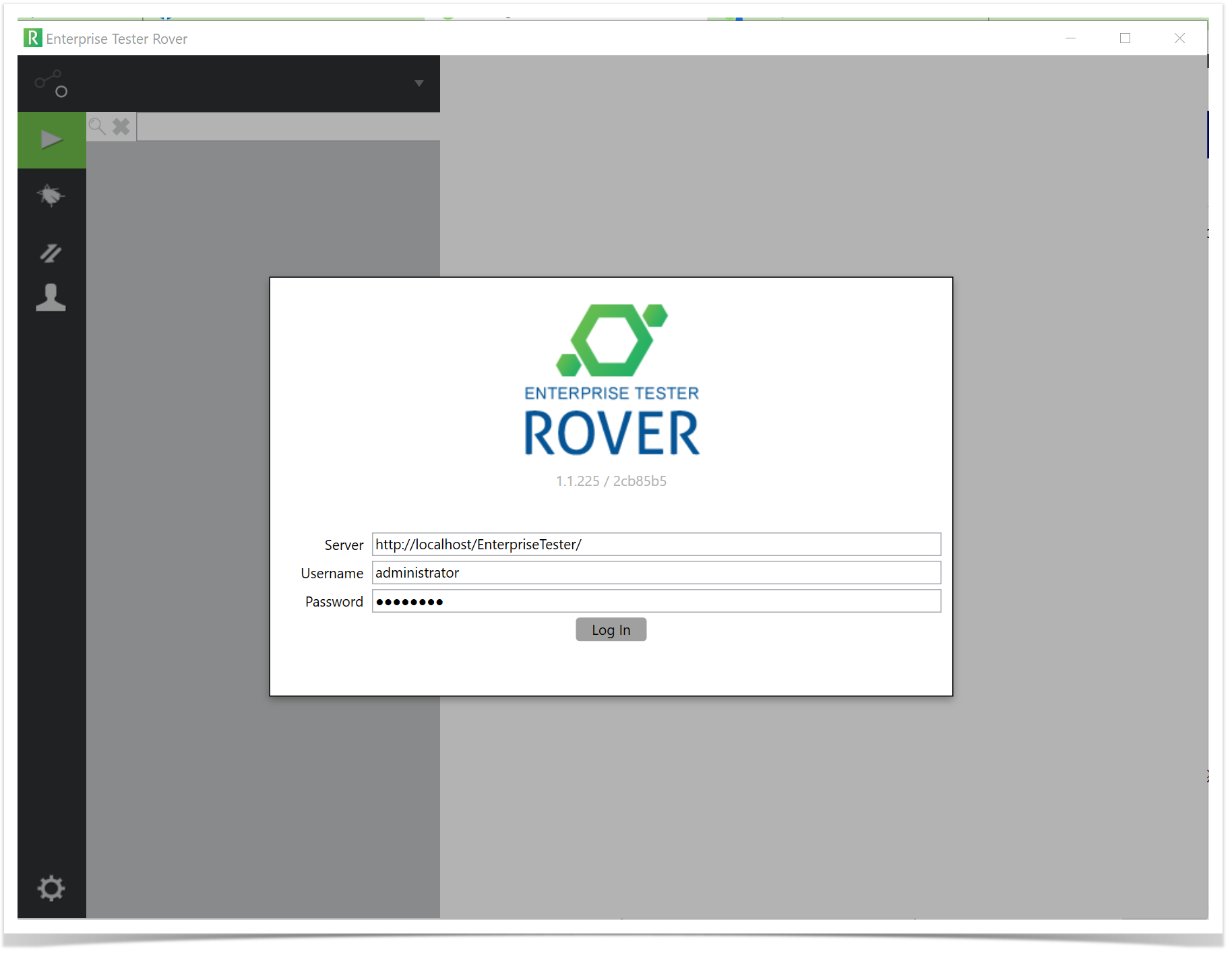...
- Select the execution sets or individual script assignments to download to your Windows machine or device (internet access required)
- Select the incidents to download to your windows machine or device (internet access required)
- Run the required test (internet access not required)
- Create or comment on and Assign incidents (internet access not required)
- Link failing test steps to incidents (internet access not required)
- Upload your data back to the ET server (when connected to the internet)
...
The first time you log into the client, you will need to be able to connect to your ET server. This may mean that you need to be connected to the internet or be able to access your corporate or office network.
From the login Login screen, enter in your ET Server URL and your , username and password.
If you do not have a Rover license applied to your installation of ET on the server, a message will appear alerting you that the license is missing or expired. If you see this message please contact your ET system administration to check your ET Rover license.
...
Once the User Sync has completed the following message will be displayed on the screen.
Click on the OK button to continue.
Viewing your Projects
...