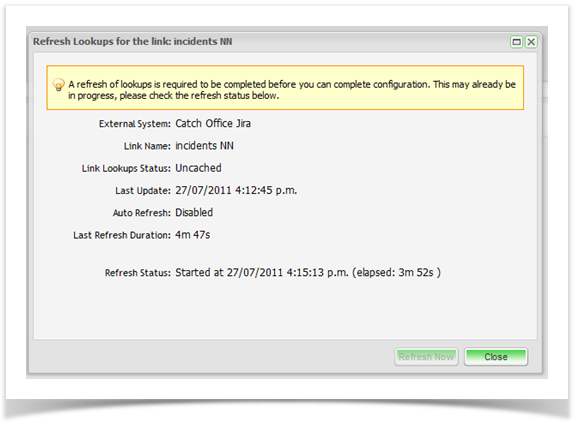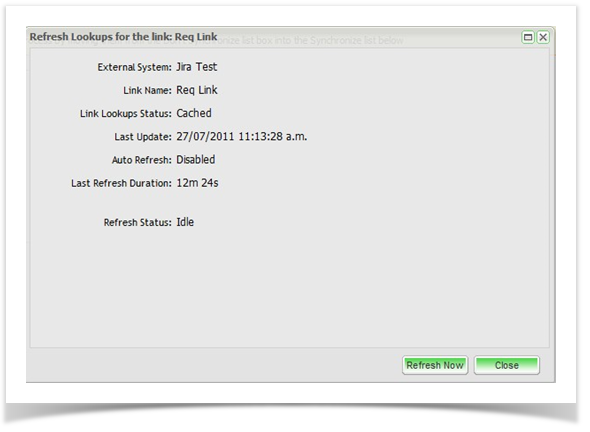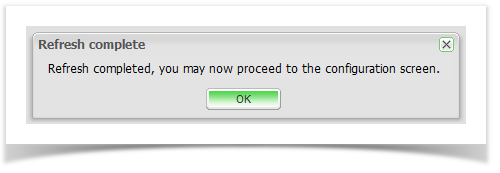To keep JIRA/TFS field information up-to-date in Enterprise Tester, a refresh of lookups will be required after adding or editing custom fields in JIRA. This refresh can be initiated manually or automatically. In addition, following an upgrade or restart of Enterprise Tester, a refresh will automatically take place. To configure automatic refresh lookup synchronization at Startup and on project link creation, please refer to the Setting Automatic Refresh Lookups topic.
When configuring an incident or requirement link to your defect tracker, you may be prompted to refresh lookups prior to configuring your fields.
When configuring a requirement link on the “Mapping” tab or when selecting to configure your custom fields when setting up an incident link, you may be alerted through the Refresh Lookups screen that a refresh is in progress or be prompted to Refresh Lookups.
If the Refresh Status is in progress, please wait until this process is complete before proceeding to complete your field configurations:
If the Refresh Status is “Idle”, click on the “Refresh Now” button.
Once the Refresh is complete, a notification message will appear if the Refresh Lookups dialog box remains open.
The refresh is now complete and all custom fields and custom field values are now up-to date. You can now proceed to completing your field mapping.