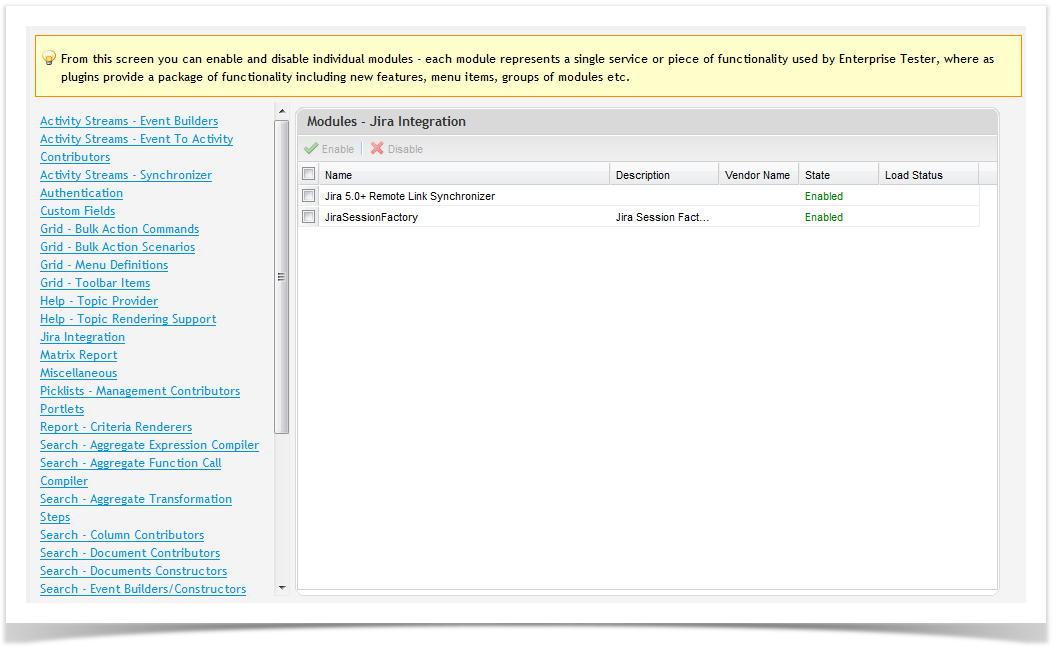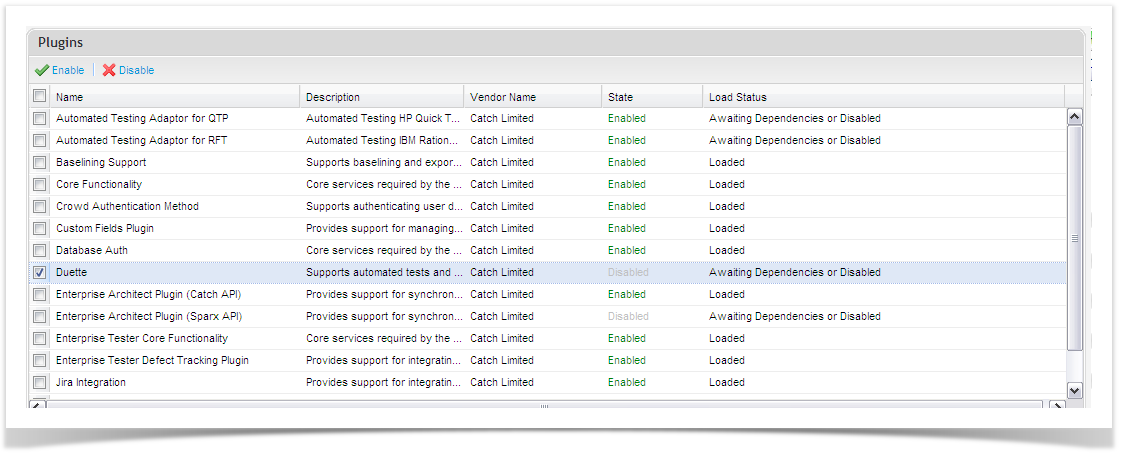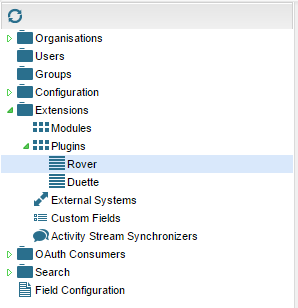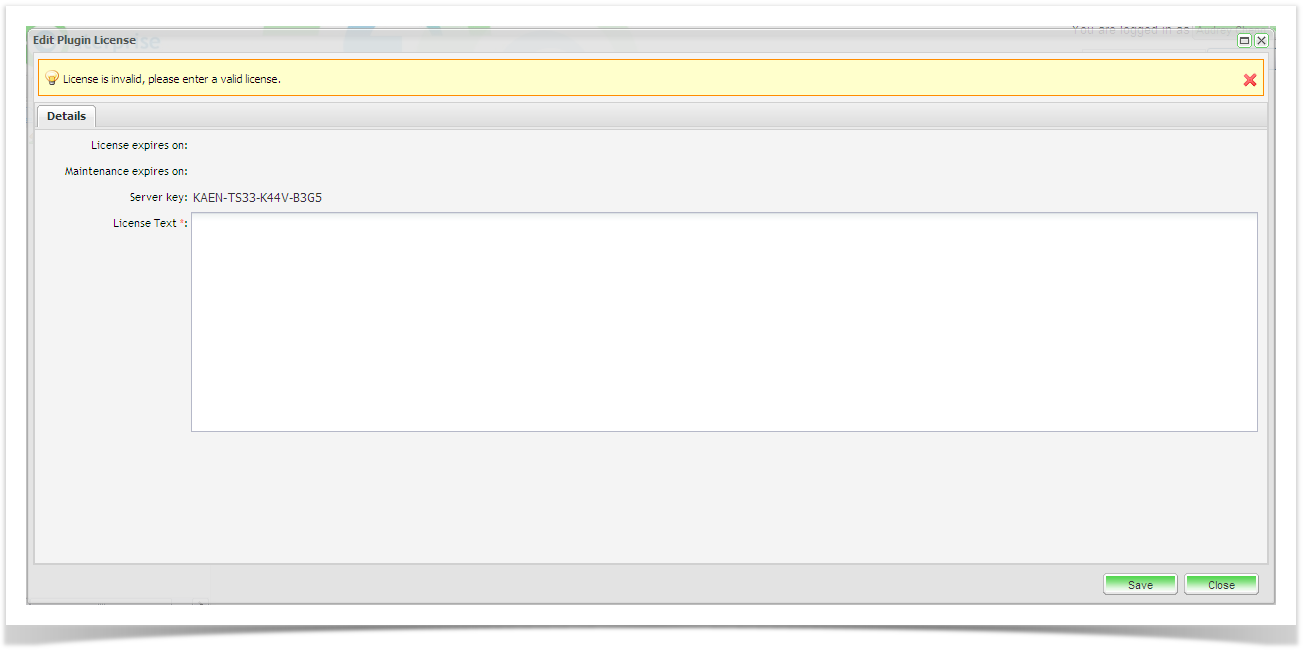Enterprise Tester has an open architecture that provides users with the ability to add extensions that are supplied by Catch.
Plug-Ins
Plug-ins are used to extend the functionality of Enterprise Tester in different ways. Plug-ins provide a package of functionality including new features, menu items, or a group of modules.
To manage the Plug-ins:
- Select the admin Tab of the tree view and expand it out to show Extensions.
- Double click on the Plug-ins icon under the extensions folder.
The plug-in Screen will appear:
Some Plug-ins that are not essential can be enabled or disabled on this screen. To enable or disable a plugin:
- Tick the relevant plugin.
- Select the Enable or Disable button.
- Click on ‘Save’.
Plug-In Modules
The modules section allows system administrators to enable and disable individual modules - each module represents a single service or piece of functionality used by Enterprise Tester, whereas plugins provide a package of functionality including new features, menu items, groups of modules etc.
Plug-ins may contain modules. A module represents a single service or piece of functionality used by Enterprise Tester that allows finer control over the functionality provided. To manage the Modules:
- Select the Admin tab of the tree view and expand it out to show Extensions.
- Double click on the Modules icon under the extensions folder.
The Module Screen will appear:
You can then Enable or Disable modules as required. To enable or disable a module:
- Tick the relevant module.
- Select the Enable or Disable button.
- Click on ‘Save’.
Managing Plug-in Licenses
Some plugins require a license to enable full functionality. Plug-in licenses can be managed from the Admin tab.
To manage plug-in licenses:
- Select the Admin tab of the tree view and expand it out to show Extensions.
- Click to expand Plugins. All Plug-in Licenses will be displayed.
- Double click on the license you wish to view or manage.