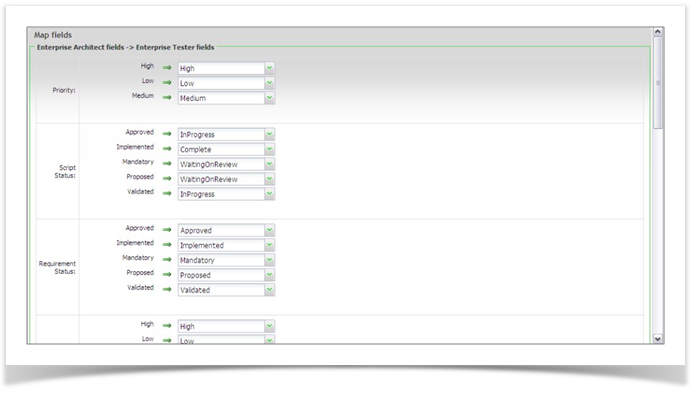Links exist within projects and allow you to import and then synchronize Requirements and Use Cases stored in Enterprise Architect. A project can have as many links as are required and each link is a point to point link from a package in Enterprise Architect to a package in Enterprise Tester.
There are two types of links:
- Requirements
Imported as requirements in Enterprise Tester - Use Cases
Imported as Test Scripts in Enterprise Tester- A package is created for each Use Case
- A Test Script is created for each Scenario within the Use Case
The process for creating and using the link is the same for both.
Creating External Links
Before you can create a link you must have first created a connection to the Enterprise Architect repository that stores the required model. See “Creating EA Connections”.
To create a link:
- Expand the resources tab of the tree view to the required project links.
- Right click on the project and select to add a project link.
The Add New Project Link Dialog will appear. - Select the Connection to use for the link.
- Select the Type (Use Case or Requirements).
- Click on Save - you will now be required to select the source and destination packages/ folders
- Click on the Package and navigate to the node within Enterprise Tester.
- Now click on Enterprise Architect package and expand out the view until you can select the required package that contains the Requirements or Use Case package for the link.
- Click on Save - the link has now been created and you are ready to configure or to import.
Configuring External Links
If you have set up the Mappings between Enterprise Architect and Enterprise Tester when the connection was created (at the organization level) you will only need to set the field mapping if they have changed or you want to map the fields differently for the project.
To configure the link:
Click on the Configure Link button
- The Map Fields screen will appear
- For each field select the corresponding field to map to.
- Click on ‘Save’.
This needs to be done in both directions between EA & Enterprise Tester
Importing Data
The import function will either create or update requirements/ test scripts in Enterprise Tester by importing them from EA. New requirements/ or Test Cases will be created and entities that have previously been imported that have been updated/changed in EA since the last import will also be updated in ET. To Import :
- Click on Import.
The Confirm Import dialog will be displayed Click on Continue
- A window will pop up and show the progress during the import and will notify you once the import has completed,.
Update Enterprise Architect
The Update EA function will only update EA requirements where the requirements were originally created by importing from EA and updates/changes have been made in ET. New Requirements created in ET will not be created in EA. In addition, deleted requirements in ET will not delete requirements in EA.
Proceed with caution. The procedure cannot be undone. This feature will overwrite all changes in EA even those that have been made after the changes in ET. This feature can be disabled on the Enterprise Architect Configuration Screen. Application Administration permissions are required to add or edit EA configurations.