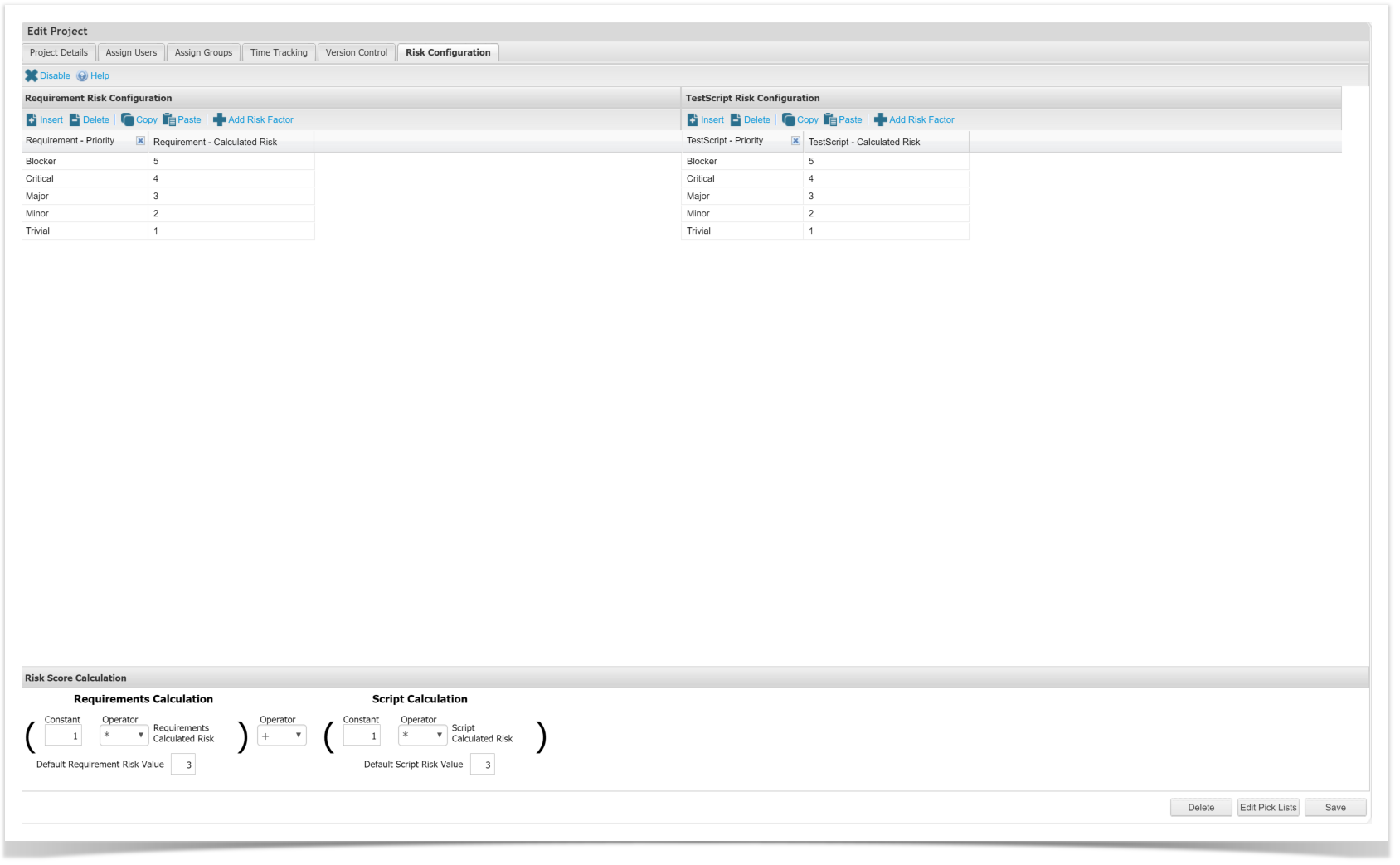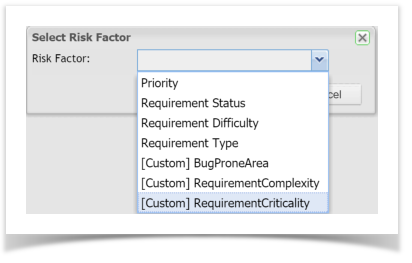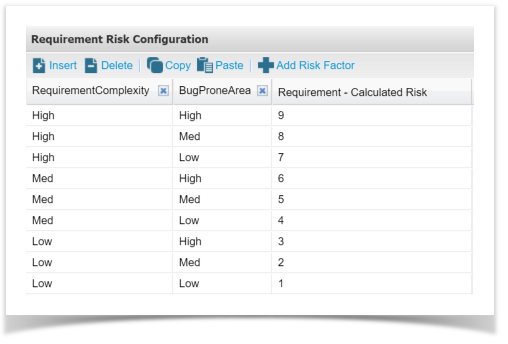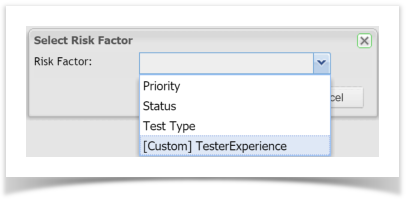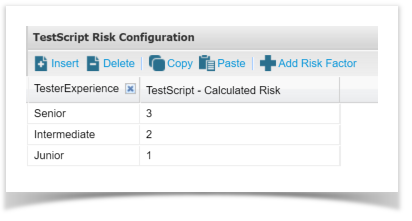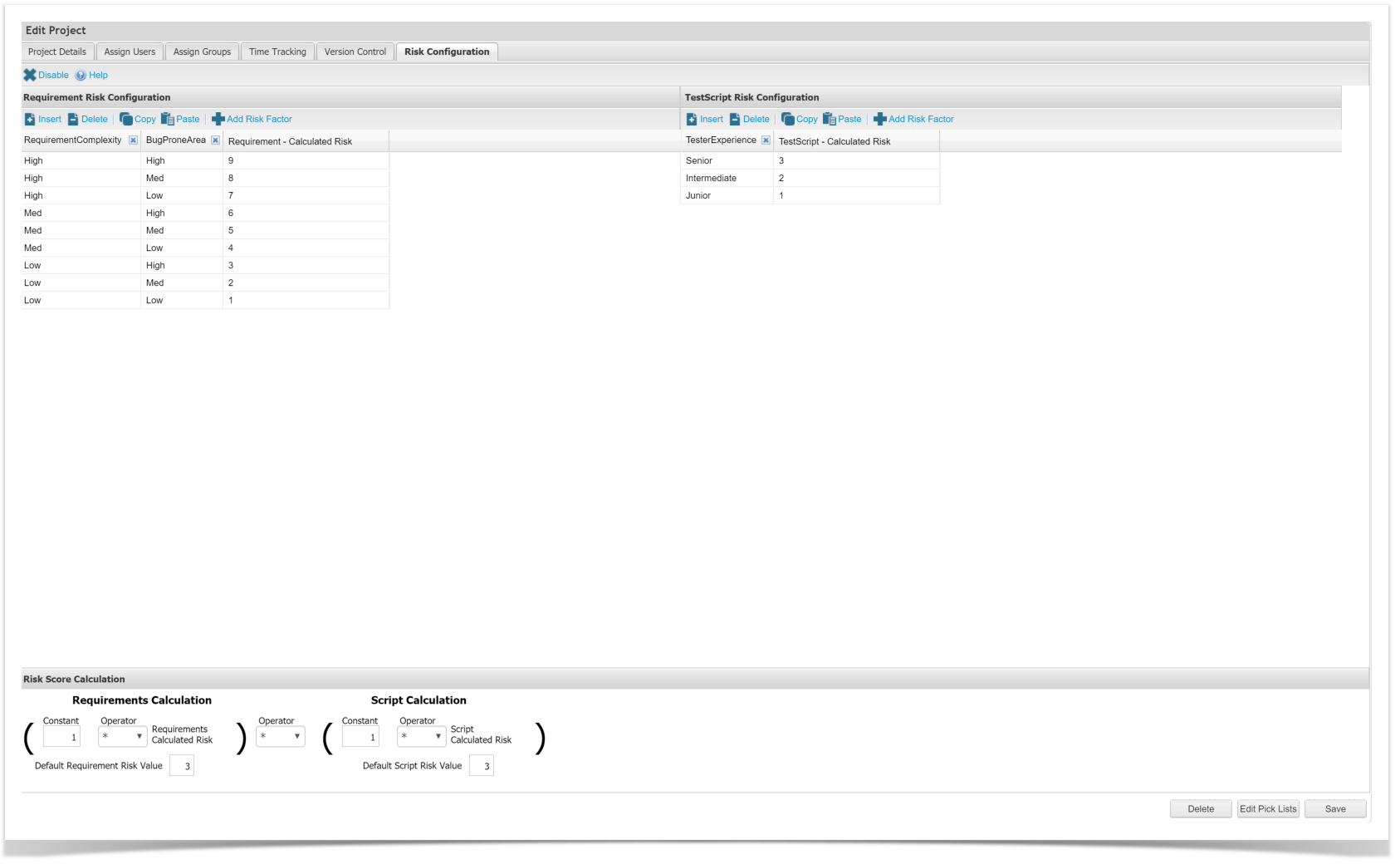Risk Profiler allows individual project risk profiling to occur within Enterprise Tester.
Users can generate a Risk Score by taking into account a number of factors on Requirements or Test Cases.
Risk Gadgets are now available on Enterprise Tester Dashboards.
Before getting started, here are some commonly used terms in Risk Profiler.
Project Configuration
- Risk Configuration tab: Location of information used to calculate risk, exists independently for each project.
- Requirement Risk Configuration: Section in the Risk Configuration tab, displays Requirement Factors to be used in calculations.
- Test Script Risk Configuration: Section in the Risk Configuration tab, displays Test Script Factors to be used in calculations.
- Risk Score Calculation: Section in the Risk Configuration tab, displays the calculation used to determine the Risk Score to apply to Test Execution data.
Calculated Fields
- Requirements Calculated Risk: Field on a Requirement, displays the calculated risk.
- Test Script Calculated Risk: Field on a Test Script, displays the calculated risk.
- Risk Score: Field on a Test Script Assignment, displays the calculated risk score.
Setting up Project Risk Configuration
Navigate to your project in the Enterprise Tester Admin Tab
Double click on the project to edit, click on the Risk Configuration tab
Risk is turned off by default.
Any values included in the initial configuration displayed are just defaults, these can be changed or removed as required.
Requirement Risk Factors
Many factors may be required to understand the risk for each Requirement. Combining these factors will result in the Requirements Calculated Risk field being updated on each Requirement.
Any Inbuilt or Custom Combo Box fields can be added to the table.
Click Add Risk Factor
Select Risk Factor from the dropdown list
Update column information for each Risk Factor selected
Update the Calculated Risk field for each row (numeric only)
Test Case Risk Factors
Many factors may be required to understand the risk for each Test Script. Combining these factors will result in the Test Script Calculated Risk field being updated on each Test Script.
Any Inbuilt or Custom Combo Box fields can be added to the table.
Click Add Risk Factor
Select Risk Factor from the dropdown list
Update the column information for each Risk Factor selected
Update the Calculated Risk field for each row (numeric only)
Info
Risk Configuration is unique to each project.
To copy Risk Configuration between projects, simply copy the rows from each section. Paste into the same section in the other projects edit screen.
All drop down values do not have to be mapped. If values are not mapped the calculated Risk Score on a Requirement or Test Script will be blank.
Saving the settings will not turn on the Risk Profiler, it must be enabled.
Risk Score Calculation
The Risk Score calculation determines what Risk Score is applied to Test Execution data.
Field Information
- Constant: Fixed value to be used in calculating the Risk Score. Numeric field between 0 - 99.99, up to 2 decimal places.
- Operator: Multiply or Add
- Requirements Calculated Risk: Field value from each Requirement
- Script Calculated Risk: Field value from each Test Script
- Default Requirement Risk Value: Default value to be used if a Requirement does not have a Risk Value.
- Default Script Risk Value: Default value to be used if a Test Script does not have a Risk Value.
In addition to the values seen here, the calculation takes into account Relationships between Requirements and Test Cases.
Once all settings are configured, click the Enable button
Info
Intensive processing is require for updates to Risk Calculations and Risk Scores for Requirements, Test Scripts and Test Execution data. There may be a short delay in values being assigned.
Example Calculations
Requirement