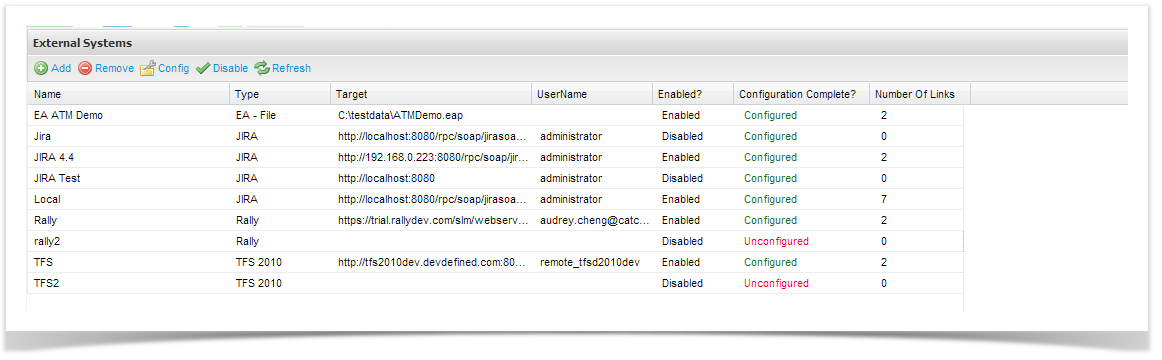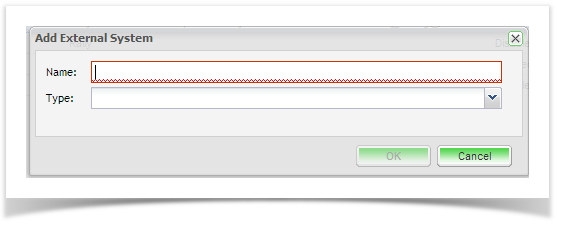Creating a New Connection
- Open the ‘Admin’ tab of the tree view and navigate to External Systems
- Double click External Systems
- From the External System summary screen, you can view all existing connections and view their enabled and configuration status.
- To add an external system click on Add from the tool bar and type a name for your External System
- The configuration screen of the external system type you chose will appear:
Field | Description |
|---|---|
| Name | Enter a name for the tracker that will identify it within Enterprise Tester. |
| Type | Select the tracker type from the list of supported trackers. |
On the edit External System Screen complete the following fields:
| Field | Description |
|---|---|
| Enabled? | Check this box to enable the connection to the defect tracker. |
| URL | Enter the URL path for the defect tracker. e.g. JIRA: http://yourjiraserver |
| UserName | Enter a gateway* username for the defect tracker. |
| Password | Enter the password for the gateway username. |
| Ignore Invalid Remote Certificates? | Check this box to ignore invalid remote certificates. |
Important Information
*The Gateway Account must be assigned to the JIRA Administrators, Developers and Users default groups in JIRA.
This will allow creation, and update of incidents across all projects and will hold sufficient privileges to support enhanced functionality when further integration features are implemented.
When you have completed all the details click on ‘Save’.
Enterprise Tester will automatically test the tracker and will save all details if the connection is validated. The next step is to set up your Enterprise Tester project configuration to your JIRA project. Please refer to the topics Synchronizing Requirements with JIRA and Synchronizing Incidents with JIRA.