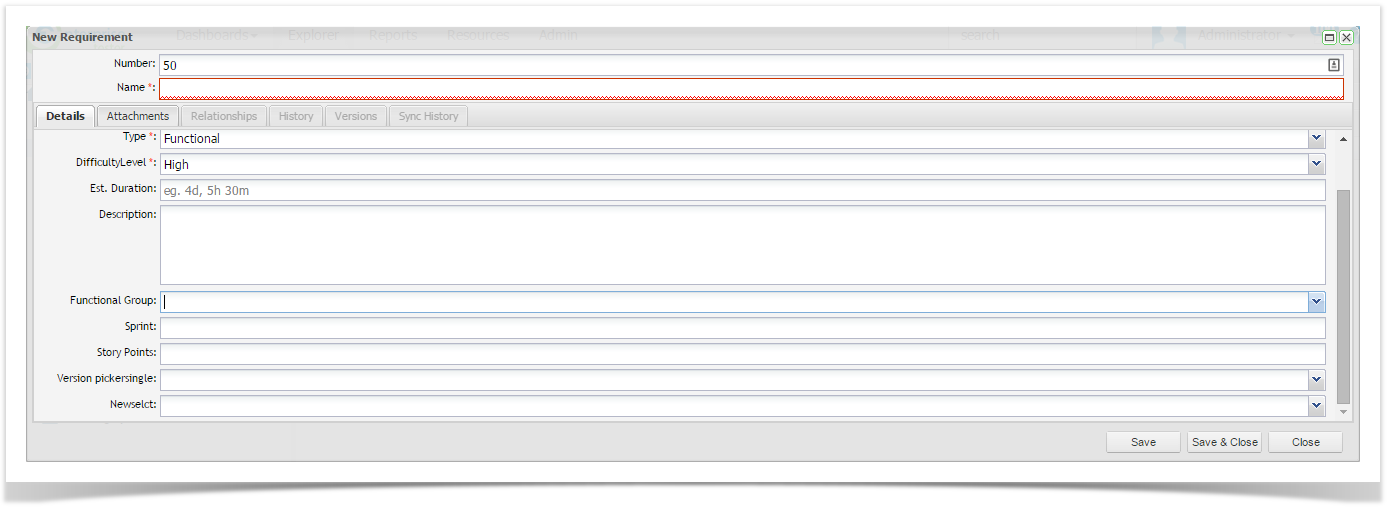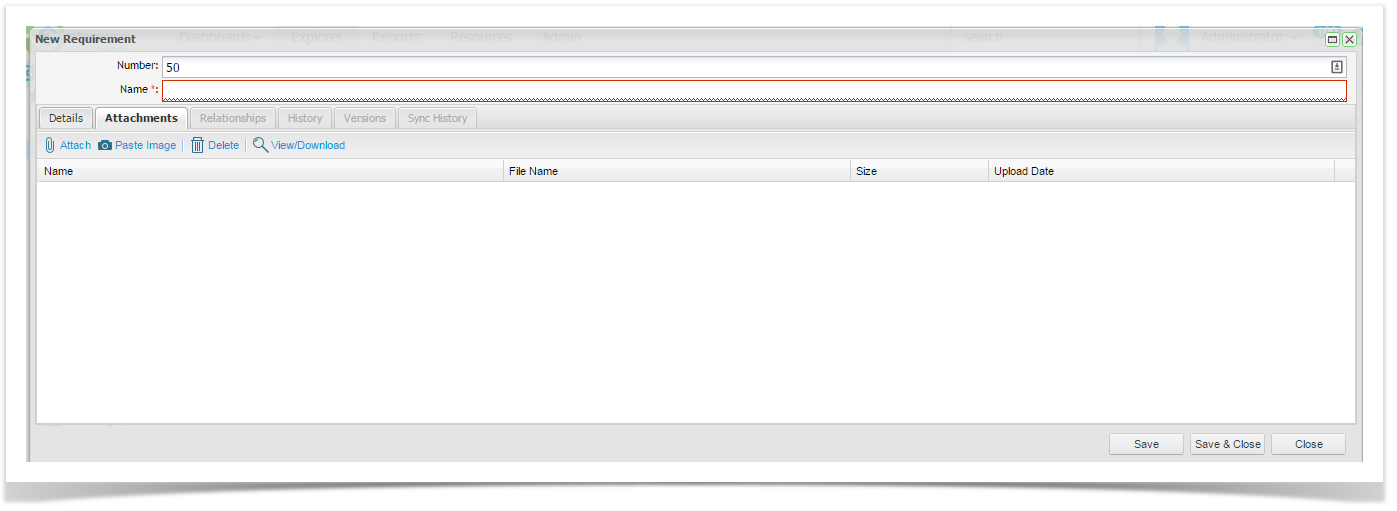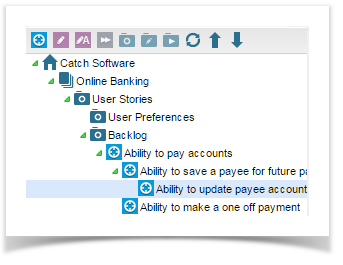Managing Requirements
Test planning typically starts with understanding the requirements for the application. Capturing your requirements in Enterprise Tester allows you to take advantage of the requirement coverage reporting functionality once your test scripts have been created. Requirements are stored under the requirements folder in the project in Enterprise Tester. Requirements can also be imported from external systems such as EA or JIRA.
Adding Requirements Packages
In order to allow you to group the requirements in a meaningful way you can add packages to the requirements folder. To do this:
...
The requirements package will be created under the selected project.
Moving Requirement Packages
You can move requirement packages if required. To do this:
...
The requirement package and everything within it will move to the selected location.
Adding Requirements
Requirements can be added to the packages that you have created by either creating them directly in Enterprise Tester, Imported existing requirements from a CSV or by importing them from Enterprise Architect.
...
- Right click a package and select to add a requirement or select the add requirement icon at the top of the tree view.
- The Requirements Screen will appear.
On the Details tab enter the requirements details:
Number
A number for the requirement
Note Auto numbering can be set as default.
Name
A short description of the requirement.
Type
Select from the pick list.
Priority
Select from the pick list.
Status
Select from the pick list.
Type
Select from the pick list.
Estimated Duration
Add a value such as 4d, 5h, 30m.
Assigned To
Select from list or click Assign to me.
Difficulty Level
Select from the pick list.
Description
A detailed description of the requirement.Click on ‘Save’.
- Click on Save.
Adding Attachments to Requirements
You can add attachments to requirements by clicking on the Attachments tab.
- To add an attachment, click on the Attach button, attach the file and save.
- To add a screen shot, click on the Paste Image button, paste the image and save.
Nested Requirements
Enterprise Tester allows you to nest requirements, you can do this by right clicking the Requirement in the Explorer Tab and selecting Add Requirement. Alternatively you can drag and drop a requirement onto another requirement.
See the screen shot below where nested Grandparent, Parent and Child Requirements are displayed.
Viewing and Editing Requirements
Requirement Lists
You can view all requirements in a package by:
...
The “Show Nested Items” tick box enables users to see all nested requirements in any sub-package of the selected Requirements package.
Filtering Requirements
Where a large number of requirements have been created within a single package, it is helpful to filter these records into more manageable groups.
...
Additionally you can view requirements in the package you have selected and also any sub packages if required. Tick or un-tick the “Show Nested Items” box as required.
Viewing and Editing Requirements
There are several ways to open a requirement for editing:
- In the Explorer Tree, Double click on the Requirement, or Right Click on the Requirement and select View Requirement.
- Alternatively Double Click on the requirement in the Grid view.
Requirement Relationships
You can view and manage requirement Relationships from the Relationships tab.
Associated Requirements, Scripts, Script Runs, Automated Tests, Automated Test Runs and Incident relationships are displayed.
Adding Relationships
You can add relationships via this tab if you require.
...
Click OK and the relationship will be created and saved.
Removing Relationships
You can remove a relationship by selecting a Requirement, Automated Test Script or Test Script that is related to the Requirement you are viewing, and then by clicking the Remove button.
Note: You will not be prompted for a confirmation to remove this relationship.
Editing Relationships
You can edit a relationship direction by selecting a Requirement that is related to the Requirement you are viewing, and then clicking the Edit button.
Change the relationship direction in the pop up dialogue box and click ok to save it.
Viewing Requirements History
You can view the history of changes made to a requirement.
...
To clear the filter click on ‘Reset’.
Requirement Versions
Enterprise Tester also creates versions of requirements each time a set of changes are made.
...