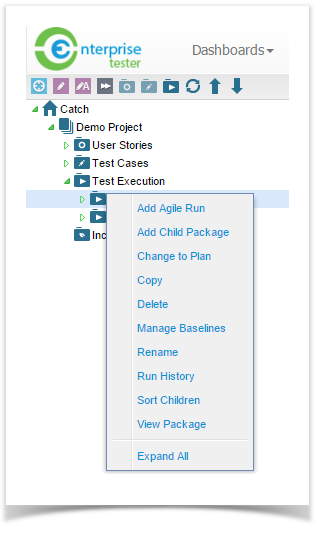Enterprise Tester allows you to create an Agile Run for testing on the fly or exploratory testing.
Once you have completed your Agile Run you have the option to create a Test Script or to retain the Agile Run.
To start an Agile Run, select a folder containing your Execution data, and select the Create Agile Run icon on the navigator toolbar.
...
Alternatively, select an Execution folder and right click, select Agile Run.
The Agile Run screen will appear with the name field automatically populated with the date and time, and provides a similar layout to the Test Script steps screen.
...
If you wish to add additional details, you can click on the Details tab, this will allow you to add all the additional details similar to Test Scripts.
For an Agile Run, this information is optional and the default values for mandatory fields such as Priority, Status and Type will automatically populate these fields.
Agile Run Relationships
Agile Runs also have a Relationships tab and initially no relationships will exist.
If an Incident is raised during the Agile Run or if the Agile Run is later converted to a Test Script, relationships will automatically be added.
From the Relationships tab, you can add a relationship from the Agile Run to a Requirement.
To do this:
- Click on the run, then select the Add button on the bottom right side of the screen.
- The Add Relationship dialog screen will appear allowing you to create a coverage relationship.
...