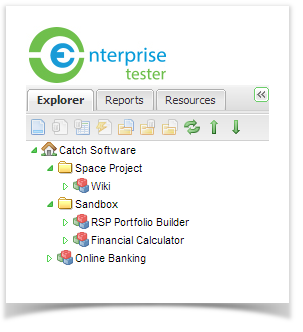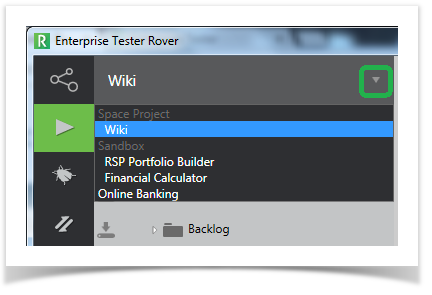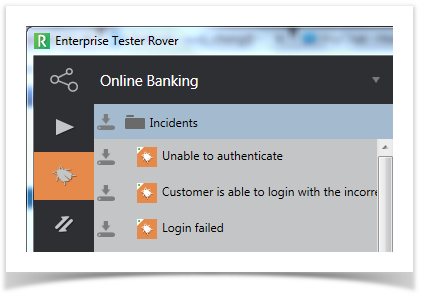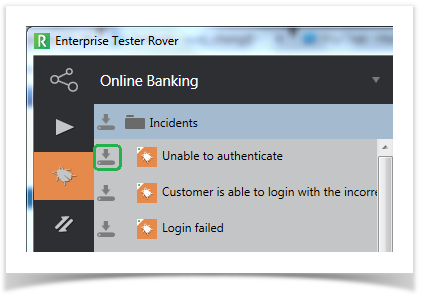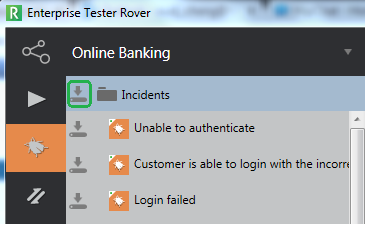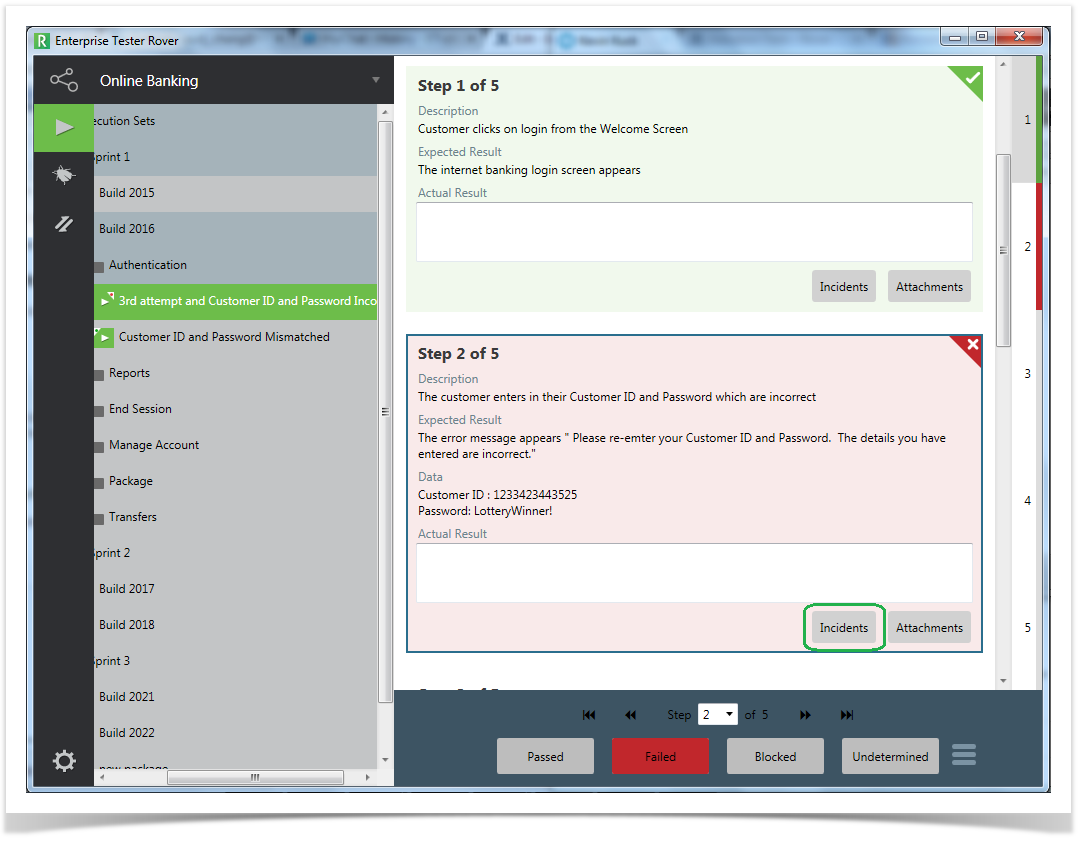...
After logging into Rover, the navigator will display the execution set folders in the first project listed in the Enterprise Tester navigator.
In Enterprise Tester:
In Rover, the execution set icon is highlighted in green and the default project is displayed:.
You can change the project by selecting from the drop down list. Projects are organised into categories, just like in ET. Users will only be able to see projects that are defined in their user permissions on the ET server.
Once the project is selected, you can then review and select the execution sets and the incidents you wish to download from the ET server.
On the left select the tab with the bug icon to view all incidents in a project:
Incidents that have not yet been downloaded (or have been changed since you last downloaded) to your device will display the download icon:
You can also select all by clicking or tapping on the Incidents folder at the top of the list:
...
You'll also notice that once a incident has been downloaded from the server to the client machine/device the script assignment icon will change from:
-White left corner with a green dot - this icon denotes that the script assignment is on the serve and has not been downloaded.
To:
- Solid orange square - this icon denotes that the script assignment has been downloaded, and has not yet altered on the client machine/device.
You can view a list of all icons on the Entity Icon section of the Getting Started article.
The Incident can be viewed and updated by clicking on the incident in the list.
Managing Incidents
When running a test you can log an incident straight from the failed step ( see the Execution Sets article for more information of running test) by clicking on the Incidents button.
The incidents screen will display any incidents that are already linked to the script assignment on the same step and an area from creating a new incident or linking to an incident that was downloaded from the ET server or was previously created. You can also create a new incident that will automatically be linked to the step.
...