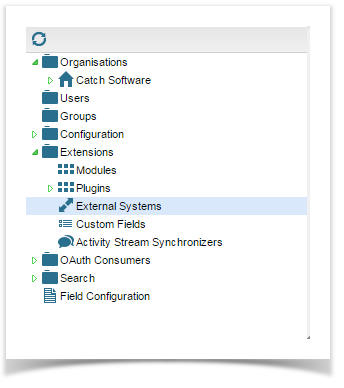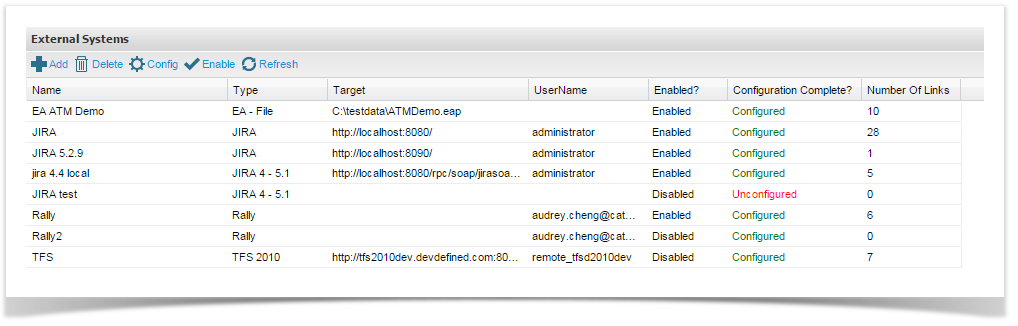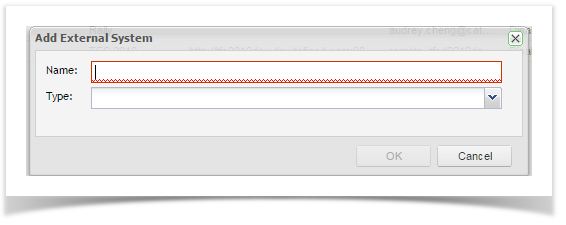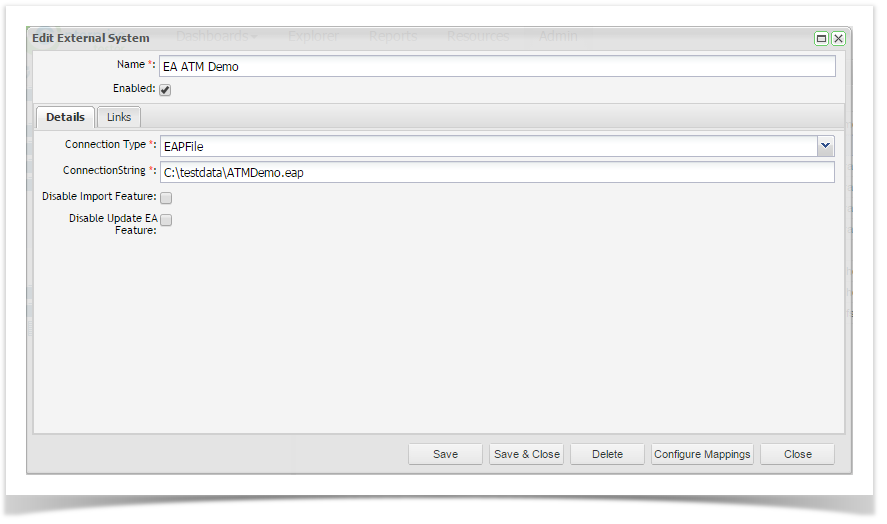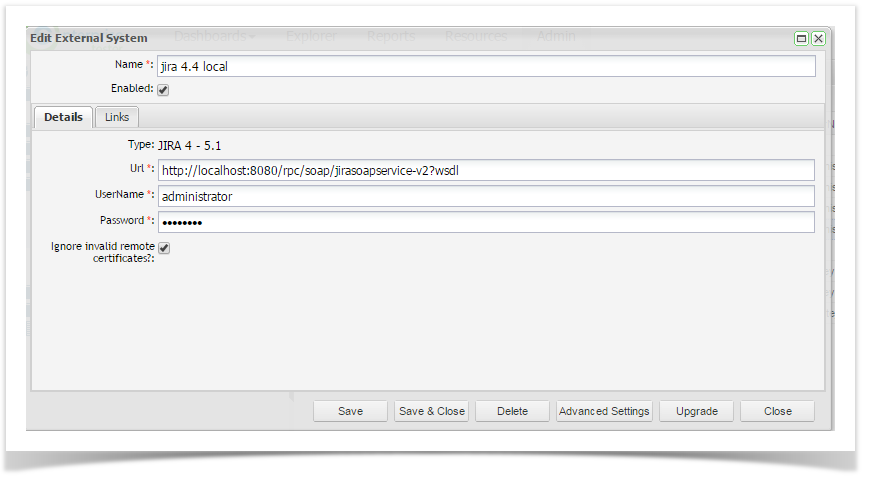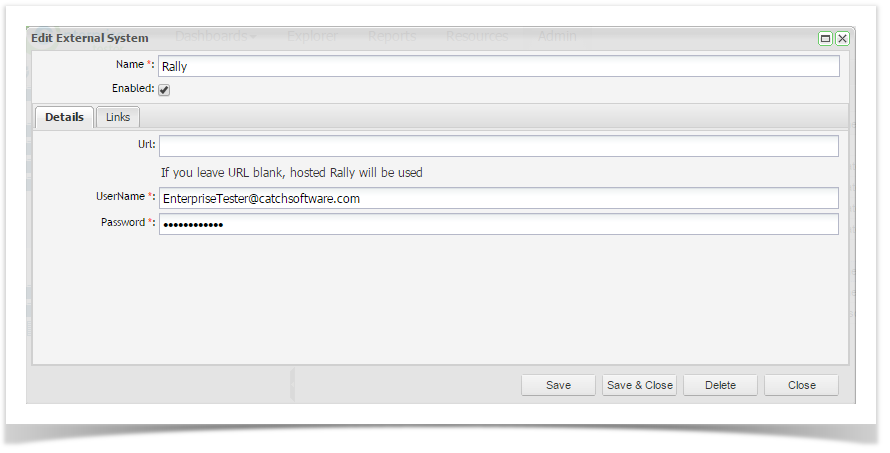...
Enterprise Tester adds a reference to the external ticket ID on the incident. This is visible as a hyperlink on the entity or in the External Identifiers column of the entity summary screen grid.
Entity
Summary Grid
Add an External System
...
- Open the Admin tab of the tree view.
- Click on Extensions and double click External Systems on the navigator.
.
- From the External Systems summary screen, you can view all existing connections and view their enabled and configuration status. Click on Add from the toolbar and add a name for your external system connection and select a connection type: Enterprise Architect, JIRA ( 4 - 5.1), JIRA, Rally or TFS
- The configuration screen of the external system type you chose will appear:
Enterprise Architect
Connection Type | Select the EA repository type from the drop down list. |
Connection String | The connection string details are dependent on the connection type. See the Enterprise Architect help topic for more information. |
| Disable Import Feature | This feature disables the ability to import from EA. It can be useful if you would like to enable the feature for an import and then disable them after the process is complete to limit other users from initiating the process. When disabled, the Import button is no longer available on the project link screen. |
| Disable Update EA Feature | This feature disables the ability to update EA with the changes made in ET (updates and deletions). As the update feature will update all values in EA regardless of which system holds the latest change, this feature can give you some control over when updates are made. When disabled the Update EA button is no longer available on the requirements type project link screen. (ET does not support updating EA Use Cases so the use case type project link screen will be unaffected). |
JIRA and TFS
Name | Enter a name for the external system that will identify it within Enterprise Tester. |
Enabled | Check this box to enable the connection to the external system. |
| URL | Enter the URL path for the external system. The URL should take the following forms: JIRA: http://URL/rpc/soap/jirasoapservice-v2?wsdl e.g. http://localhost:8080/rpc/soap/jirasoapservice-v2?wsdl TFS: http://<ServerURL>/<Project Collection> |
UserName | Enter a gateway* username for the external system. |
Password | Enter the password for the gateway username. |
Ignore Remote | Check this box to ignore invalid remote certificates. |
The Gateway Account should be set up as an administration account in JIRA/TFS. This will allow creation, and update of incidents across all projects and will hold sufficient privileges to support enhanced functionality when further integration features are implemented.
Rally
Name | Enter a name for the external system that will identify it within Enterprise Tester. |
Enabled | Check this box to enable the connection to the external system. |
| URL | Enter the URL path for the external system. This can be left blank is you are working with a non-trial hosted instance of Rally. If you are using a trial hosted version of Rally. The URL is: |
UserName | Enter a gateway username for the external system. This user should have admin permissions and access to all relevant workspaces. |
Password | Enter the password for the gateway username. |
When you have completed all the details click on ‘Save’.
Enterprise Tester will test the external system and will save all details if the connection is validated.
...