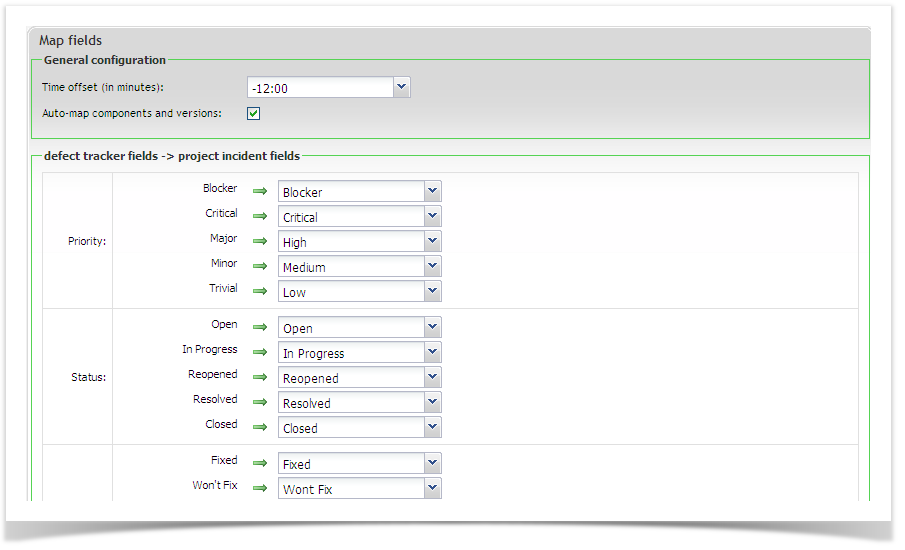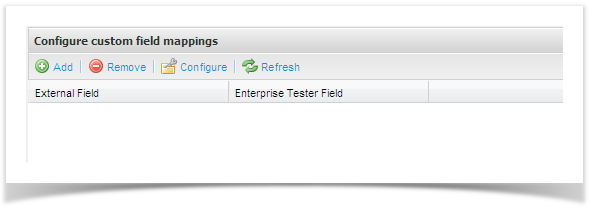Synchronizing Incidents
Creating your Project links to JIRA
Once the JIRA connection has been created (see JIRA_Integration), you can begin associating projects in the defect tracker with projects in Enterprise Tester. Project links can be created and managed from the Resources tab on your tree view navigator. Click to expand "Project Links". To view all configured links for your proejct, double click on your project.
...
| Note |
|---|
It is recommended that you align your JIRA and Enterprise Tester picklist values inadvance of this configuration. |
Configuring Custom Fields
Before beginning this configuration, ensure that custom fields have been set up in Enterprise Tester including picklist values, if applicable Click on the 'Configure Custom Fields' button from the External Link Details screen to open the Configure Custom Fields Mapping screen where you can map ET custom fields to JIRA custom fields. Click on the 'Add' button. For the Internal field, select your Enterprise Tester Custom fields, for your external field, select your JIRA custom field. Click on 'Save'. If you have selected a custom field with multiple values, you will need to map these field values. Click to select your custom field and click on 'Configure'. Map your custom field values and click 'Save'.
The project link will automatically be enabled once the configuration is complete.
Synchronization Monitoring
| Note |
|---|
To view or initiate a full synchronization users require Enterprise Tester Application Administration permissions. |
...