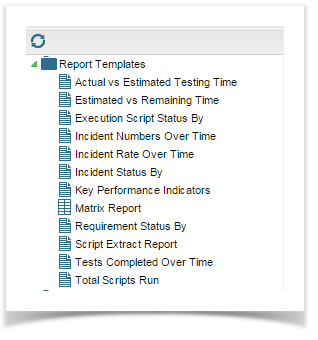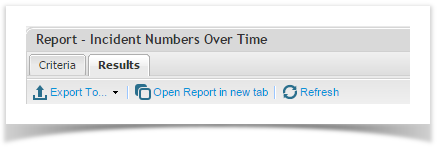There are two types of Reporting available in Enterprise Tester:
Classic Reports - using pre formatted templates which can be displayed on dashboards.
Customised queries -
Classic reports are found under the Reports tab of the tree view. There are 12 report templates as follows:
- Actual vs. Estimated Testing Time
- Estimated Versus Remaining Time
- Execution Script Status By
- Incident Numbers Over Time
- Incident Rate Over Time
- Incident Status By
- Key Performance Indicators
- Matrix Report
- Requirement Status By
- Script Extract Report
- Tests Completed Over Time
- Total Scripts Run
Creating Classic Reports
To create a custom report you simply drag a report template to the required project or my report location.
Project Reports | Reports are available to all users for the project. |
My Reports | You own custom reports that are visible only to you. |
Create reports by:
- Dragging a report template to the required project or my report location. The report is initially created with no criteria applied so all the data will be displayed.
- You can then customize it to suit by changing the criteria for the report. Click on the Criteria tab to change your report parameters.
Reports generally contain the following tabs:
A Results Tab | This displays the results of the report. |
A Criteria Tab | This allows you to change the criteria for the report. |
A Refresh button | Reruns the report. |
An Export to Button | This allows you to export the report to a number of formats. |
Export formats available:
...
Dashboards - using portlets and graphs that overlay custom queries.