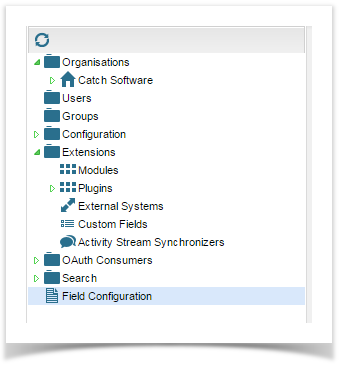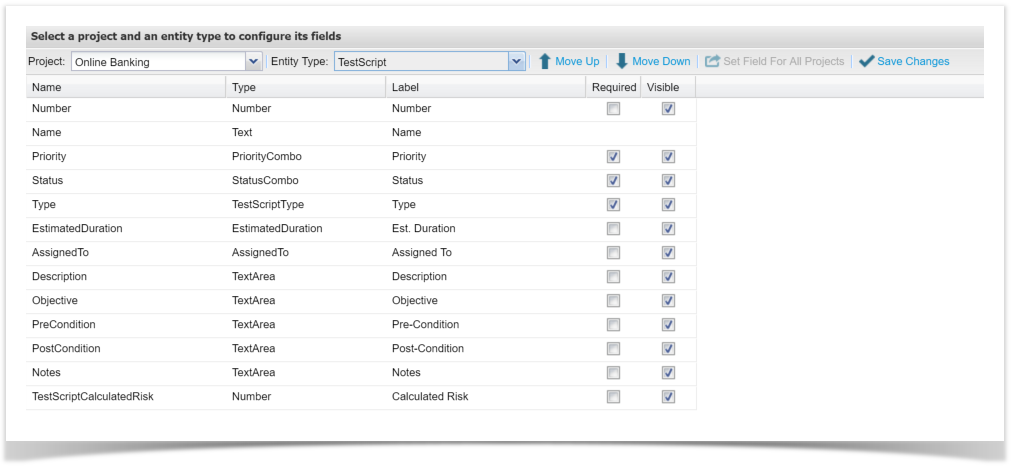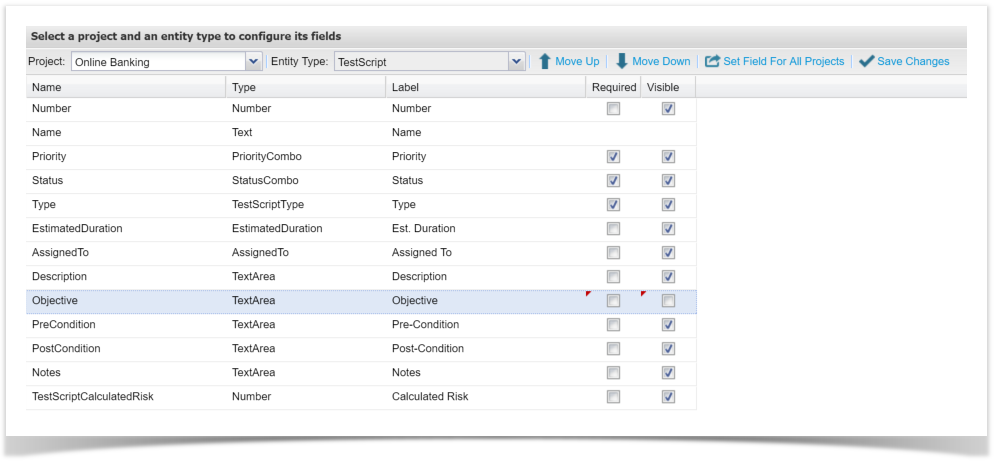In each Enterprise Tester Project, screens for Requirements, Scripts, Compiler Suite and Incidents can be configured to display in-built and custom fields as needed.
Script Runs can be configured for custom fields only.
For each project and screen combination, fields can have label names edited, made optional or mandatory or removed from the screen altogether.
- To set your screen configuration, navigate to the Admin Tab, double click on Field Configuration.
- Select the relevant Project and Entity. Once these are selected, all available fields and settings will appear.
- Edit the field configuration as required:
- Labels can be edited.
- Drag and drop the fields to reorder or use the Move Up or Move Down buttons.
- Change a single field configuration for all projects (see below).
- Once you have completed your changes, click on Save Changes.
- Entity screens, now display the correct field configuration.
Change a single field configuration for all Projects
- Select a Project and Entity.
- Highlight the specific field and configure as required.
- Click the button Set Field For All Projects
Exceptions
The only field that cannot be made not required or be hidden is the Summary field, this field must be displayed on the entity.
The field label however, can be changed.