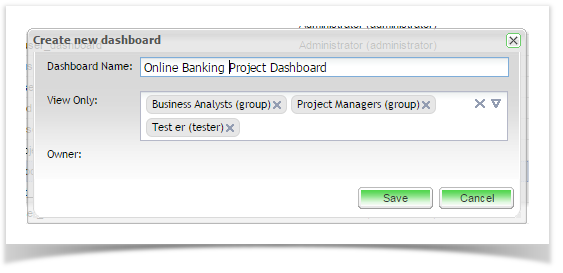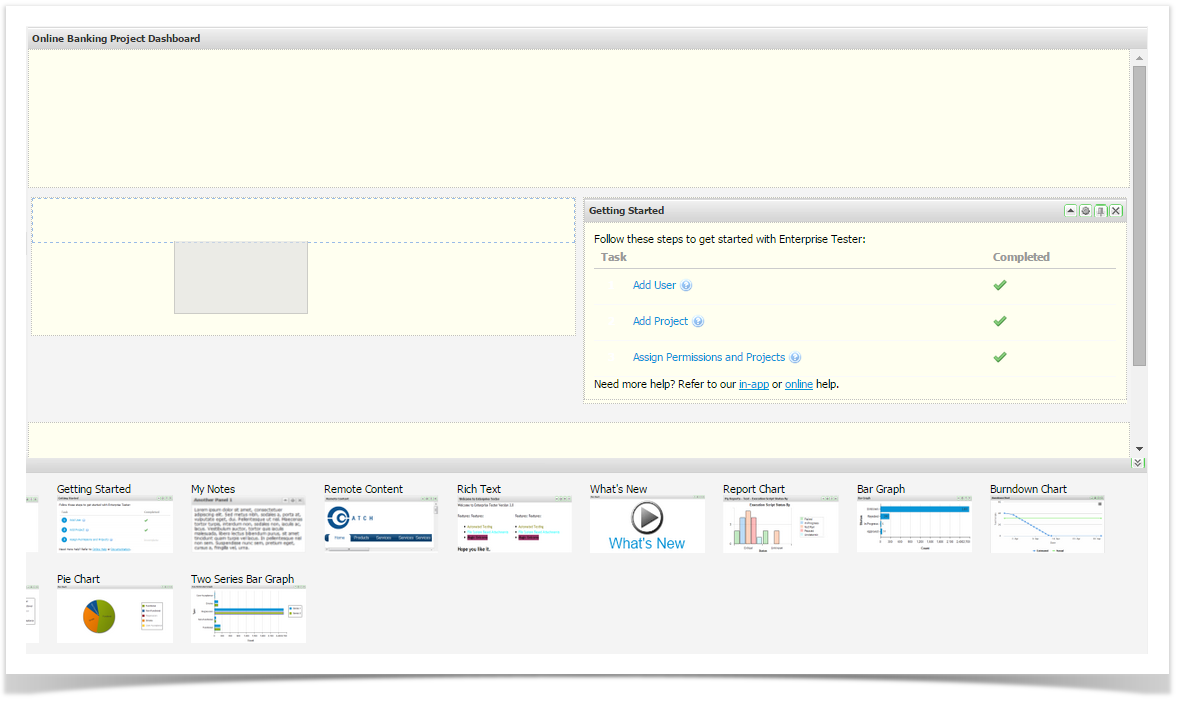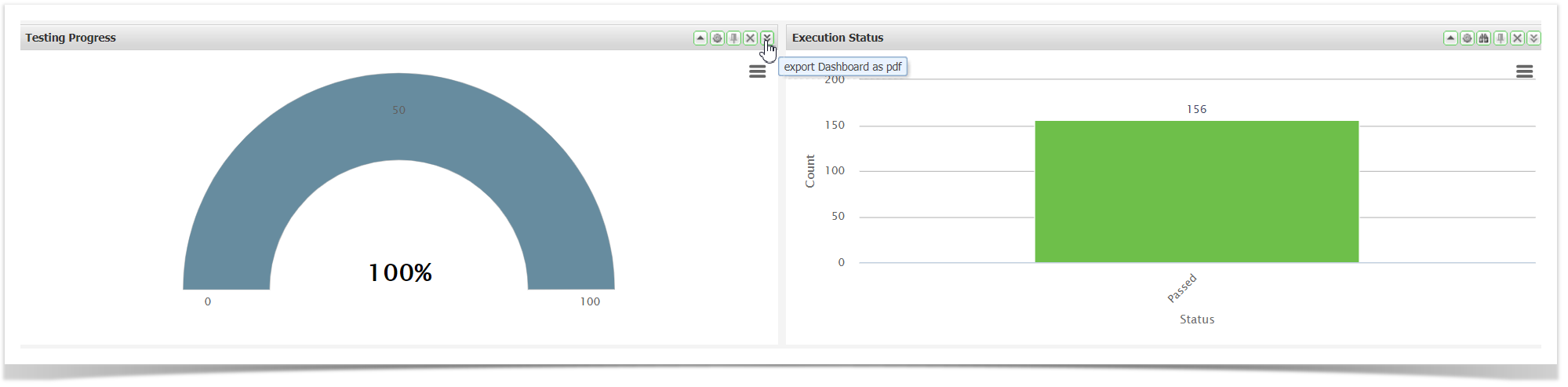Dashboards can be established to display summary information at any level within Enterprise Tester.
Creating Dashboards
- Select Dashboards from the toolbar or Dashboards option on the User Profile Menu, Manage Dashboards grid is displayed.
- Click Add from the toolbar.
- Enter the Dashboard Name.
- Share your dashboard if required. In the View Only field, select the users and/ or groups you wish to provide access.
- Click Save to create your new dashboard.
Note
Only owners can edit dashboard information. Once the dashboard is shared then any user can then take Ownership of it.
Adding to your Dashboard
Once the dashboard is created, gadgets can be dropped onto the dashboard and moved around as required.
- Access available gadgets by clicking the double arrow on the bottom right hand side of the screen.
- Drag the required gadget onto your dashboard.
- When a blue zone is displayed, release the gadget to drop it on the screen.
See details on specific dashboard graphs here:
- Activity Stream
- Burndown Reports
- Coverage Reports
- Graph Reports
- Chart Reports
- Over Time Reports
- Other Gadgets
Portlet Output and Printing
For all portlets except the "Report Chart" you can create JPEG or PNG output, create Print output or export the entire dashboard to a pdf file.
You must have internet access for the outputs to render.
- Click the hamburger (three horizontal lines) in the top right hand corner on the chart.
- Select one of the following options - Print, JPEG or PNG.
Export dashboard to PDF file:
Click on the button on any of the portlets. This will export all gadgets on the Dashboard.
Enterprise Tester Gadget listing
Activity Streams | Allows events to be posted to the dashboard |
| Actual vs Estimated | Displays the actual versus estimated duration for script execution |
| Bar Graph | Displays a graph from underlying saved search/query criteria |
| Burndown Chart | Displays the actual versus estimated work remaining over time |
Dashboard Links | Allows fast access to other dashboards |
| Est vs Remaining Time | Displays the estimated versus remaining duration for script execution |
| Execution Script Status | Displays execution status from underlying saved search/query criteria |
| Gauge Chart | Displays a chart from underlying saved search/query criteria |
| Getting Started | Links to getting started tasks |
| Grouped Bar Graph | Displays a graph from underlying saved search/query criteria |
| Incident Numbers | Displays a graph of Incident Numbers over time |
| Incident Rate | Displays a graph of Incident Rate over time |
| Incident Status | Displays a graph of Incident Statuses |
My Notes | Allows you to add plain-text notes to the Dashboard |
| Pie Chart | Displays a chart from underlying saved search/query criteria |
Remote Content | Allows the display of content from a URL page |
| Report Chart | Classic Reports - displays charts form any of the configured reports |
| Requirement Status | Displays a graph of Requirement Status |
Rich Text | Allows editable content using a rich text editor |
Tests Completed | Displays a graph of Tests Completed |
Total Scripts Run | Displays a graph of Total Scripts Run |
Two Series Bar Graph | Displays a graph from underlying saved search/query criteria |