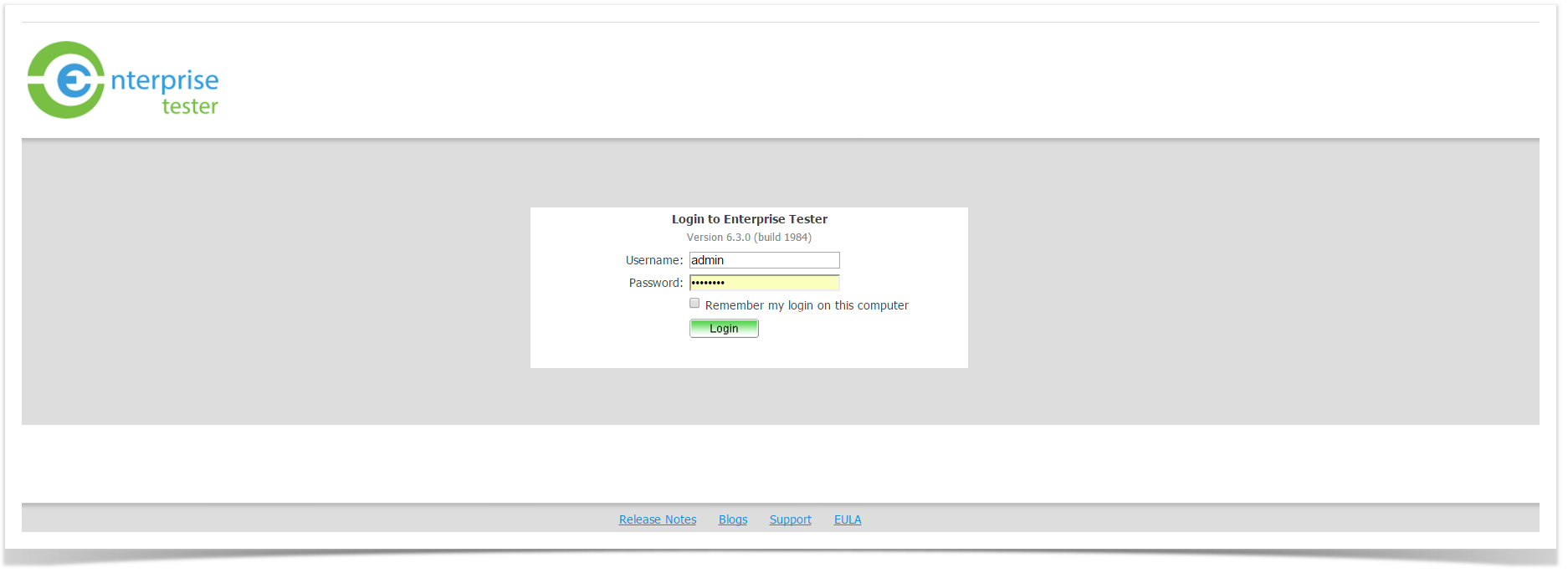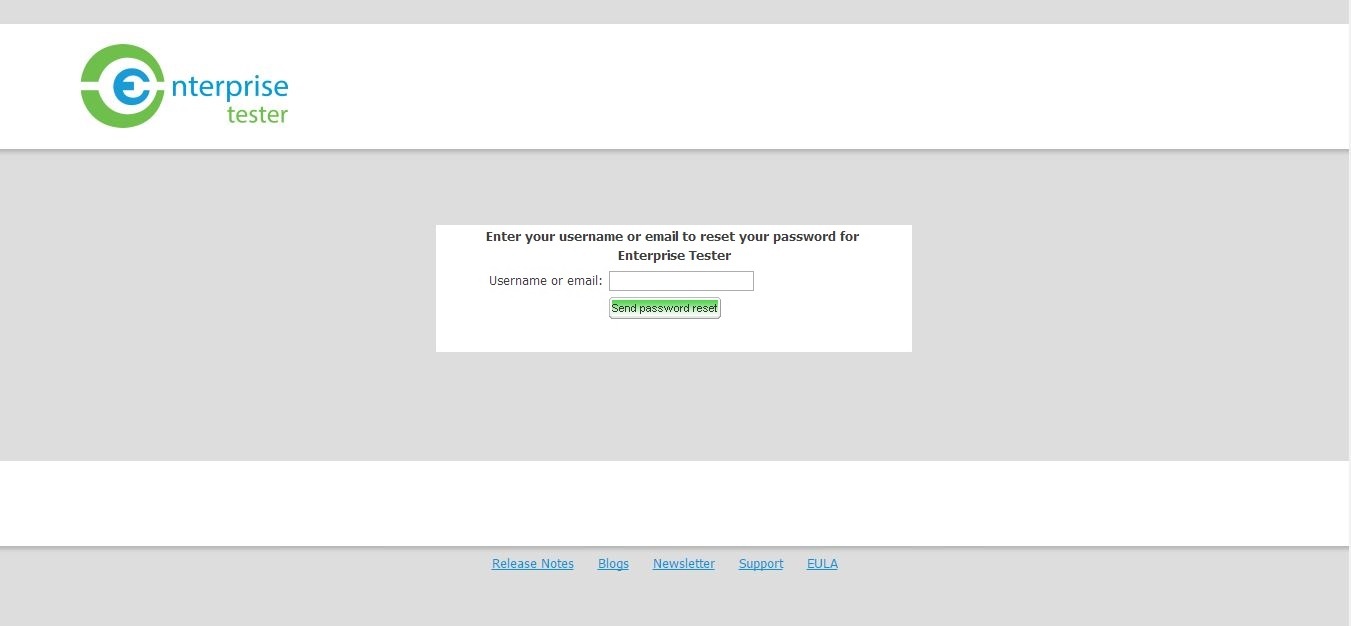Once Enterprise Tester is installed you access the application using your web browser. Type in the URL of the application using the format: http://<ServerName>/enterprisetester where <ServerName> is the name of the web server hosting the application. If Enterprise Tester is installed locally this would be: http://localhost/enterprisetester.
The correct URL is entered the logon screen will display, all users are required to log into Enterprise Tester.
After navigating to the your Enterprise Tester instance in your browser, the login screen will appear.
The login screen provides the version and build of Enterprise Tester you are running and some quick links.
To log into Enterprise Tester, enter your Username and Password and click the Log In button.
Forgot your Password?
If you have forgotten your password or username, click I forgot my password.
You will be requested to enter in either your username or your email address. This will prompt an email to be sent to the email address stored in your user profile which will allow you to reset your password.
If you have forgotten the email address specified in your Enterprise Tester user profile, you will need to contact your system administrator for help.
Note
- A mail server must be configured for this feature to be available. If no mail server has been configured, the I forgot my password link will not appear on the login screen.
- If Enterprise Tester is using an external directory for authentication, you will not be able to reset your password through this method. Please contact your ET system administrator for assistance.