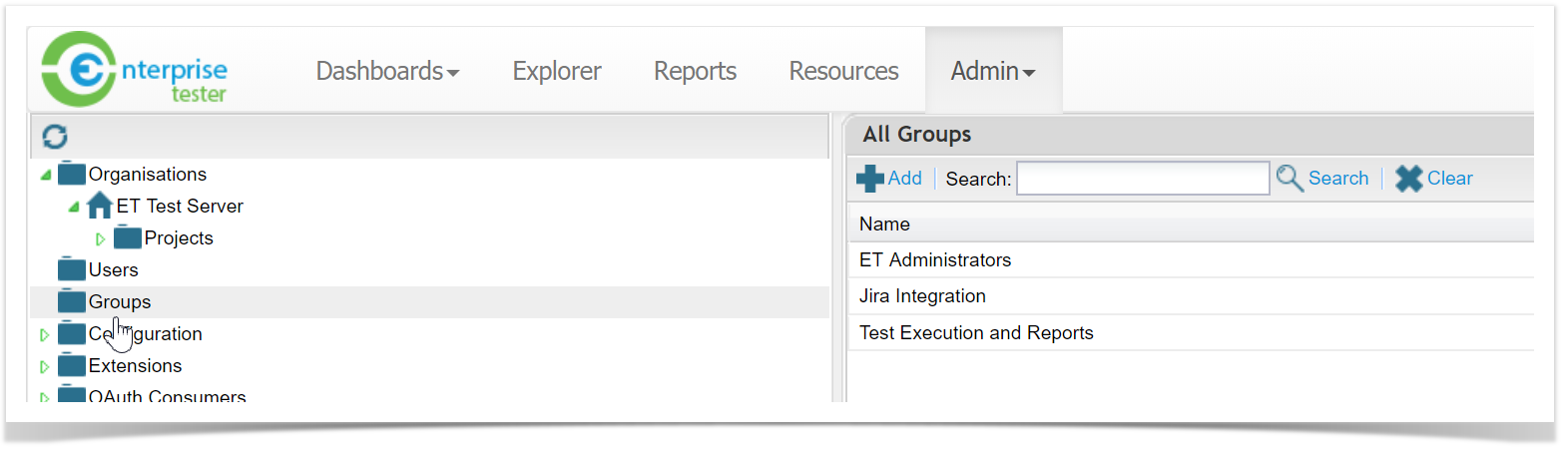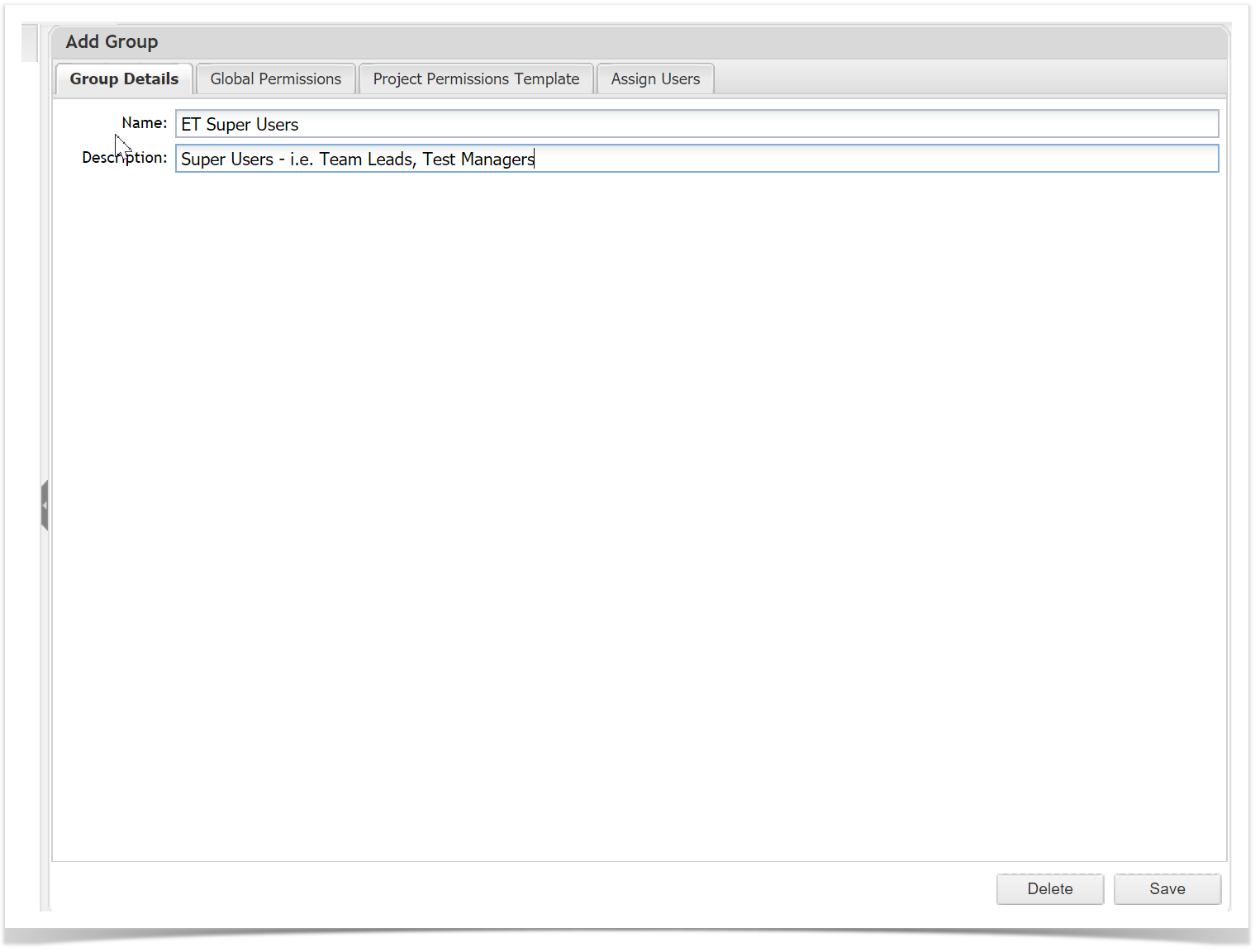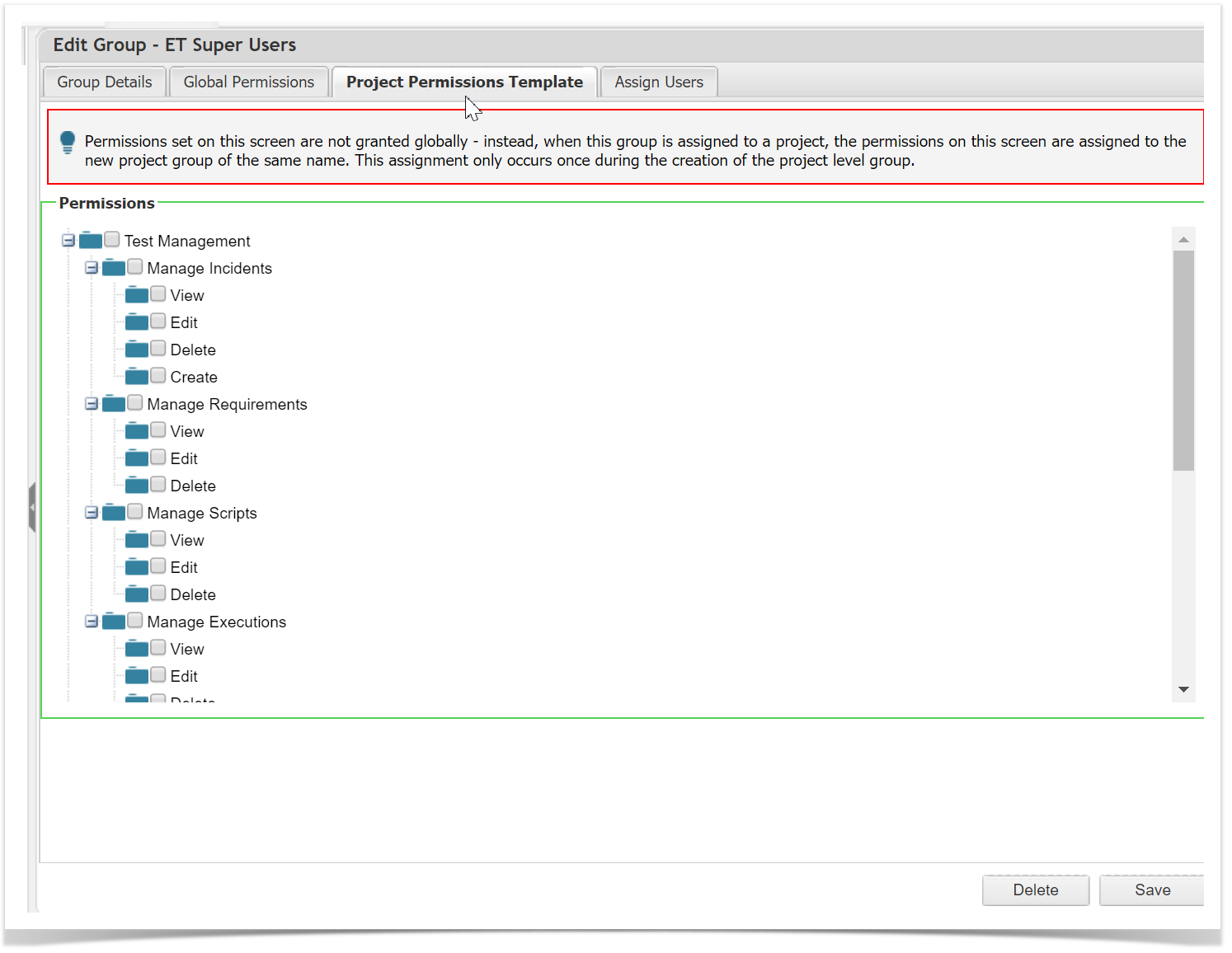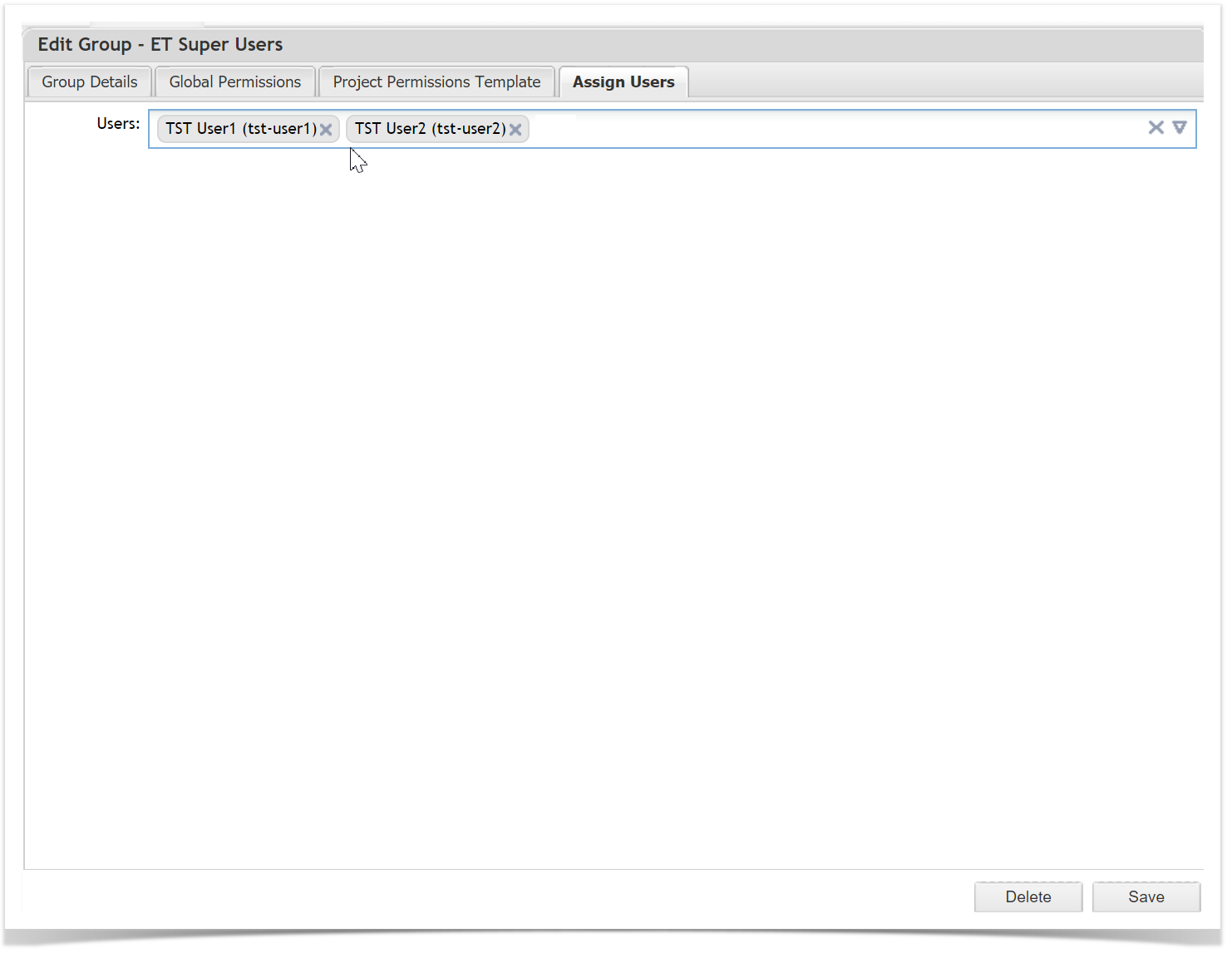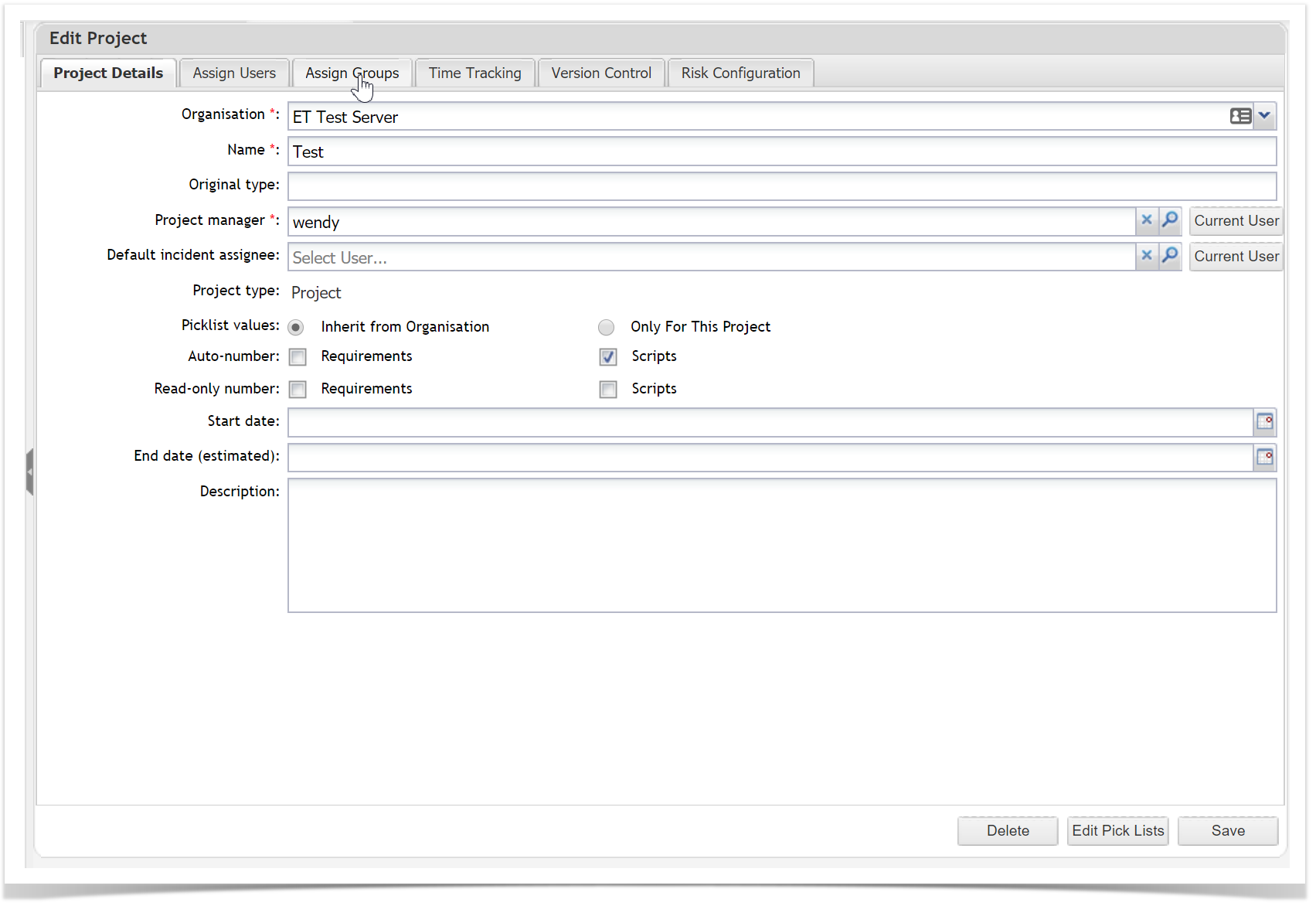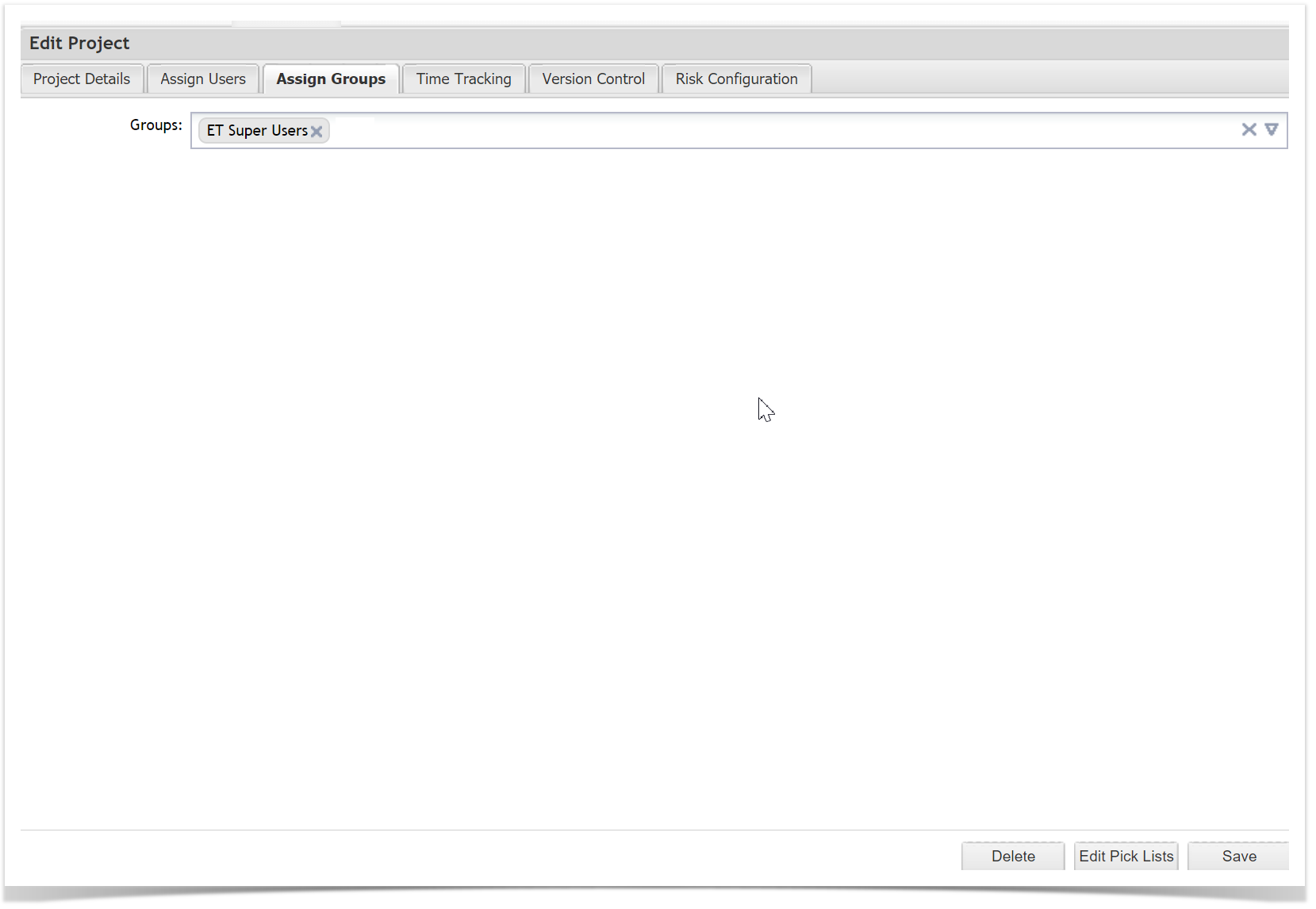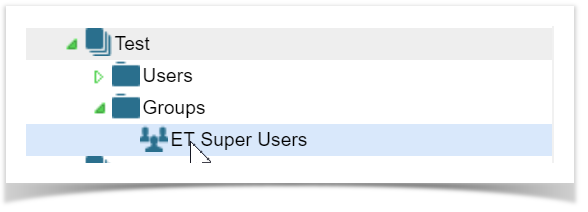A Project Level Group Permissions Template provides an alternative method for assigning permissions to groups at the project level to reduce administrative overhead.
Note: The Project Permissions in the Template are not active for the Group until you add the Group to a Project. If you update template permissions, these will not be propagated to the project level unless you re-add the group to the project.
You must have the “Manage User and Group Security” permission to manage groups.
Adding Groups
- Select the Admin tab.
- Double click on the Groups folder in the left hand menu.
- Select the Add button.
- Supply a name and description of the Group.
Assigning Project Template Permissions
On the Add Group screen there is a tab for Global Permissions and Project Permissions. See the help topic Permissions for more information on Global Permissions.
- Select the Project Permissions Template tab.
- A list of Project Permissions are displayed.
- These permissions are the same permissions that are available for Projects. See the help topic Permissions for more information on Project Permissions.
- Select the permissions you wish to assign to the group.
- Select the Assign Users tab. Select the users you wish to add to this group.
- Select Save.
Assigning Group with Project Permissions Template to a Project
- Edit the Project that you want to assign the Group to, by double clicking on the Project in the left hand menu (under Admin tab).
- Select Assign Groups tab.
- Select the Group you want to add (that has the Project Permissions Template).
- Select Save.
In the left hand menu under the project if you expand Groups you can see that the Group has been added to the Project.
If you open the Group you can see the project permissions have been applied.