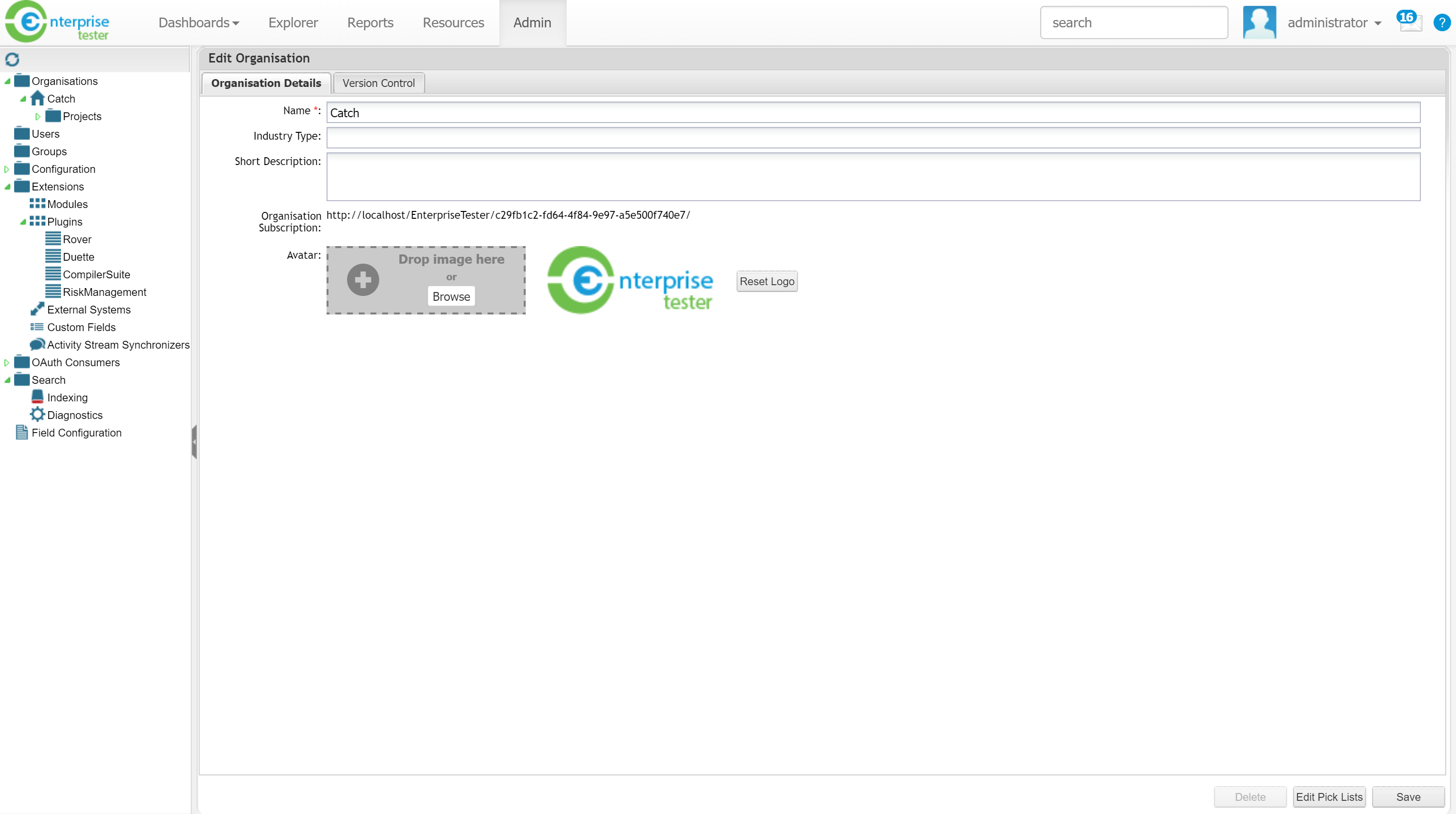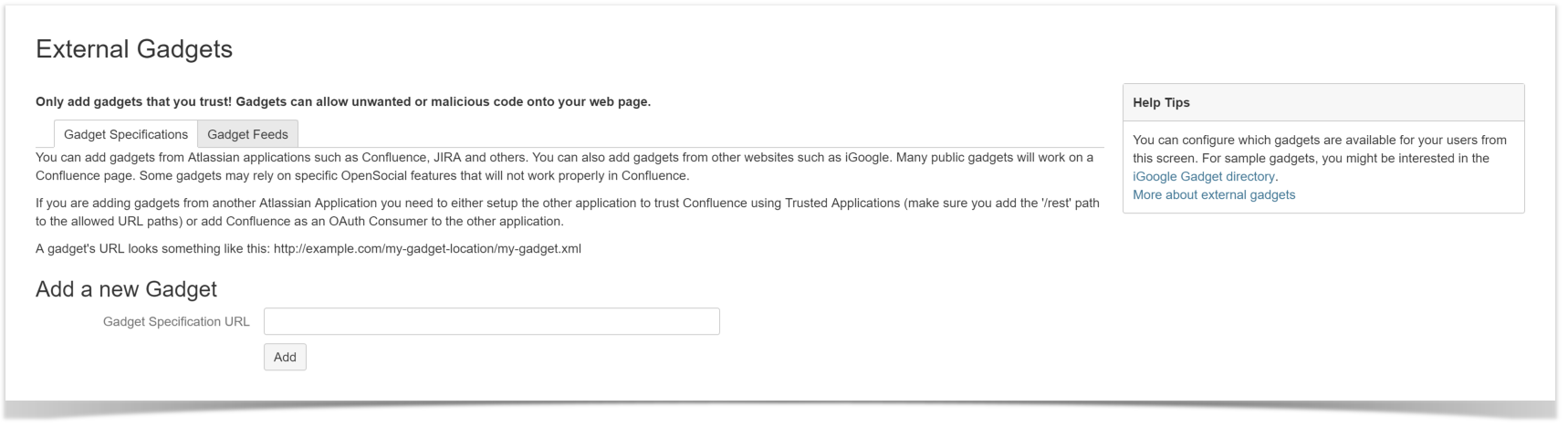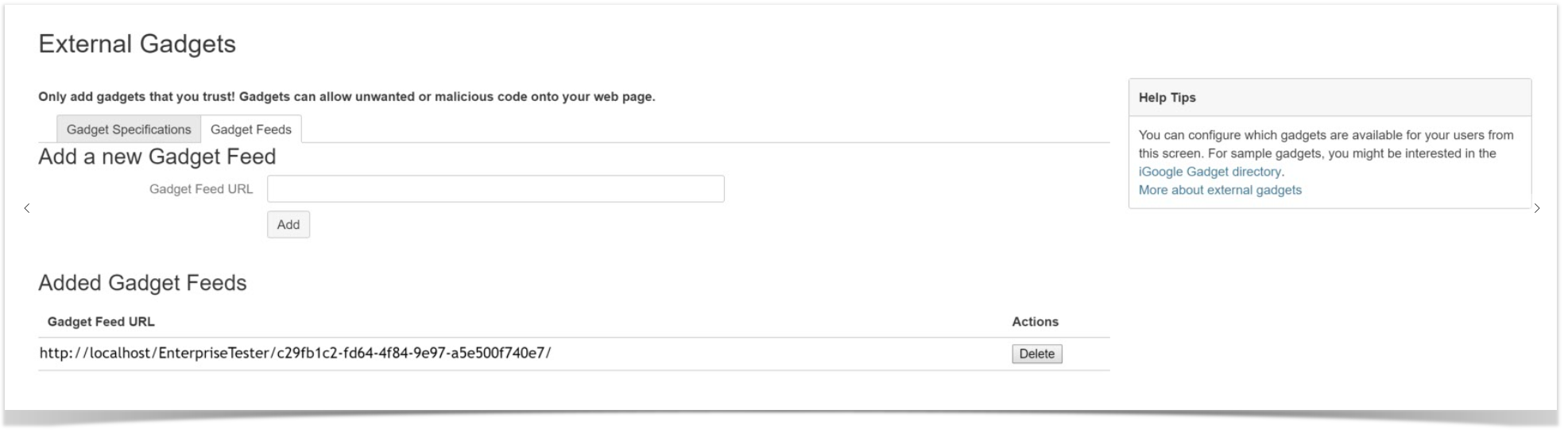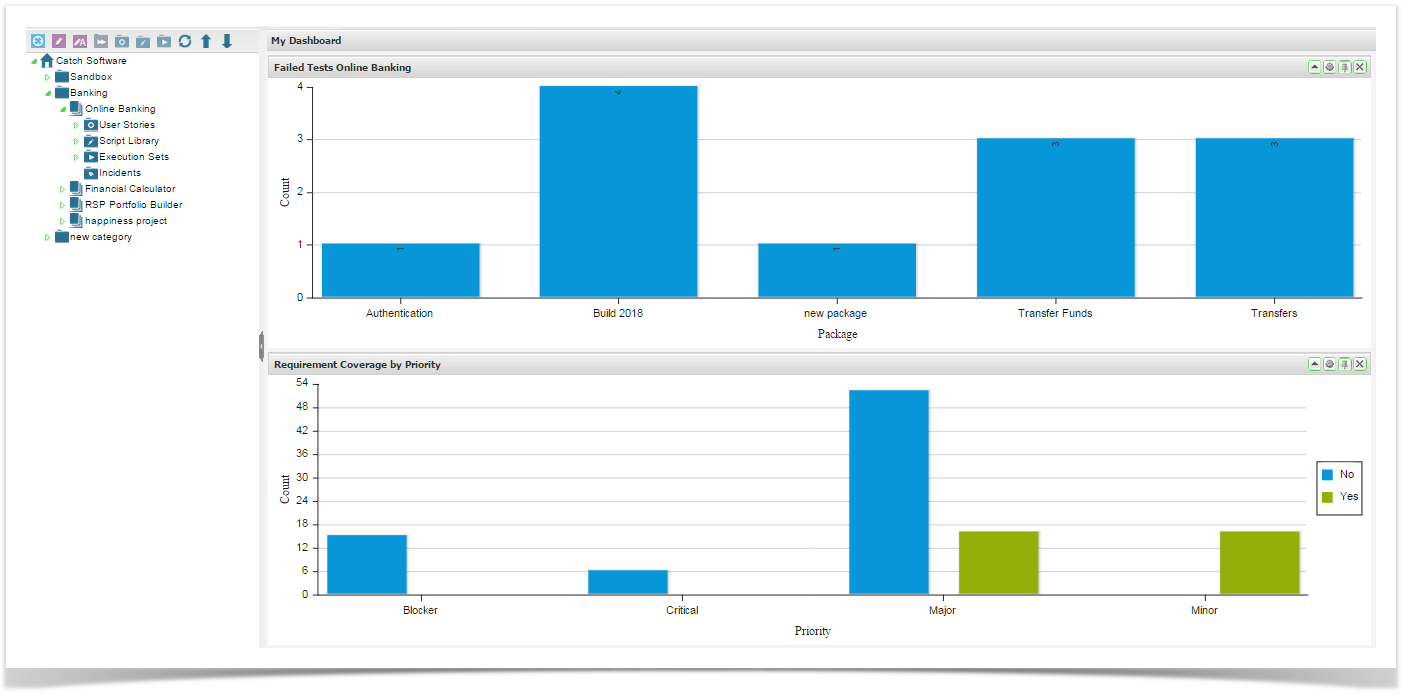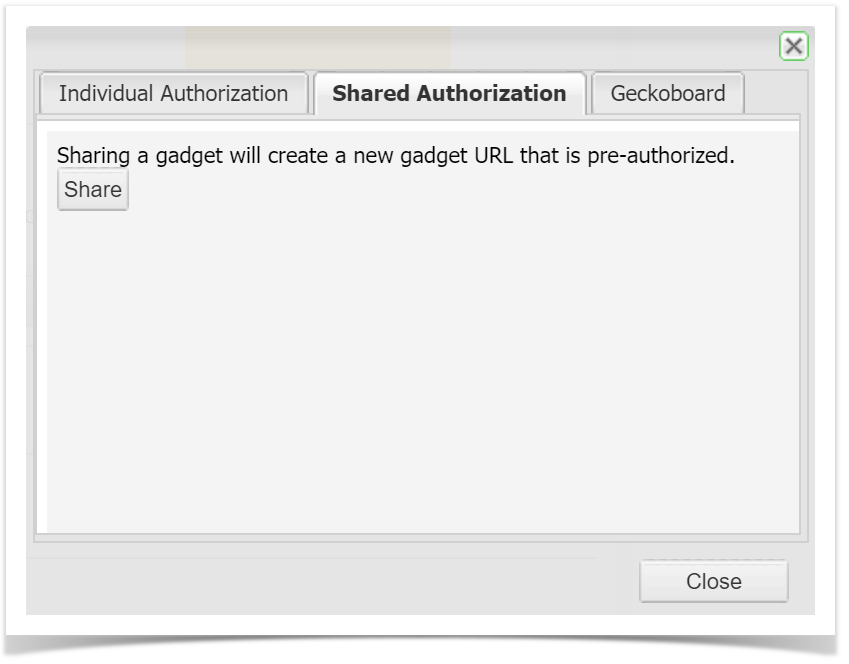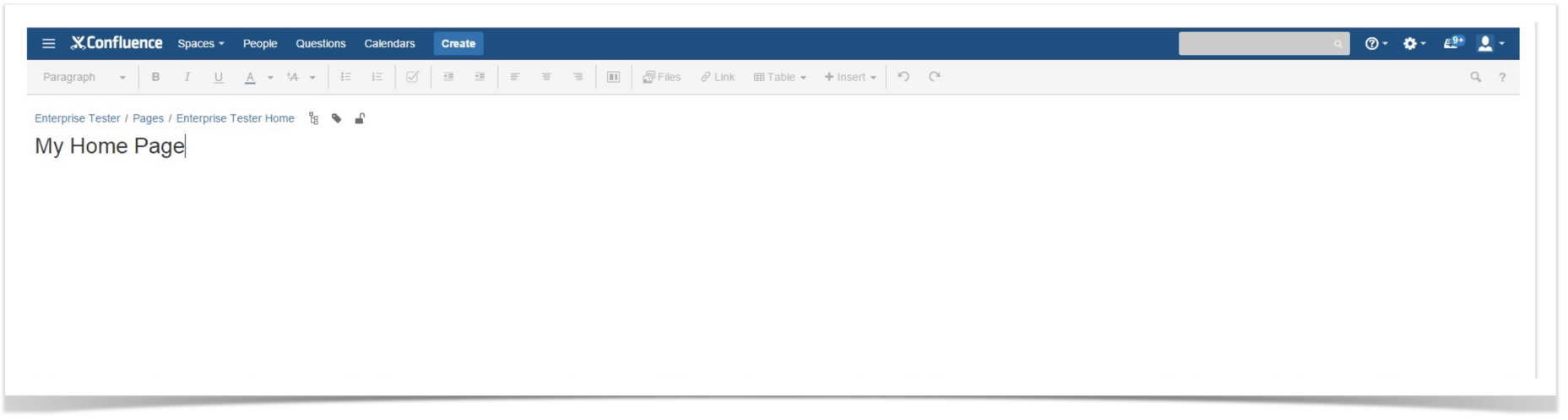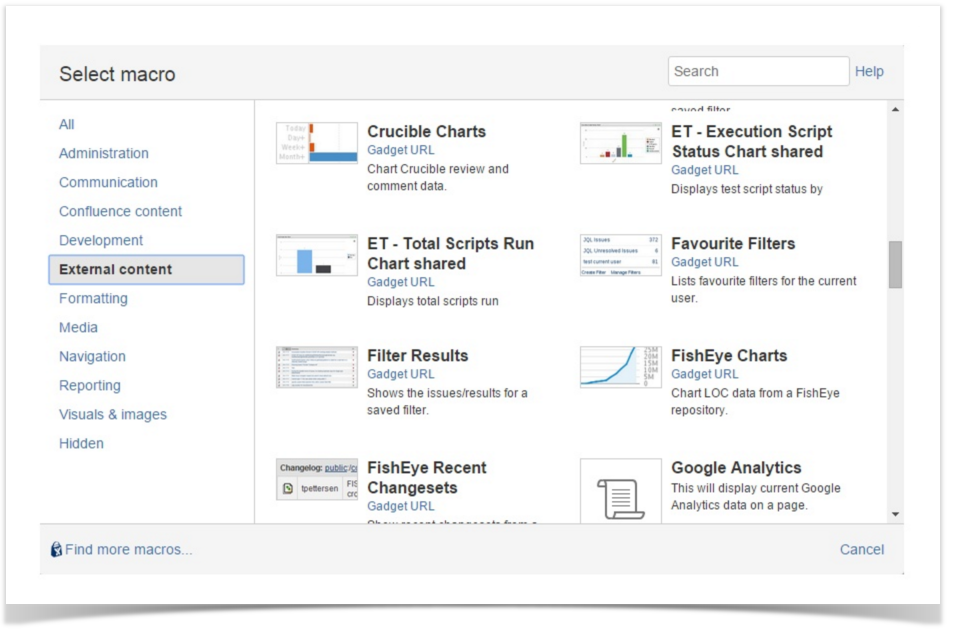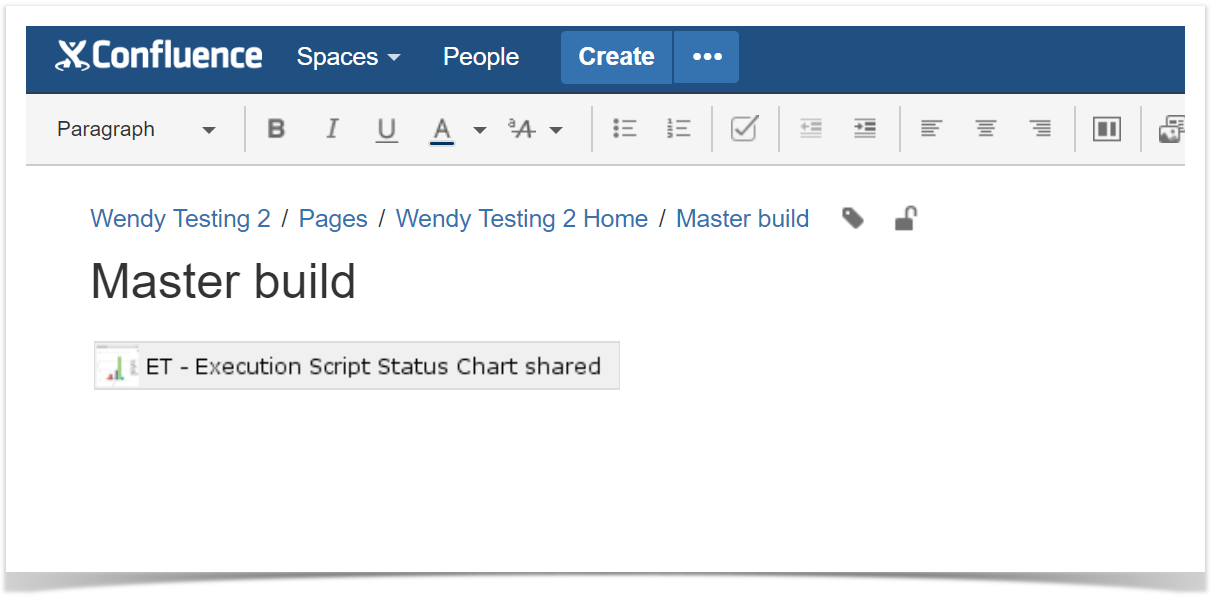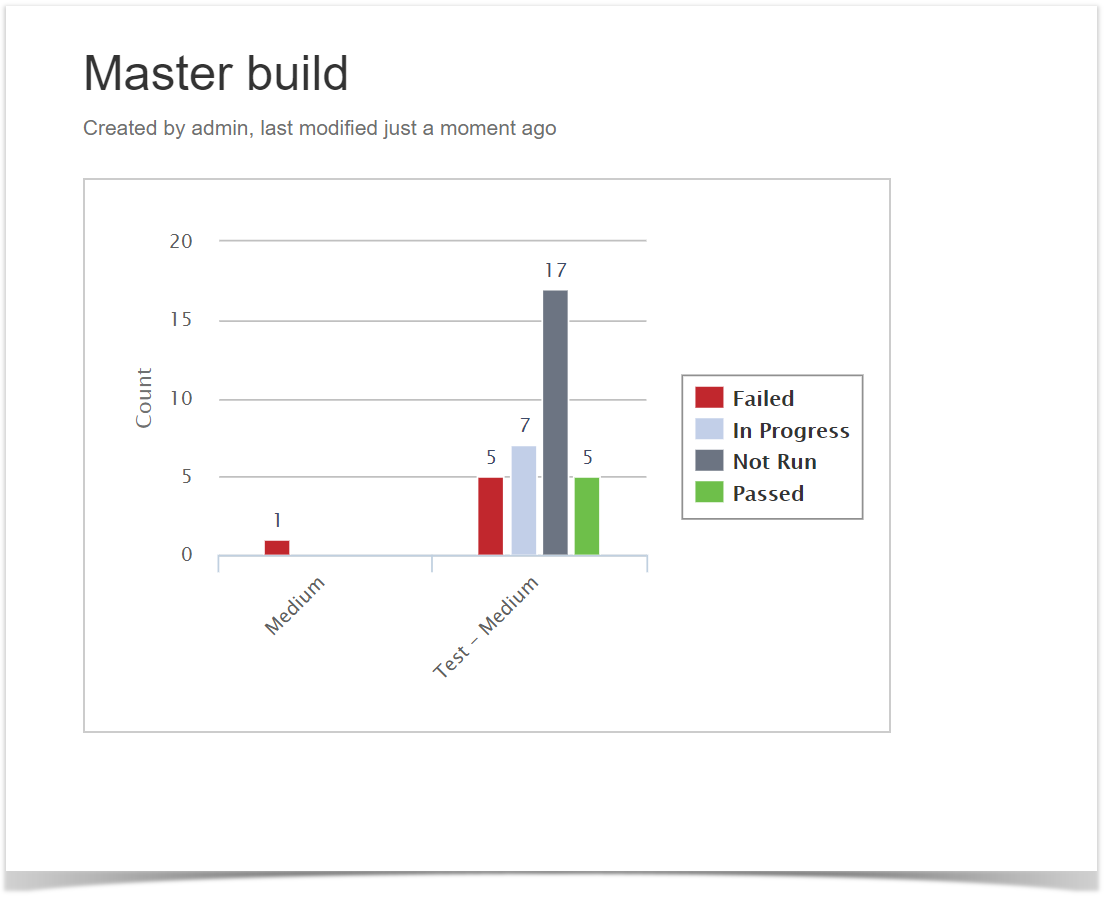Enterprise Tester supports the ability to add dashboard gadgets to Confluence, providing the ability to share information from Enterprise Tester with the wider organisation.
Confluence can subscribe to Enterprise Tester gadgets at Organisation level or for a specific Dashboard.
Note
This feature is not compatible with On Demand instances of JIRA and Confluence.
- Create your dashboard and gadgets in Enterprise Tester as required.
- If sharing is required at an Organisation level;
- Navigate to the Edit Organisation Page in the Enterprise Tester Admin tab.
- Copy the Organisation Subscription link.
If sharing is required at an Organisation level;
- Navigate to Manage Dashboards via the Dashboard menu
- Highlight the Dashboard to be shared.
- Click the Copy gadget URL to clipboard button on the toolbar - To add an Enterprise Tester subscription to Confluence, login to Confluence. Navigate to External Gadgets in Confluence Administration > General Configuration.
- Click on the Gadget Feeds tab
- Paste the Organisation or Dashboard URL as required and click on Add. Administration functions are now complete.
- General users in Enterprise Tester can now go to the gadget that needs to be shared, click on the drawing pin icon in the gadget title bar.
- Select the Shared Authorization tab and click on the Share button.
- Go to your Confluence page and click the “Insert/Edit Macro” button.
Click the “External Content” link. You should see your gadget displayed.
If the gadgets are not displayed you may need to clear your browser cache
- The gadget link will display on your dashboard / page, “Save” your changes.
- Your shared gadget will now display on your dashboard.