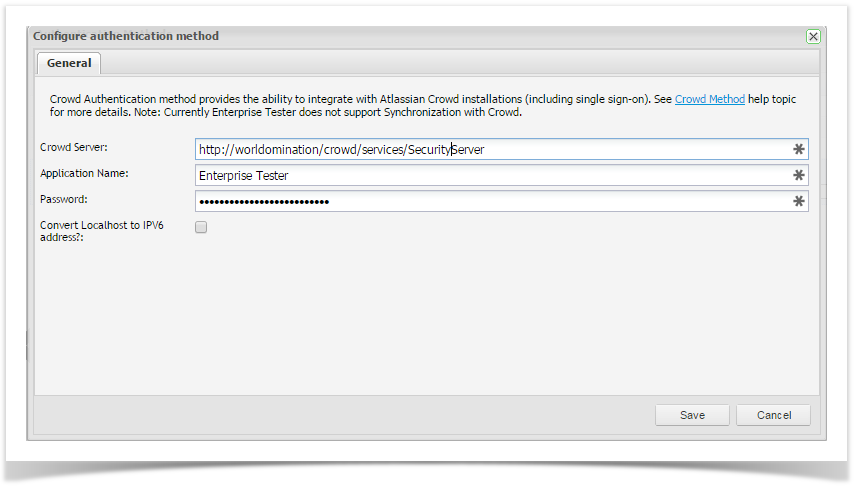Crowd Authentication method provides the ability to integrate with Atlassian Crowd installations (including single sign-on).
Currently Enterprise Tester supports Authentication with Crowd however does not support Synchronization with Crowd.
When using Crowd, users will still need to be created in Enterprise Tester with the option External User selected. Ensure that the username matches the username in Crowd.
Identifying the Application
To use Crowd with Enterprise Tester you must configure a new application in Crowd, which will represent Enterprise Tester - see the Crowd user guide for details. Once the Crowd application has been added via the Crowd console you should see it in the list of applications (by clicking the ‘Applications’ tab):
In this case, our application name is the lower case ‘enterprisetester’ and this is the value that should be used for the application name in the configuration screen.
Configuring the Method in Enterprise Tester
The Crowd authentication method has the following configuration screen:
| Field | Description | Example |
|---|---|---|
| Crowd Server | Crowd URL | http://localhost:8095/crowd/services/SecurityServer |
| Application Name | Name of the application in Crowd | e.g. EnterpriseTester |
| Password | Password to access Crowd | e.g. Password |
| Convert Localhost to IPV6 | When enabled, the Crowd authentication method will automatically transform IPV4 loopback addresses and localhost host names to the equivalent IPV6 loopback address, when generating remote_address validation factor to be supplied to Crowd. It's only necessary to enable this if you find validation is failing. Often this occurs when Enterprise Tester and Crowd are both running on the same server. |
Additional Information
Integrating Enterprise Tester with Crowd is straight forward. For more information on how the Enterprise Tester Crowd implementation works, please review the blog post Integrating Enterprise Tester with Crowd.