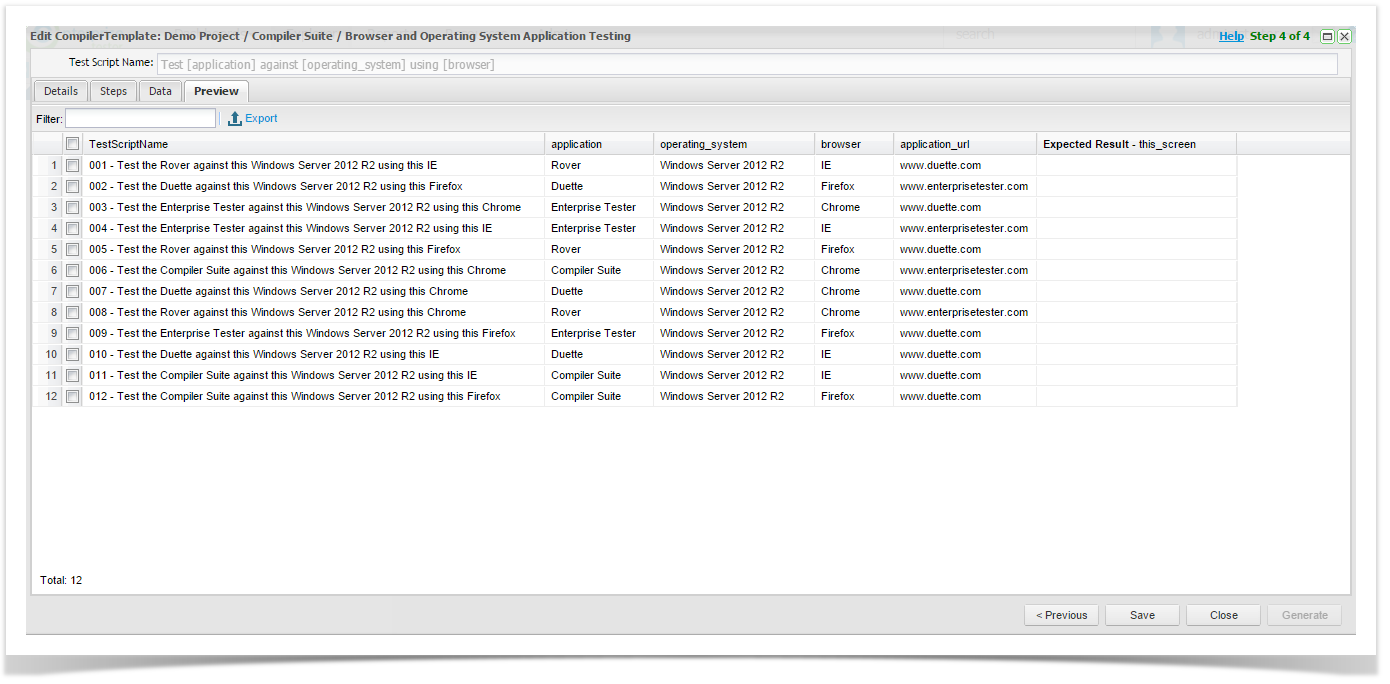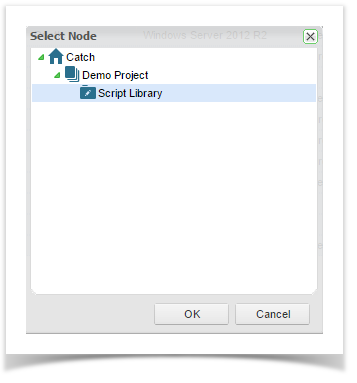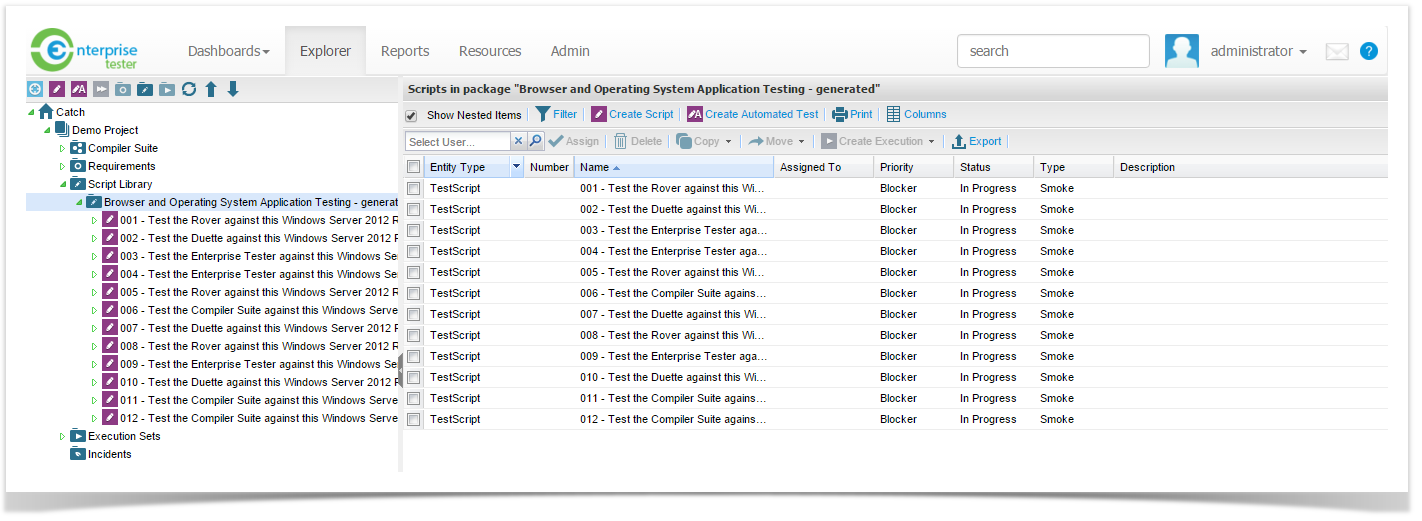Step 4 of 4
Compiler Suite Preview tab displays the Test Cases that can be generated.
The Test Script Names are displayed. As the Test Script Names had variables in the Steps screen, you can see the Test Script Names are all different depending on the variables. This makes the Test Script Names more descriptive.
If the Test Steps contain a variable that is unique in the Expected Results column, you can also enter Expected Result data in this screen.
If you have a lot of test cases that can be generated you can choose to Filter the Test Scripts which makes it easier to select only the Test Scripts that you want to generate
(You can export the data to a CSV file if you want to use the dataset in other Compiler Suite Templates)
The total number of test cases generated is shown in the bottom left of the screen
You cannot generate more than 400 Test Cases.
Select all or some of the Test Cases by clicking the checkbox to the left of each Test Case or the top left box to select all test scripts.
Once the Test Cases are selected, click Generate.
Select the Script Library that the Test Cases need to be saved in.
Click OK and a successfully generated message will be displayed.
A new folder will be created and displayed under the Script Library that was selected.
All Test Cases are now created and ready to be organised in Explorer for Test Execution.
If you open one of the Test Scripts that was generated, you will see all the variable data is displayed.