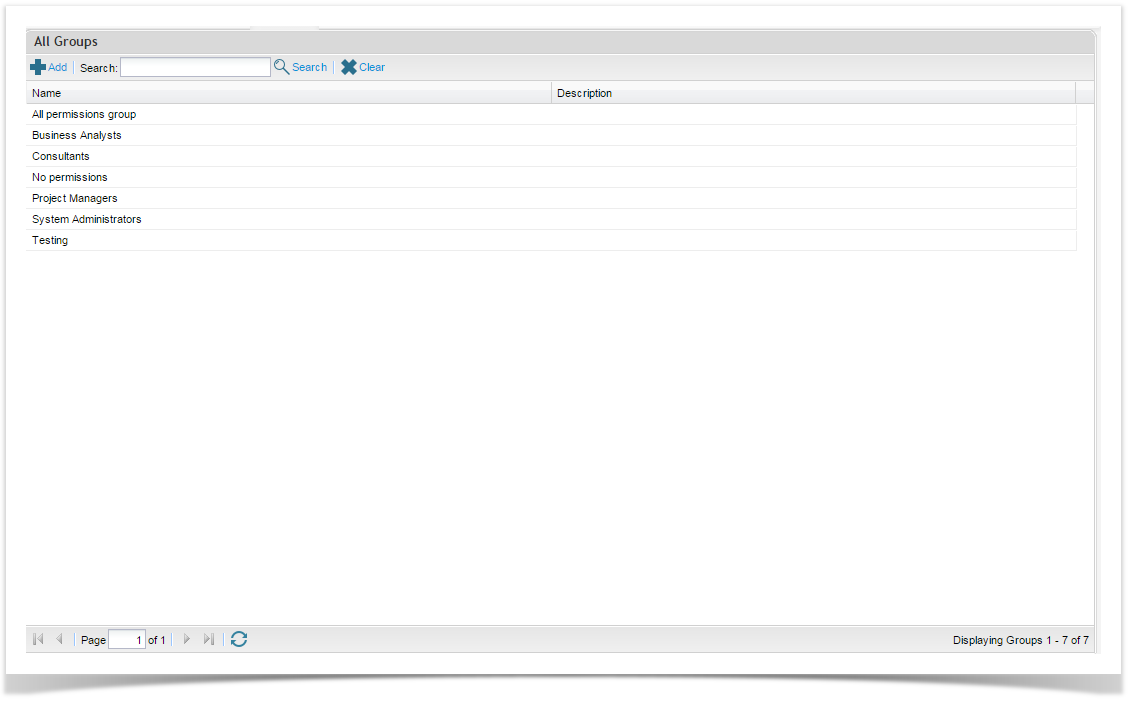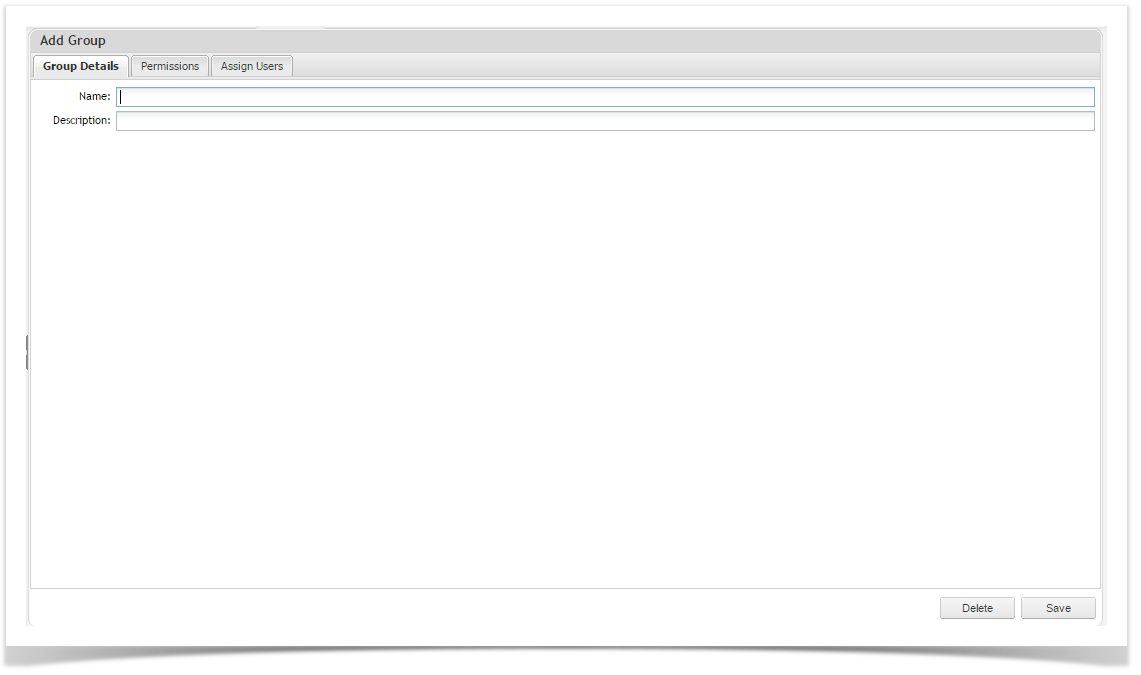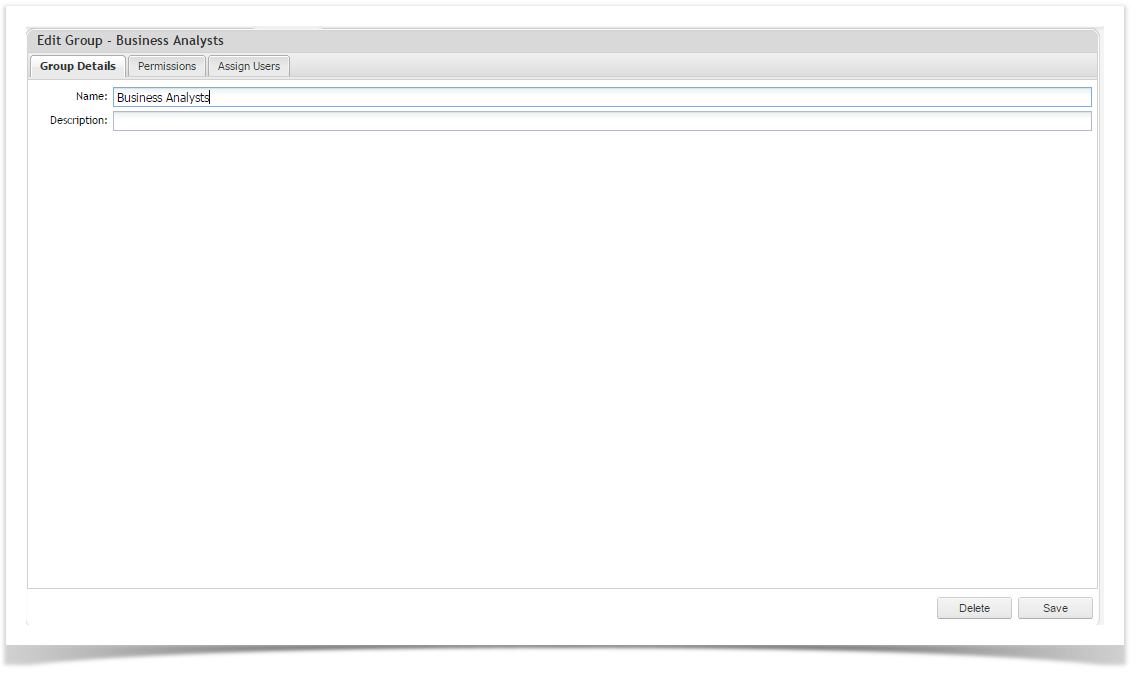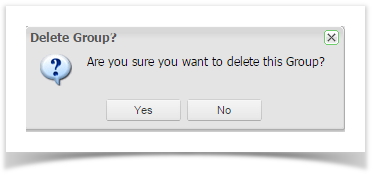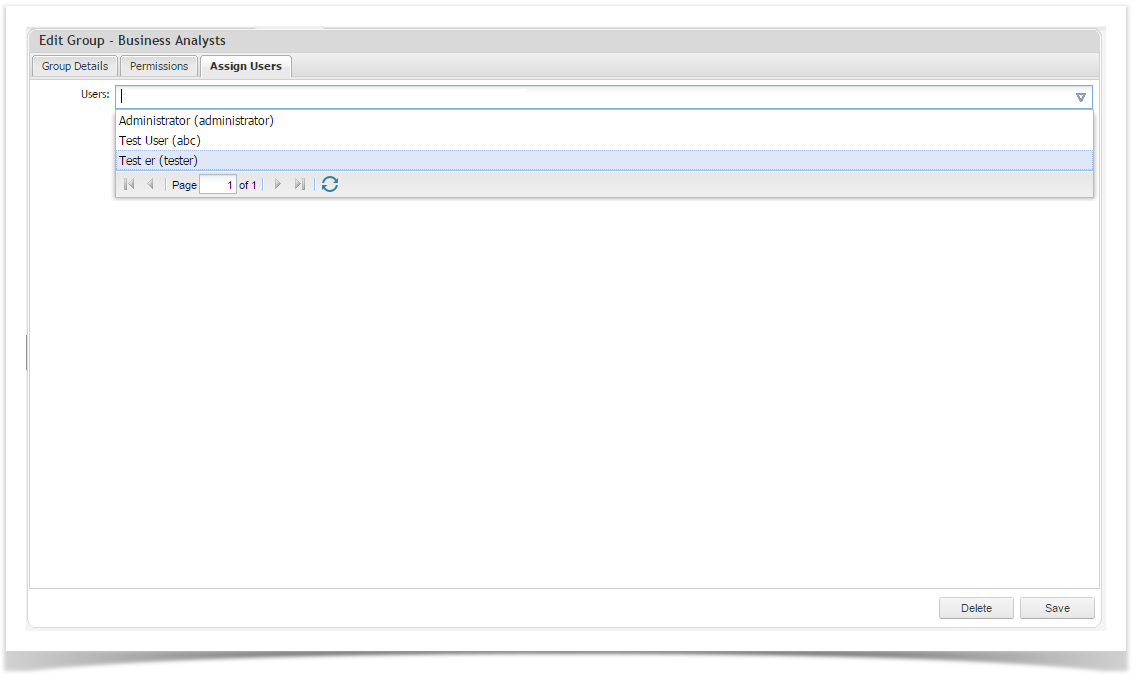Groups allow you to create predefined security profiles for users within an organization. This is an efficient way of managing users’ permissions. By assigning a user to a group, they will then be granted the permission that the group has been assigned.
You can make users a member of several groups, in which case they will be granted the combined permissions assigned to the groups.
You must have the “Manage User and Group Security” permission to manage groups.
Adding Groups
To add a group:
- Select the Admin tab.
- Double Click on the Groups folder.
- Click the Add button.
- Supply a name and description of the Group.
- Select the Permissions tab and select the permissions you wish to assign to the group. See the help topic Permissions for more information.
- Select the Assign Users tab. Select the users you wish to add to this group
- Click Save.
Editing Groups
To edit an existing group:
- Select the Admin Tab.
- Double Click on the Groups folder.
- Click on the group that you wish to edit.
- Update details.
- Click on Save.
Deleting Groups
To delete a group:
- Select the Admin tab.
- Click on the Groups folder.
- Click on the group you wish to delete.
- Click Delete.
- Click on Yes at the prompt. The group will now be removed.
Assigning Users to Groups
Assigning Group membership to a user is a more efficient way of controlling access to the application.
Assigning a user to a group can be done by the Edit Group or Edit User functions:
To add a user to a group via Edit User screen:
- From the Manage User view, edit the user record and select the Assign Groups tab.
- Add groups in the Groups field by typing in the group name, or select groups from the list after clicking the down arrow.
To add a user to a group via Edit Group screen:
- From the Manage Groups view, double click on the group whose membership you would like to edit.
- Click on the Assign Users tab.
- Add users in the Users field by typing in the user name, or select the users from the list after clicking the down arrow.
To remove a user from a group:
- From the Manage Groups view, click on the group whose membership you would like to edit.
- Click on the Assign Users tab.
- Click on the x beside the user name to remove them form the list.