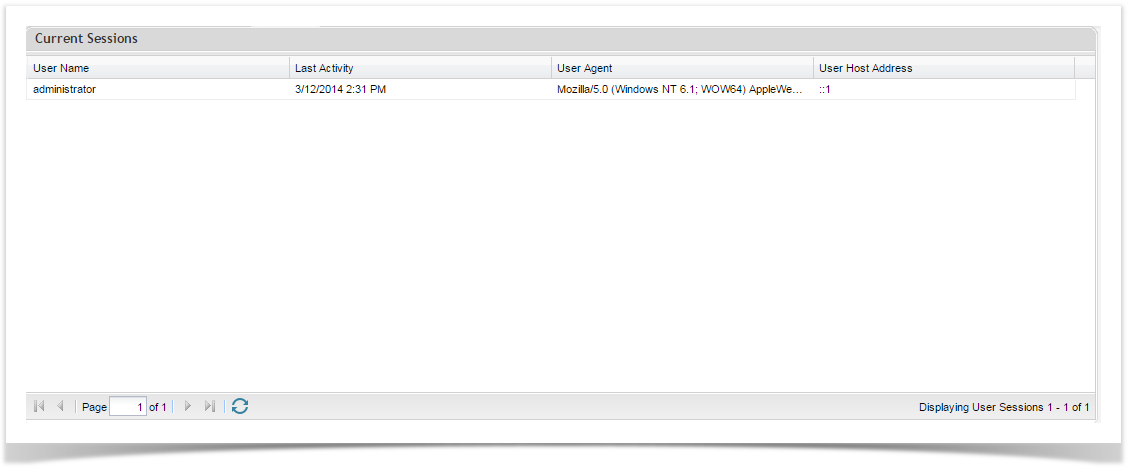This allows you to see who is currently connected to the Enterprise Tester server. To View User Sessions:
Select the admin Tab of the tree view and expand it out to show configuration.
Right click on the Configuration folder and select View sessions.
The details of the current users will be displayed.