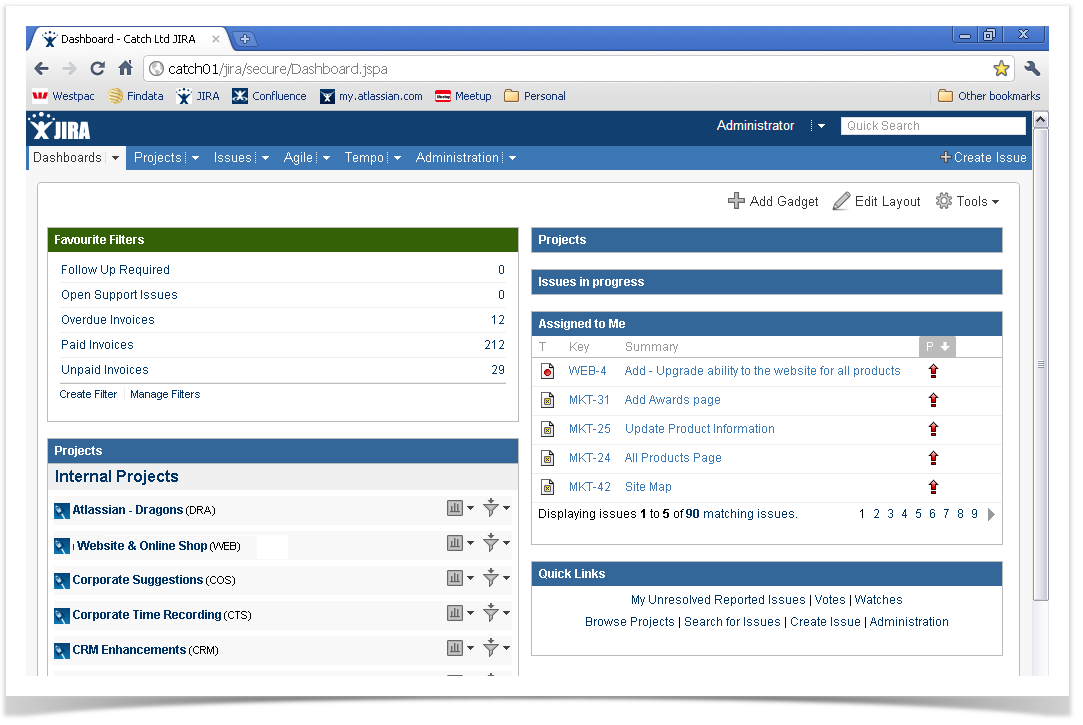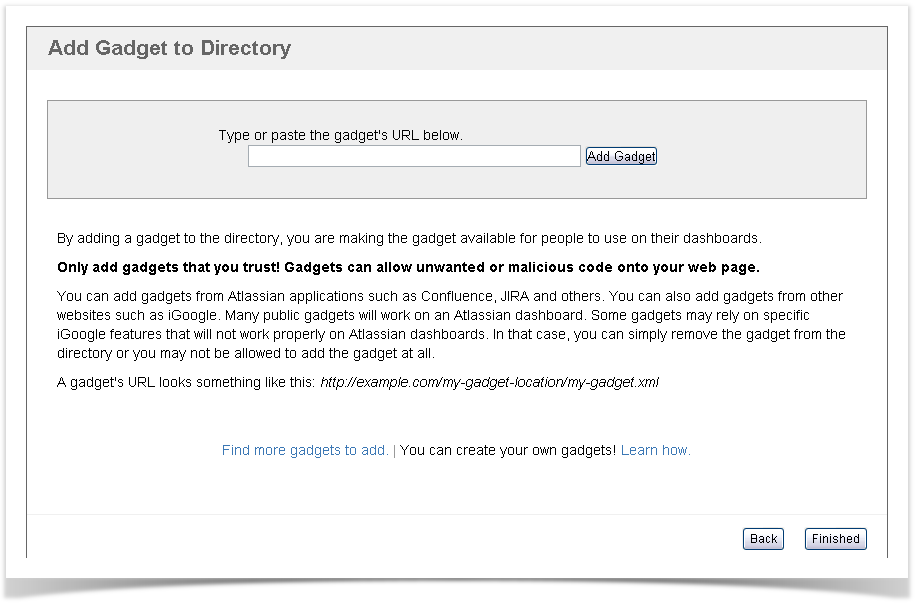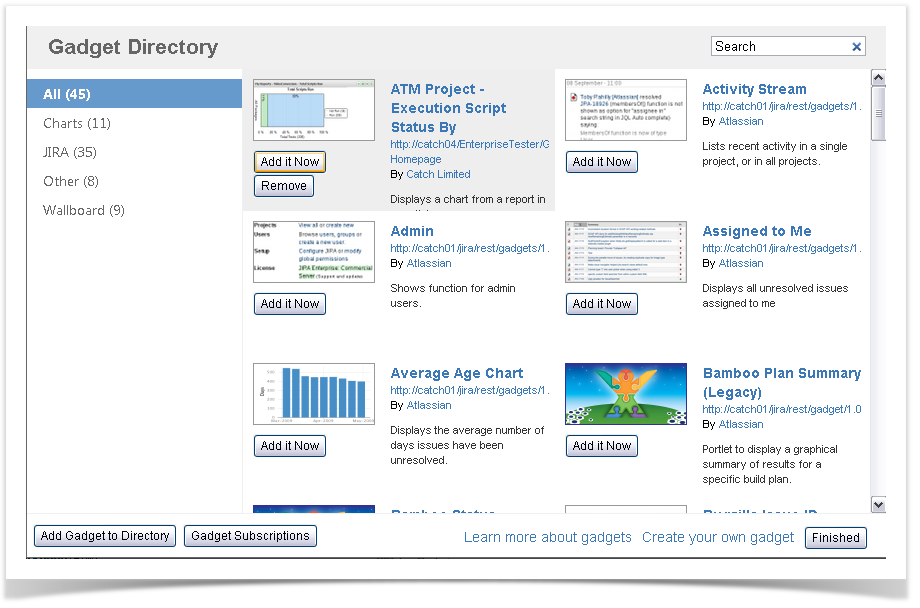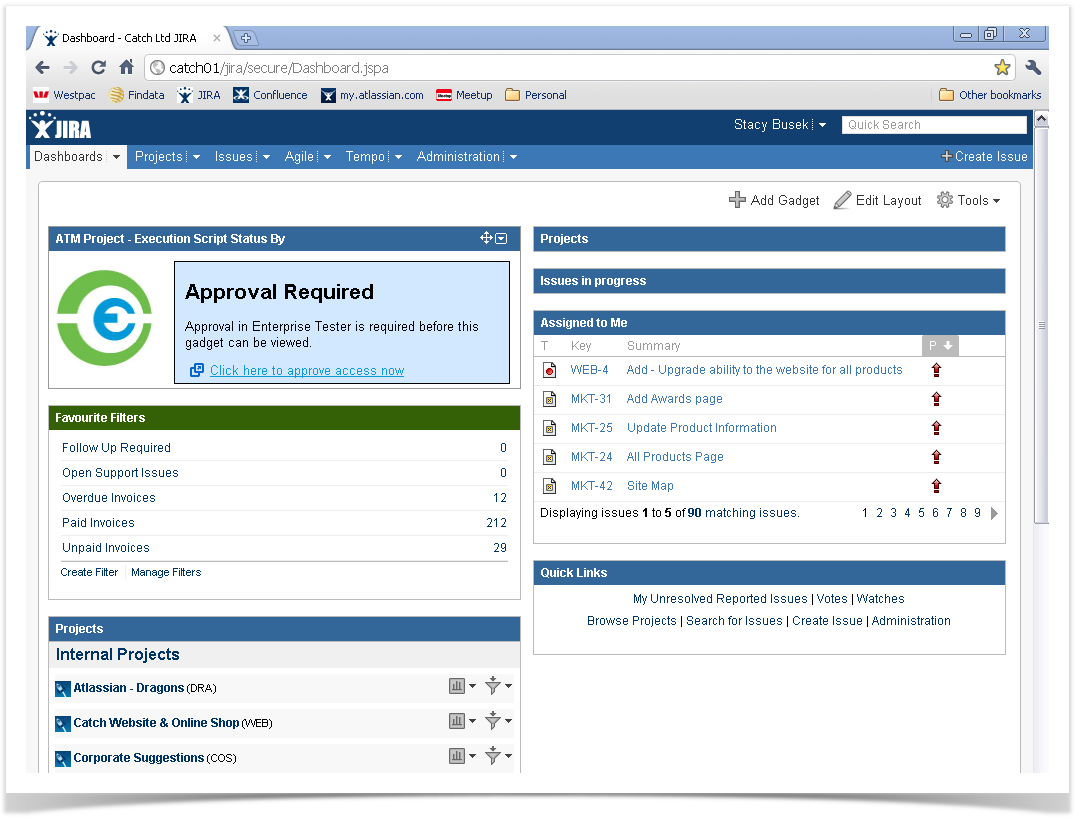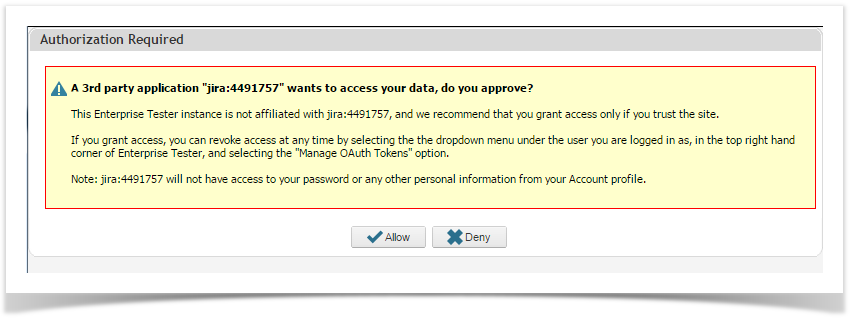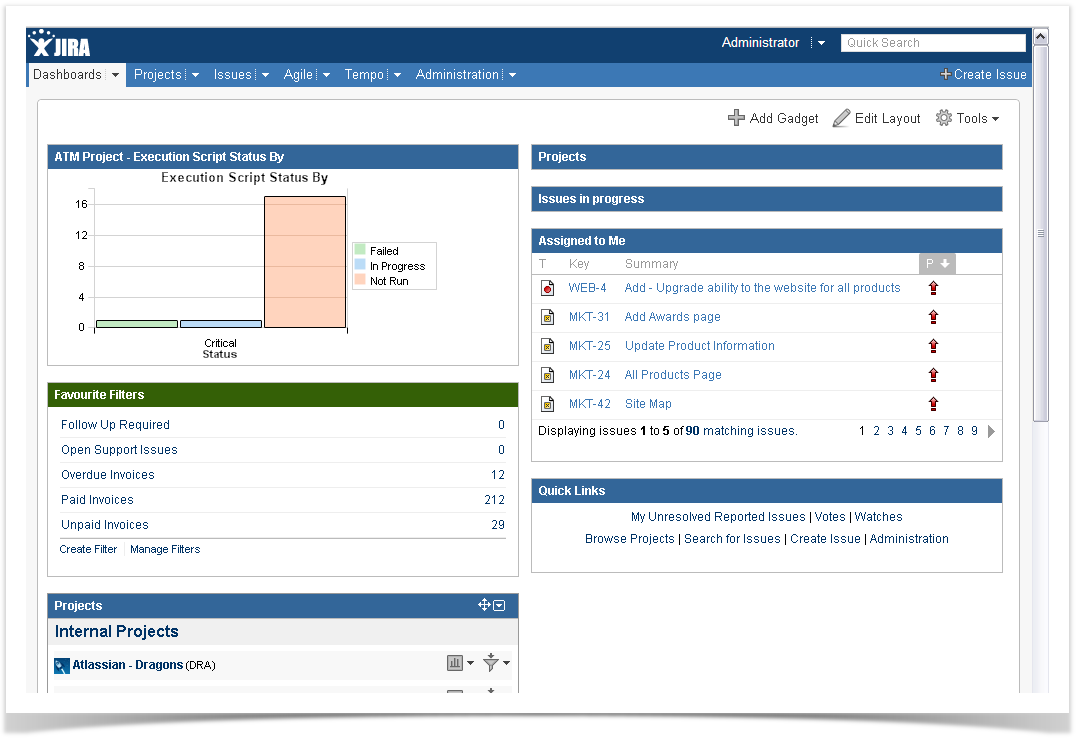Enterprise Tester supports the ability to add dashboard gadgets to JIRA and Confluence. This provides the ability to share information from Enterprise Tester with the wider project team.
This feature is not compatible with On Demand instances of JIRA and Confluence.
- To add JIRA Gadgets login to your instance of JIRA and on the dashboard you wish to add the portlet, click on the “+ Add Gadget" button.
- From the Gadget Directory, click on “Add Gadget to Directory” and then paste the URL you have already copied from the clipboard and click ‘Save’.
- The Enterprise Tester gadget should now be available in the list of gadgets. Now click the "Add it now" button to add this new gadget to your dashboard.
- If you used Shared Authorization, the gadget will now display on your dashboard.
- If you used Individual authorization, the gadget should now display on your JIRA dashboard but will not be authorized. Click on the "Click here to approve access now" link.
If you are currently logged into Enterprise Tester the authorization screen will appear. If you are not logged into Enterprise Tester you will need to log in first, then the authorization screen will appear. Clicking Allow or Deny here will close the window and refresh the gadget - if you clicked Deny an error will be displayed in the JIRA gadget indicating access has been denied, if you clicked Allow you should see the gadget in JIRA refresh to display the correct content.
Gadget now displays the portlet content from Enterprise Tester within JIRA.