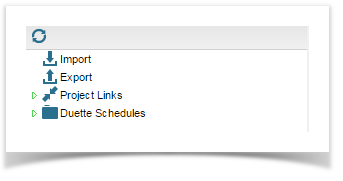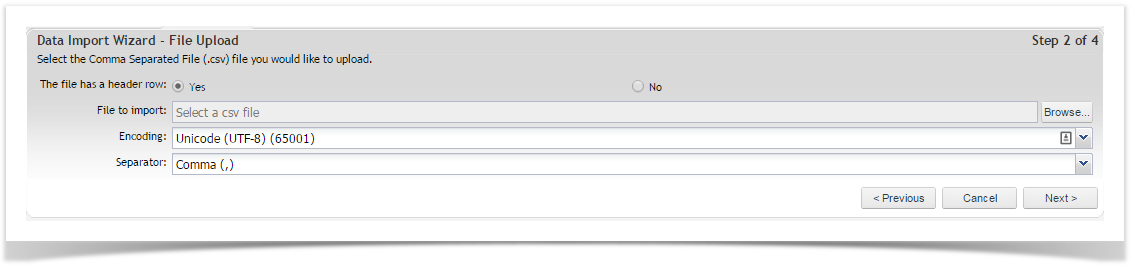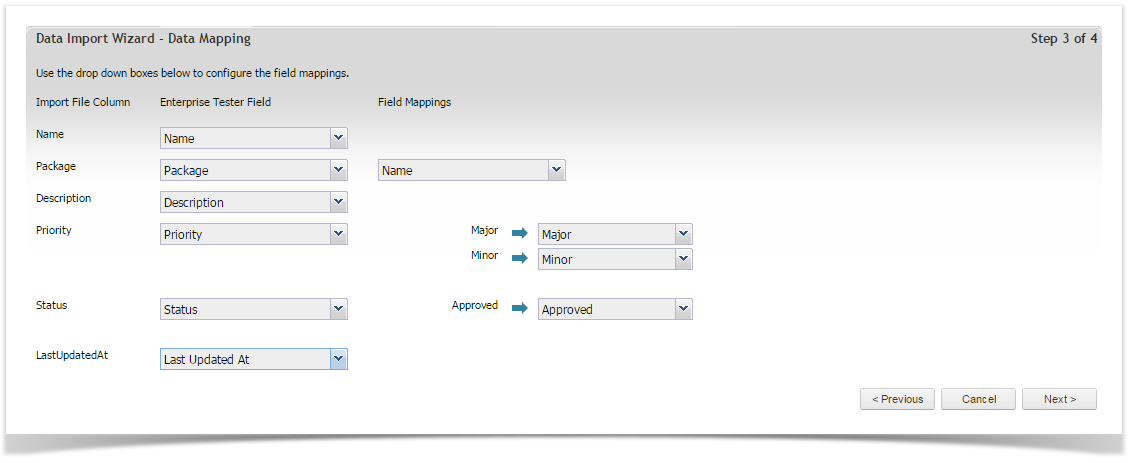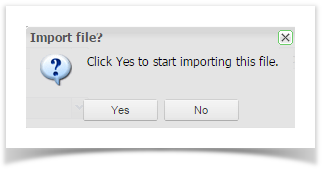Apart from using Enterprise Tester’s REST API there are several options for importing requirements and test scripts into Enterprise Tester.
Importing Requirements from CSV
Importing requirements or test scripts from a CSV file can be an effective method of sharing requirements and test scripts with third parties or users that are unable to share a link with any external system connected to Enterprise Tester.
A requirement or script CSV file can be either created manually or exported from tools such as Enterprise Architect.
Steps to Import Requirements Using A CSV File
Select the Resources tab and double click Import.
Follow the four step import wizard; starting with configuring where you would like your requirements to import to. Use the drop down boxes to select the destination project for your data and the type of information being imported e.g. requirements or test scripts.
Browse to where your CSV file is stored and specify if the file contains a header row using the radio buttons provided, then click on Next.
The application will read the CSV file and ask you to map the fields in Enterprise Tester to those in your CSV. Use the drop down boxes to map the fields in your CSV file to the fields in Enterprise Tester.
Once the fields have been mapped, click on ‘Next’ at the bottom of the page, followed by Yes to begin importing.
When the import is complete the following status window will appear. If there have been errors, click on the click here to view the error log link for information on why the export failed. If the export was successful, click Cancel.
To view the imported requirements, select the Explorer tab and open the project requirements package you imported to. The requirements you have imported will be displayed here.
Importing Requirements from External Systems
Creating a link between the two applications is the quickest and easiest method for regularly updating requirements and use cases and for synchronizing changes to requirements. Refer to the following topics for more information on how to create a project link for requirement synchronization between ET and external systems such as Enterprise Architect, JIRA, Rally, TFS.