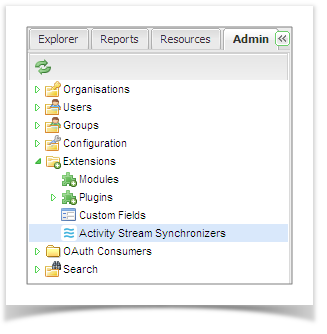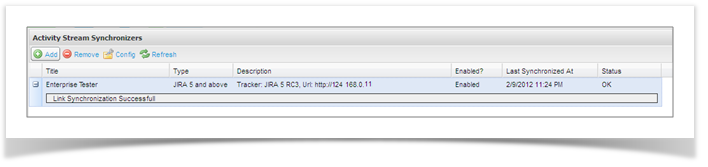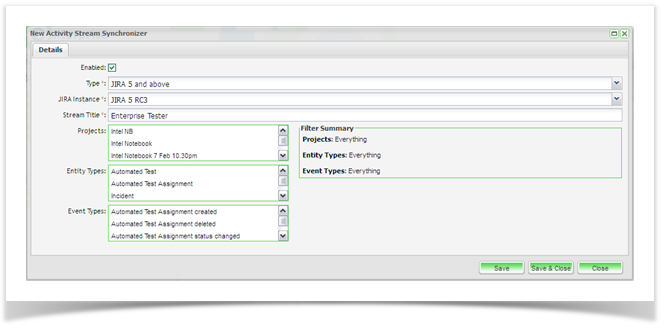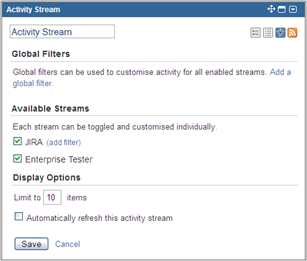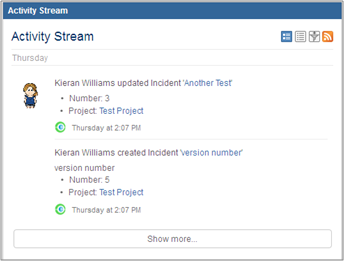Configuring Activity Streams to display on JIRA Dashboards
When integrating with JIRA 5 and above, you can configure events from Enterprise Tester to display on the JIRA Activity Stream Gadget on JIRA Dashboards. The following provides the step to create and configure an Enterprise Tester activity stream that can be displayed on your JIRA dashboard. For information on how to configure activity streams for your Enterprise Tester dashboard, please refer to Activity Stream.
- From the Admin tab, click to expand the ‘Extensions’ folder.
- Double click on ‘Activity Stream Synchronizers’ to load the Activity Stream configuration screen.
- The Activity Stream Configuration screen will display all activity streams that have previously been configured. The details of each synchronizer will include the following:
- Title
- Type
- Description
- Enabled status
- Date and time of the last synchronization
- Status of the last synchronization
- Comments regarding the last synchronization
- To add a new activity stream, click on the ‘Add’ button on the toolbar.
The New Activity Stream synchronizer screen will appear. Here you can enter the details of the activity stream you wish to add:
- Enabled will automatically be selected. This will enable the activity stream to be synchronized with JIRA
- Type – specify the type of defect tracker to add the activity stream to. Currently, only JIRA 5 and above are supported.
- JIRA instance – specify the JIRA instance to add the activity stream to.
- Stream Title – This is the activity stream title that will appear on the JIRA activity stream gadget for selection.
- Project - Select the project(s) the activity stream should post events from. When no project is select, event s from all projects will be posted.
- Entity Type – Select the entity type(s) the activity stream should post events from. When no entity type is selected, events from all entities will be posted.
- Event Type – Select the event(s) the activity stream should post events for. When no event type is selected, all events will be posted.
A summary of the activity stream event configuration is shown in the ‘Filter Summary’ section.
Click ‘Save and Close’. The activity stream will now be listed on the Activity Stream Synchronizers summary screen.
In JIRA, when an activity stream is added to your project or system dashboard, users can now select to add the Enterprise Tester activity streams that have been configured.
| JIRA Activity Stream Configuration | ET Activity Stream events displaying on the JIRA Dashboard |