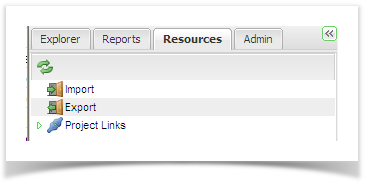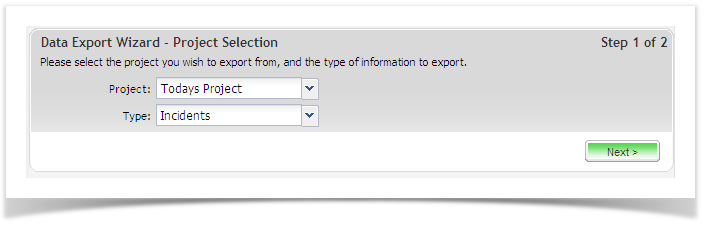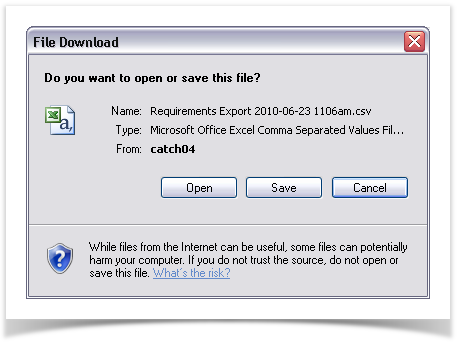To further support information sharing, Enterprise Tester also allows data export. This is particularly useful if you wish to pass requirements, incidents or test scripts to third parties or other users that do not share a link with your instance of Enterprise Architect.
The following instructions guide you in how to export data from Enterprise Tester in CSV format.
- Click on the ‘Resources’ tab in the navigation pane and double click on ‘Export’.
- Follow the two step export wizard. Begin by selecting which project you would like to export from, followed by the data type e.g. incident, requirement or test script.
- Click on ’Next’ to move to Step 2.
- Enterprise Tester will automatically begin exporting your data.
When the export is complete, you will be prompted to either open or save the export CSV file. Select your preferred option to complete the export.