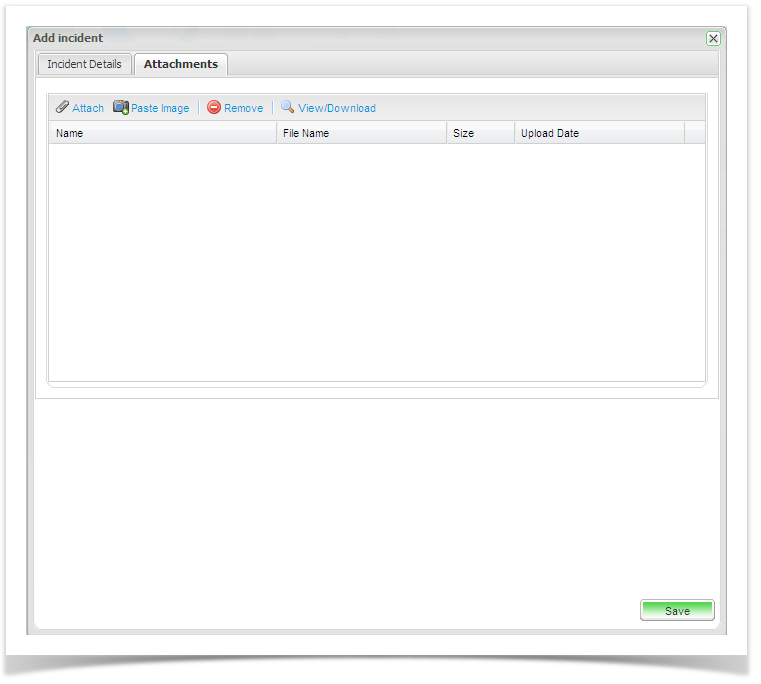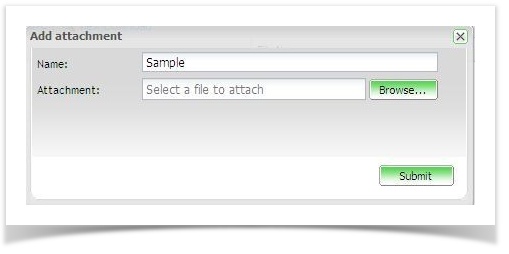You can also add attachments such as screen shots to the incident. To do this:
- Click on the ‘Attachment’ tab of the incident and click on ‘Attach’.
The Add Attachment dialog will appear. - Click on browse and navigate to select the required file.
- Enter a name for the attachment and click on ‘Submit’.
- Click on ‘Save’ to save the incident
The attachment will now be added to the incident. You can remove an attachment by selecting it and clicking on the delete button. Note that the attachment will also be created in the associated defect tracker ticket.