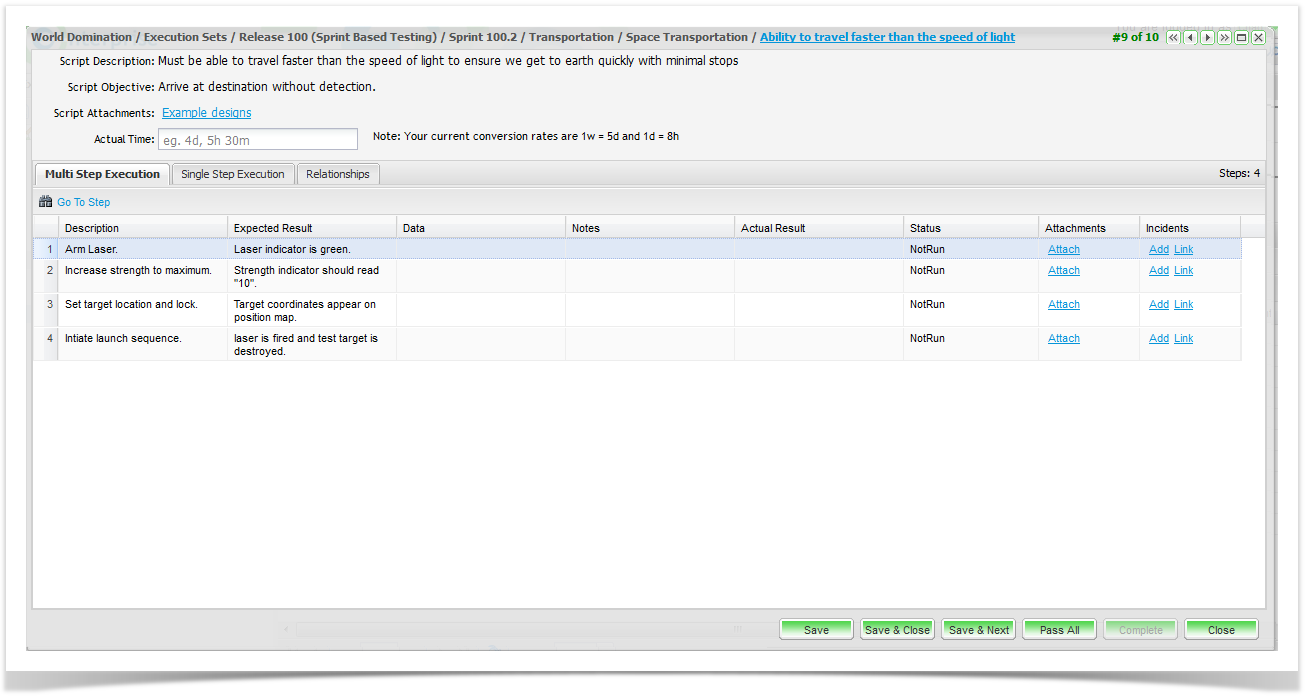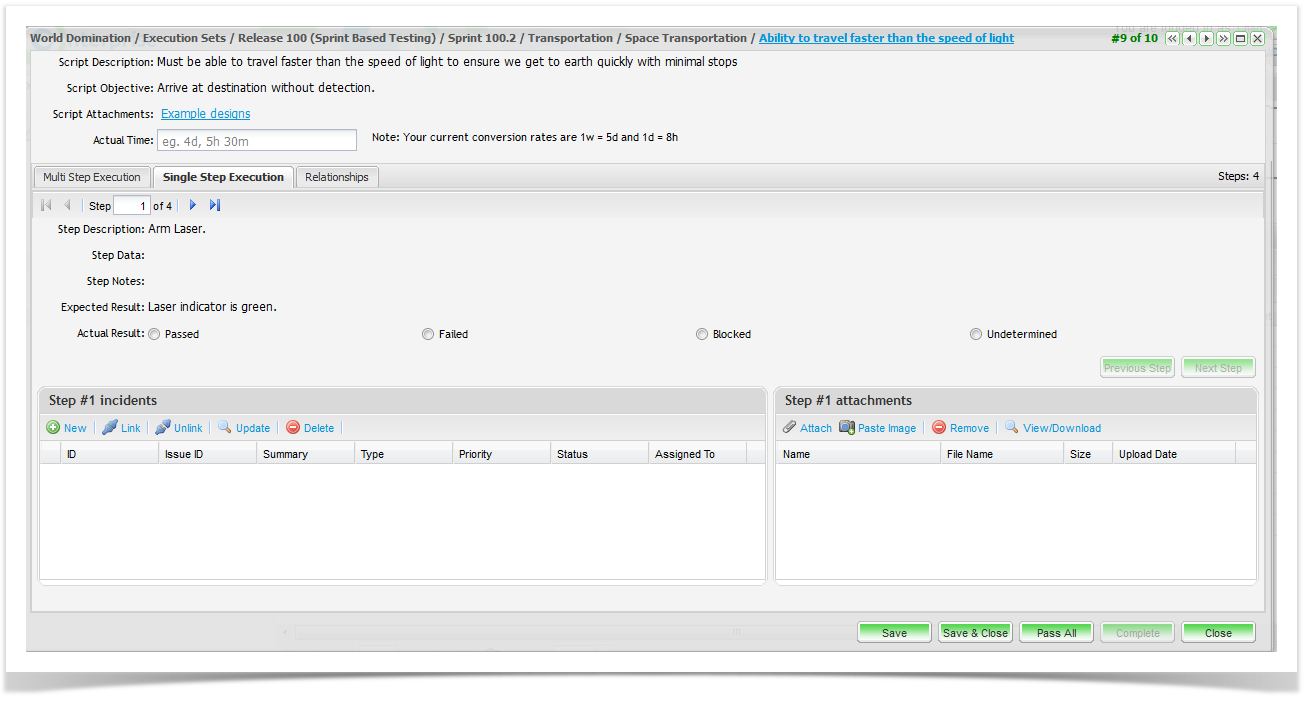You can execute the steps for each test in multiples or one at a time.
Multiple Step Execution
To do this:
- Double click on the test to be executed.
- Select the ‘Multi Step Execution’ tab.
- Type in the results and select the status for the test step.
- Attachments can easily be added to each step.
- Incidents can be added or you can link to an existing incident in Enterprise Tester or your Defect Tracker
- Testers also have the option to change the status of all steps to ‘Pass’ by clicking the ‘Pass All’ button and click on ‘Save’.
- The test execution will be saved. To view more information on the test step, click on the plus button to expand the individual steps to provide more information.
Single Step Execution
If you use Single Step Execution you run through a number of screens, one for each step, to complete the script.
- Right click on the test to be executed.
- Select the Single Step Execution tab.
- Type in the results, notes and select the status for the test step etc.
- Click on ‘Save’.