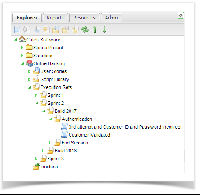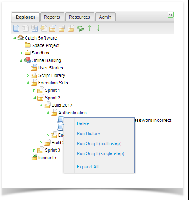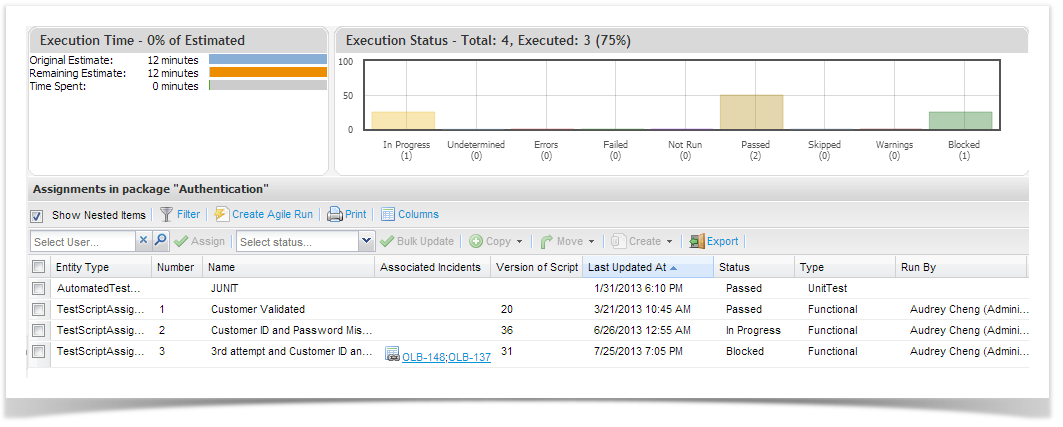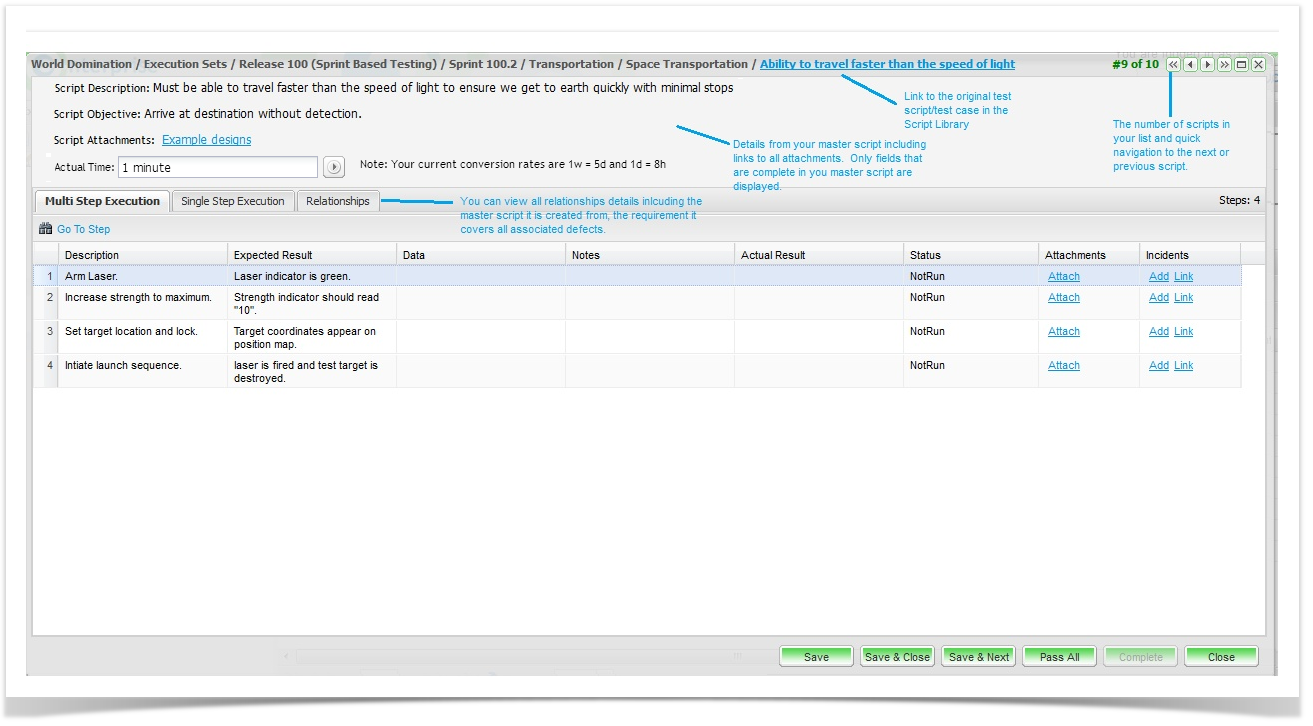This section covers the running tests assigned to the execution set. From the script assignment you can view all information from the master script including: Script Description, Objects, Pre and Post Conditions, Notes and all custom fields. Enterprise Tester provides a number of ways to run tests, you can choose to record your test results by using the single step mode or the multi-step mode.
You can start your test run in a number of ways:
- Double click on the script assignment in the either Explorer tab in the navigator.
- Right click on the script assignment to open the pop-up menu and select either 'Run Script (multi-step)' or 'Run Script (single-step)'.
- Double click on the Script assignment in the Execution Set summary grid,
Features of the Test Run Screen
All the details from the master test case in the Script Library are available while testing. In the title bar there is a link to the original master script/ test case in the Script Library. If you have permissions you can click on this link and update the script while execution the test.
A stop watch feature is included for recording actual time spent testing. You can start and stop the time as require, close and come back to the run at a later time and start the time from where you left off. You can activate the timer by clicking on the play button next to the Actual Time field.
The changes will only be reflected on the next test run and will not appear on the current run.
- When you are running a number of scripts listed in the summary grid view, you can easily see how many scripts are left to execute when recording your test results. The Run screen allows you to easily navigate to the next or previous scripts by using the arrow buttons located in the top right corner.
- The Relationships tab shows all associations with this script run including the original master script in the script library, the requirement that the script covers and any associated incidents raised during testing.
- Save and Next button allow you to move to the script on the list on your summary screen.