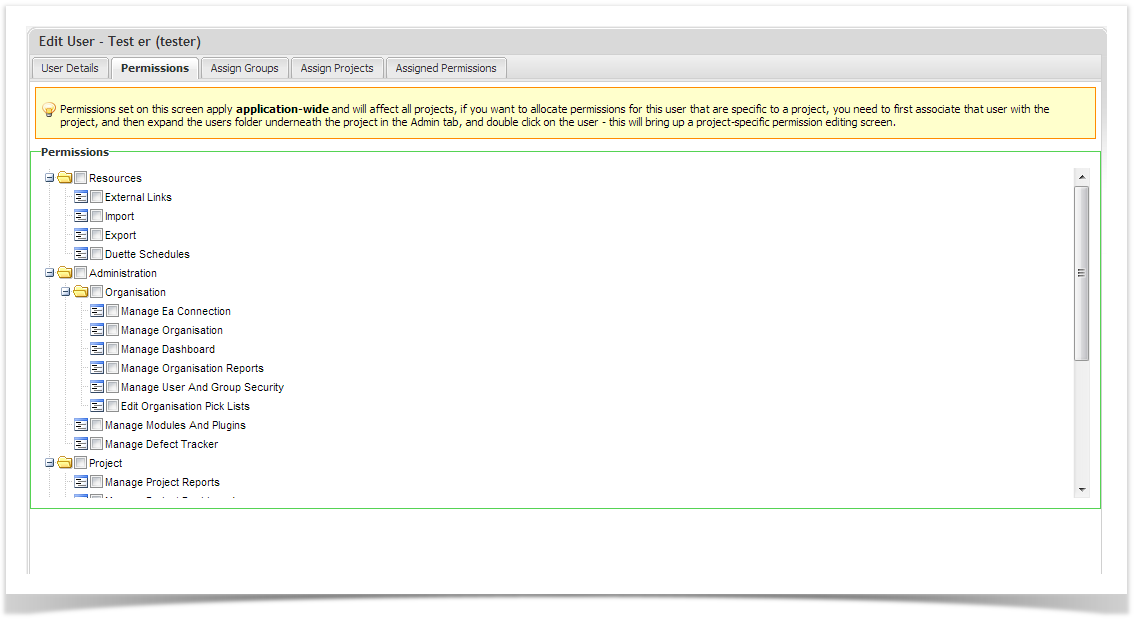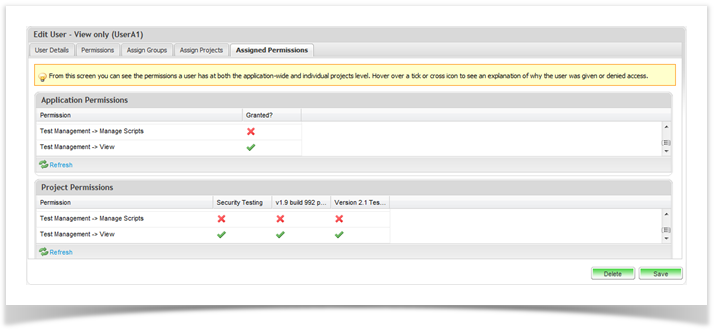User permissions can be granted at the application level (user and group) or at the project level. Permissions are granted in hierarchical manner and permissions granted at the application level will take precedence over all other permissions assigned at the project level. If restricted access to some projects is required, then permissions should be granted at the project level.
Assigning Application Wide Permissions
Application level permissions are granted at the user and group level. To assign users or groups application wide permissions, you will need to be an Enterprise Tester application administrator. Follow these steps to assign permissions:
- Navigate to the Admin page.
- Click on the arrow to expand either the 'Users' folder or the 'Groups' folder.
- Double click on the user or group you want to add permissions to.
- Click on the 'Permissions' tab.
- Here you can select to assign the permissions to grant the user or group. You can either select the whole group of permissions or select individual permissions within each group of permissions.
- Once complete, click on 'Save' to apply the permissions.
Assigning Project Only Permissions
To grant permissions to a group or user for a specific project only, you must first assign the user or group to the project and then assign the permissions you wish to grant. Note that if the user has been granted greater permissions at the application level then these will take precedence.
Here are the steps to granting project permissions:
- Assign the user or group to the project. To do this, from the navigator click on the arrow beside the project. This will reveal the 'Users' and 'Groups' folder under the project. Then from the navigator, click to select the user or group to assign to the project and drag and drop the user or group to the respective User or Group folder under the project. Note for users only, when editing user accounts, you can assign the user to specific projects on the ' Assign Projects' tab.
- Double click to select the user or group. The permissions tab will appear under the project and assign the required permissions.
Available Permissions
There are 4 categories of permissions and 22 defined permissions provided in Enterprise Tester that can be used to control access to the various application features.
The five categories include:
• Administration
• Resources
• Project
• Reports
• Test Management
These categories can be expanded or collapsed as required by clicking on the + or- icon next to the name. Selecting any of these categories automatically selects all the permission they contain.
The available permissions are defined in the table below:
| Category | Permission | Description |
|---|---|---|
| Administration | Manage Organization | Allows users to manage organizational level details |
| Manage Dashboard | Allows users to manage organizational level dashboards | |
| Manage User and Group Security | Allows users to set security | |
| Manage Organization Reports | Allows users to manage organizational level reports | |
| Edit Organization Pick Lists | Allows users to manage organizational level pick lists | |
| Manage EA Connections | Allows users to manage EA connections | |
| Manage Defect Tracker | Allows users to manage Defect Trackers | |
| Manage Modules and Plug-ins | Allows users to manage Modules & Plug-Ins | |
| Resources | Export | Allows users to Export Data From Enterprise Tester |
| Import | Allows users to Import Data Into Enterprise Tester | |
| External Links | Allows users to manage External Project Links | |
| Duette Schedules* | Allows users to manage Duetter import schedules | |
| Project | Manage Project Dashboard | Allows users to manage project level dashboards |
| Manage Project Reports | Allows users to manage organizational level reports | |
| Edit Project Pick Lists | Allows users to edit pick lists | |
| Reports | Allows users to create and run reports | |
| Test Management | Manage Requirements | Allows users to manage requirements |
| Manage Execution | Allows users to organize test execution sets | |
| Manage Scripts | Allows users to create, update and manage scripts and automated tests* (move, copy, create folders) | |
| Assign Testers | Allows user to assign scripts to a tester | |
| Execute Tests | Allows users to execute tests | |
| View | Allows users to view scripts |
* These features require the Duette plugin to be installed.
Viewing User Permissions
An easy way to review the permissions granted to a user is to click on the Assigned Permissions tab when viewing a user. Here you can see all the permissions granted at the application level and at the project level.
To make it easier to review and manage user permissions, a summary is available through the administration tab, giving an overview of application and project level permissions at a glance.
To access the permissions summary screen, click on the “Admin” tab and then double click on the user whose permissions you wish to review. Click on the “Assigned Permissions” tab to access the permissions at a glance.