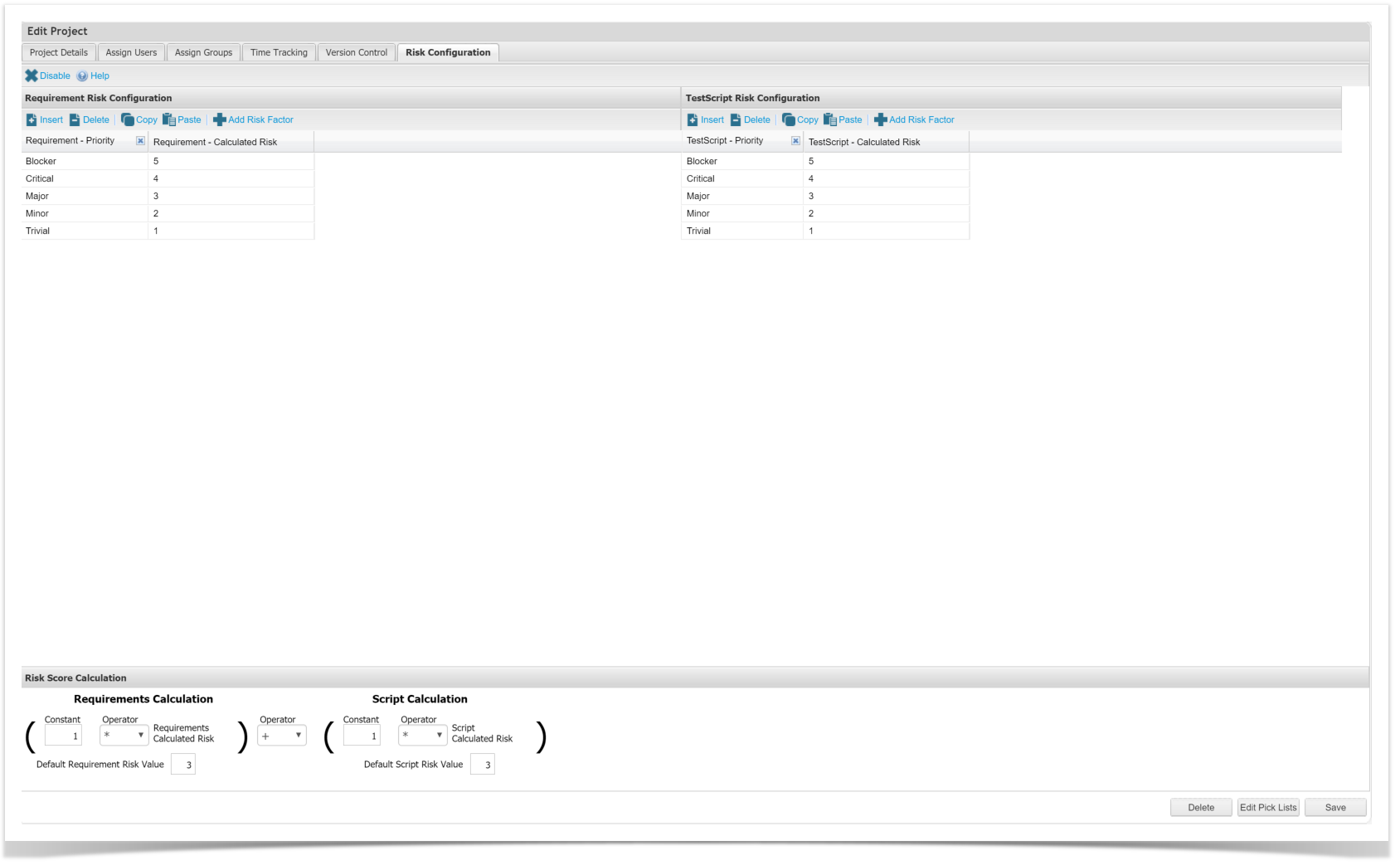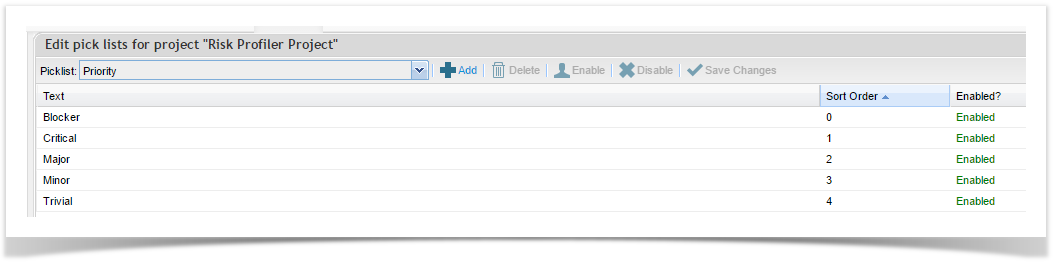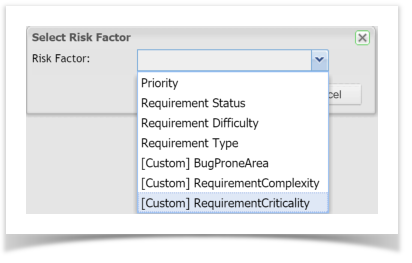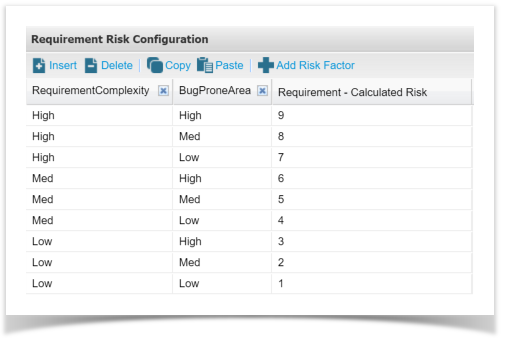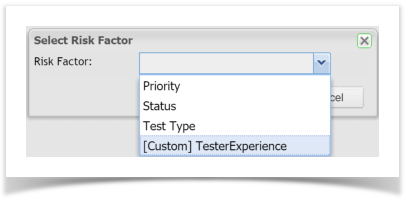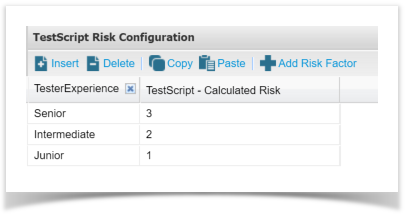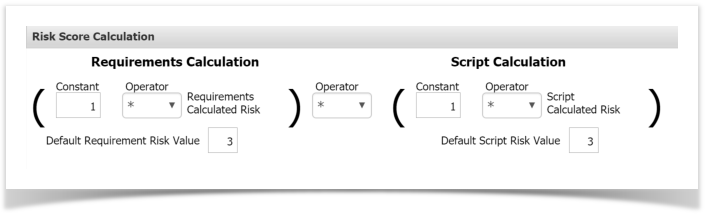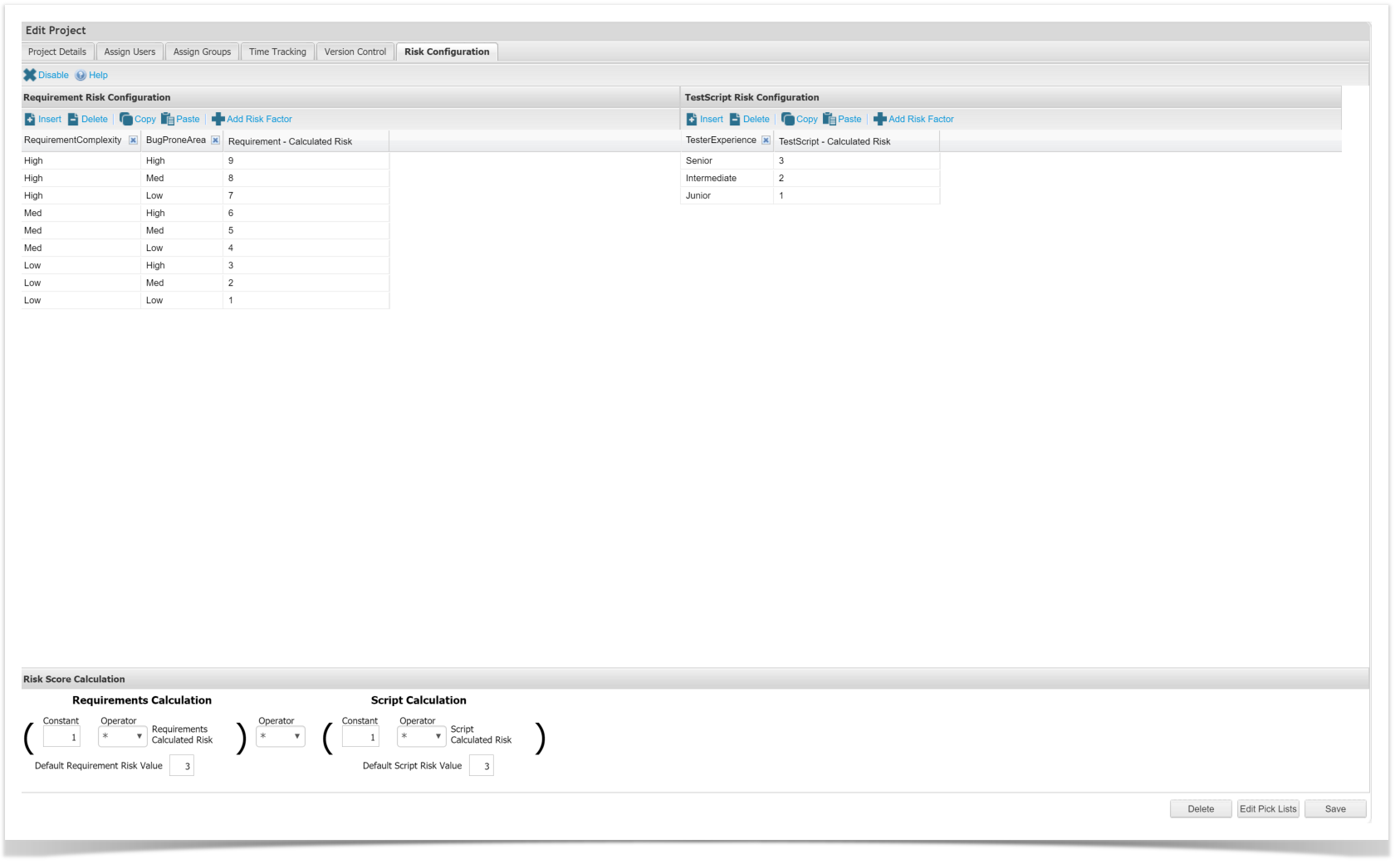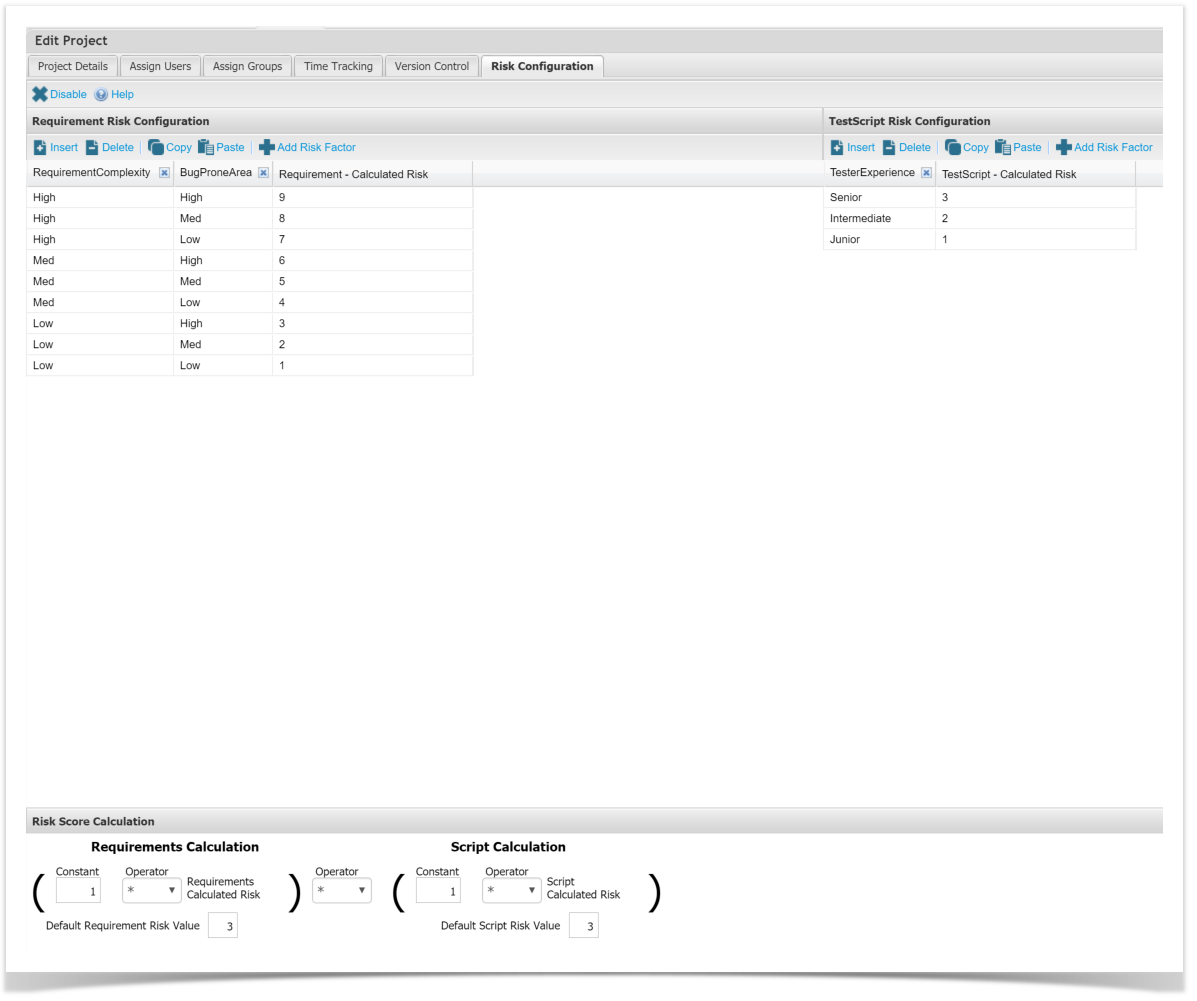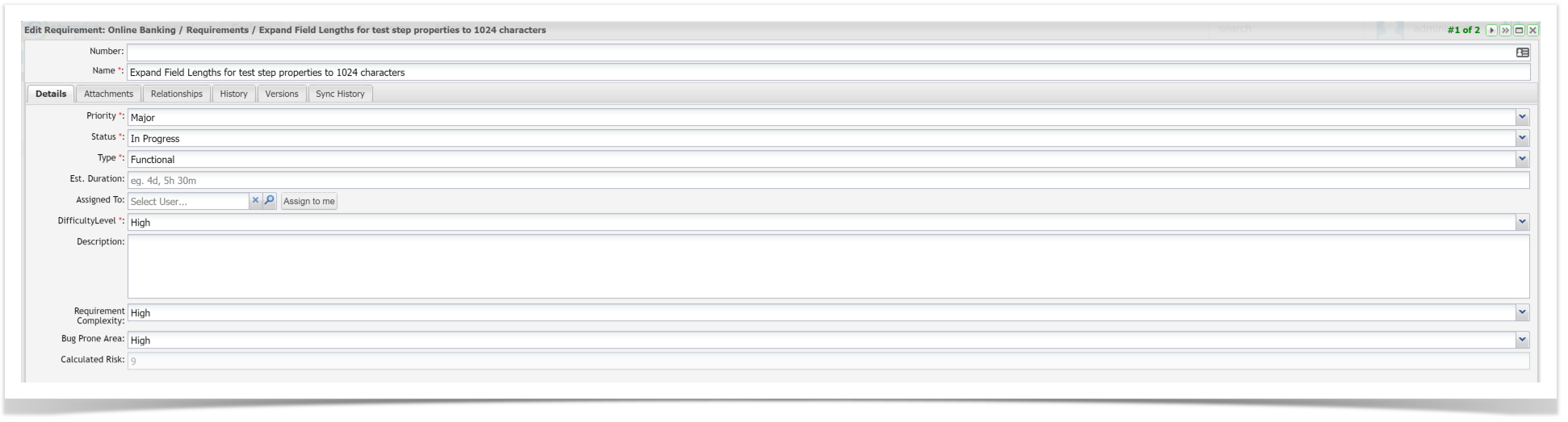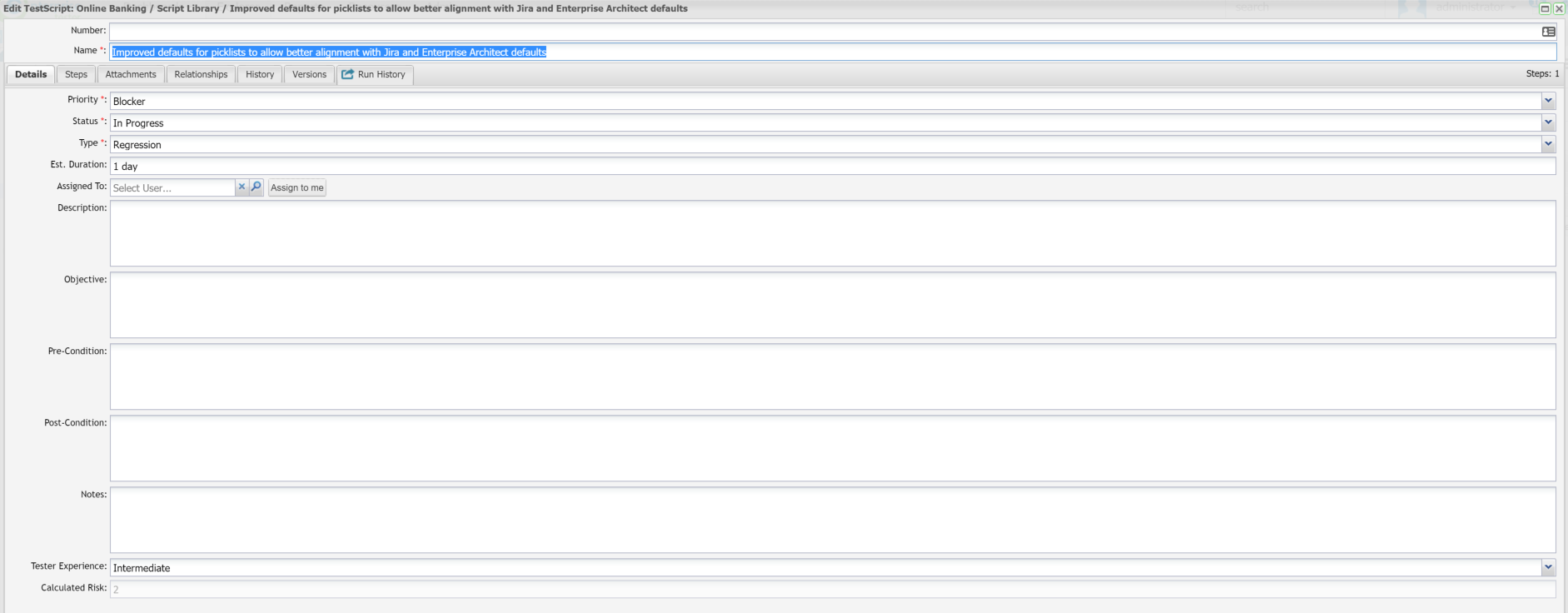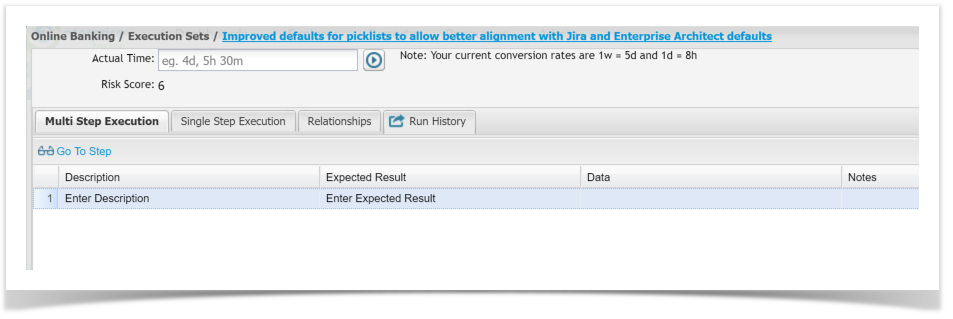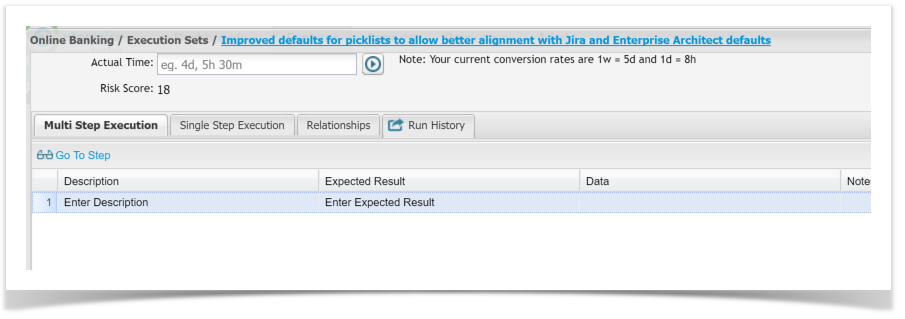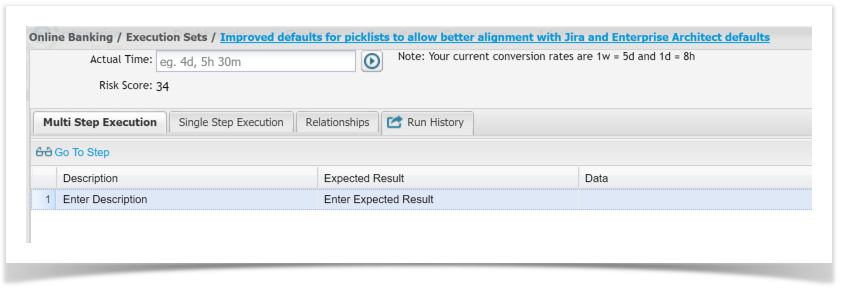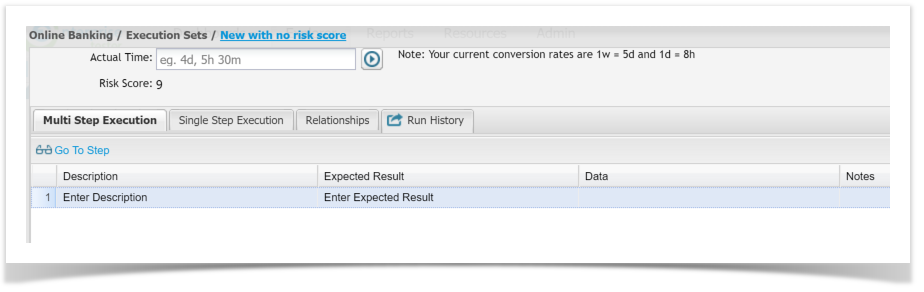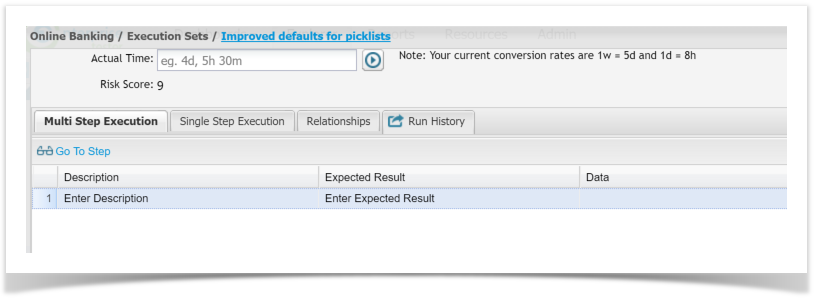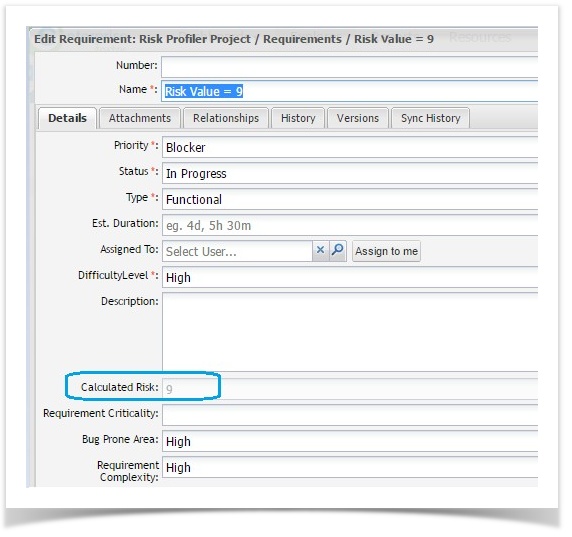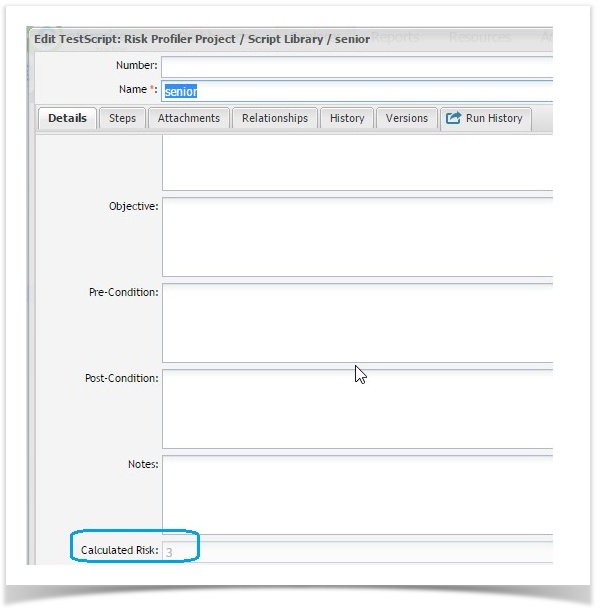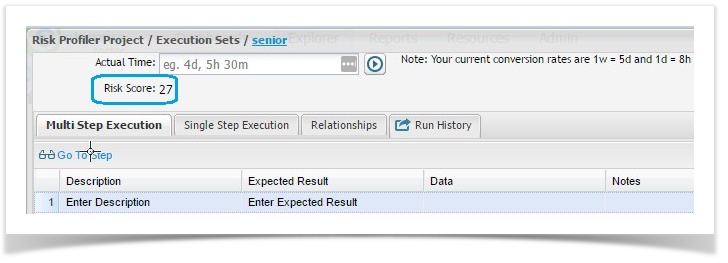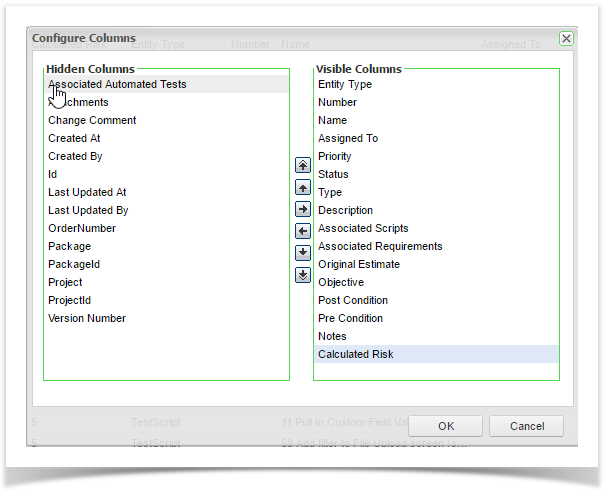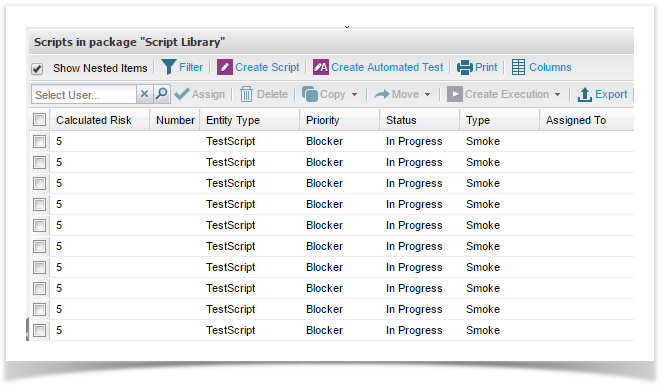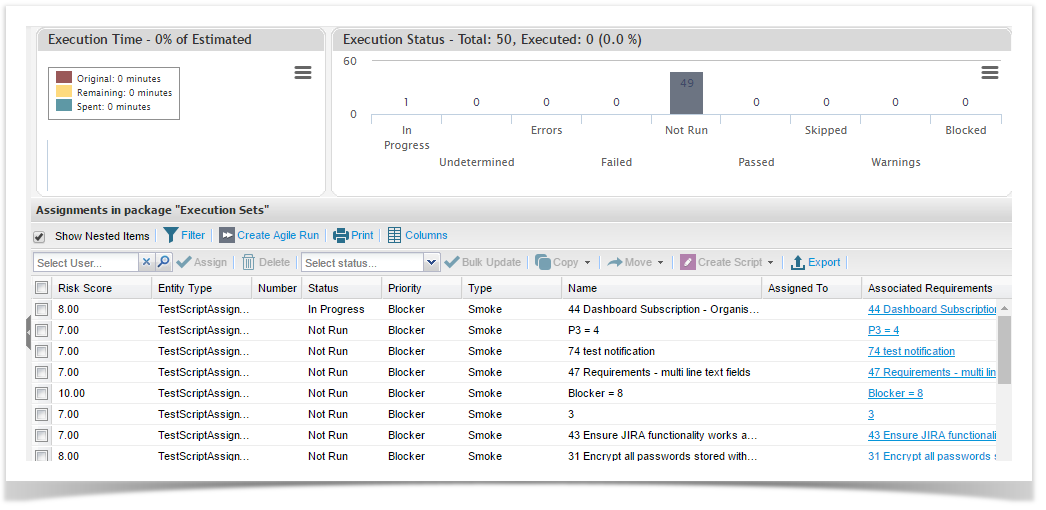Before getting started, please read commonly used terms in Risk Profiler.
Project Configuration
- Risk Configuration tab: Location of information used to calculate risk, exists independently for each project.
- Requirement Risk Configuration: Section in the Risk Configuration tab, displays Requirement Factors to be used in calculations.
- TestScript Risk Configuration: Section in the Risk Configuration tab, displays Test Script Factors to be used in calculations.
- Risk Score Calculation: Section in the Risk Configuration tab, displays the calculation used to determine the Risk Score to apply to Test Execution data.
Calculated Fields
- Requirements Calculated Risk: A read-only field on a Requirement, displays the calculated risk.
- Test Script Calculated Risk: A read-only field on a Test Script, displays the calculated risk.
- Risk Score: A read-only field on a Test Script Assignment, displays the calculated risk score.
Setting up Project Risk Configuration
1) Under Admin tab in Enterprise Tester navigate to your project.
2) Double click on the project to edit, click on the Risk Configuration tab.
Risk is turned off by default.
Two default tables are displayed, Requirement Risk Configuration and TestScript Risk Configuration .
The Priority columns for the tables are populated from the Priority Picklist. (Admin > Project > Edit Pick Lists)
The Calculated Risk columns for the tables are populated from the values in the Sort Order field and are reversed.
If you have a Priority that has a value of 0 , this is not displayed in the Calculated Risk values.
These values are just default values and can be changed at any time.
Requirement Risk Factors
Many factors may be required to understand the risk for each Requirement. Combining these factors will result in the Requirements Calculated Risk field being updated on each Requirement.
Any Inbuilt or Custom Combo Box fields can be added to the table.
Add Requirement Risk Factor
1) In the Requirements Risk Configuration table, click the Add Risk Factor button
2) Select Risk Factor from the dropdown list
3) Select the column information for each Risk Factor selected from the drop down list
4) Update the value in the Calculated Risk field for each row (numeric only)
Test Case Risk Factors
Many factors may be required to understand the risk for each Test Script. Combining these factors will result in the Test Script Calculated Risk field being updated on each Test Script.
Any Inbuilt or Custom Combo Box fields can be added to the table.
Add TestScript Risk Factor
1) In the TestScript Risk Configuration table, click the Add Risk Factor button
2) Select Risk Factor from the dropdown list
3) Select the column information for each Risk Factor selected from the drop down list
4) Updated the value in the Calculated Risk field for each row (numeric only)
Info
Risk Configuration is unique to each project.
To copy Risk Configuration between projects, simply copy the rows from each section. Paste into the same section in the other projects Edit screen.
All drop down values do not have to be mapped.
If values are not mapped the Calculated Risk field on a Requirement or Test Script will be blank.
Saving the settings will not turn on the Risk Profiler, it must be enabled.
Risk Score Calculation
The Risk Score Calculation determines the Risk Score applied to Test Execution data (Script Assignments).
Field Information
- Constant: Fixed value to be used in calculating the Risk Score. Numeric field between 0 - 99.99, up to 2 decimal places.
- Operator: Multiply or Add
- Requirements Calculated Risk: Calculated Risk field value from each Requirement
- Script Calculated Risk: Calculate Risk field value from each Test Script
- Default Requirement Risk Value: Default value to be used if a Requirement does not have a Calculated Risk value or if there is no relationship with a Test Script.
- Default Script Risk Value: Default value to be used if a Test Script does not have a Calculated Risk value.
In addition to the values seen here, the calculation takes into account Relationships between Requirements and Test Cases.
Enable Risk Calculations
Once all settings are configured, click the Enable button and select the Save button.
Note: Risk will not be enabled until you click on the Save button.
Intensive processing is required for updates to Risk Calculations and Risk Scores for Requirements, Test Scripts and Test Execution data.
There may be a short delay in values being assigned.
Example Calculations
Using this Risk Configuration:
A Requirement in the relevant project with the following attributes would have a Calculated Risk of 9:
- Requirement Complexity: High
- Bug Prone Area: High
A Test Script in the relevant project with the following attributes would have a Calculated Risk of 2:
Tester Experience: Intermediate
Risk Score Scenario: If the Test Script is not related to this Requirement, the Test Assignment Risk Score is 6. (uses the Default Requirement Risk Value)
Calculation: Requirements Calculation (1 * 3) * Script Calculation (1 * 2) = Risk Score (6)
Risk Score Scenario: If the Test Script is related to the above Requirement, the Test Assignment Risk Score is 18
Calculation: Requirements Calculation (1 * 9) * Script Calculation (1 * 2) = Risk Score (18)
Risk Score Scenario: If the Test Script is related to the above Requirement - (Calculated Risk value = 9) and a new Requirement - (Calculated Risk value = 8) , the Test Assignment Risk Score is 34.
Calculation: [(1 * 9) * (1 * 2) + (1 * 8) * (1 * 2)]
Requirement 1 - Requirements Calculation (1 * 9) * Script Calculation (1 * 2) = 18 + Requirement 2 - Requirements Calculation (1 *8) * Script Calculation (1 * 2) = 16
Risk Score = 18 +16
Risk Score Scenario: If a Test Script has no Calculated Risk value and is not related to a Requirement, the Test Assignment Risk Score is 9 (uses Default Risk values).
Calculation: (1 * 3) * (1 * 3)
Risk Score Scenario: If a Test Script has no Calculated Risk value and is related to a Requirement with no Calculated Risk value, the Test Assignment Risk Score is 9 (uses Default Risk values).
Calculation: (1 * 3) * (1 * 3)
Risk Score Scenario: If multiple Test Scripts are related to a single Requirement, the Test Assignment Risk Score will still be unique for each Test Assignment.
This type of relationship does not affect the Risk Score for each Test Assignment.
Calculation: (1 * Requirement Risk Value) * (1 * Test Script Risk Value)
Viewing Calculated Risk Values in Enterprise Tester
Once Risk Configuration is enabled for the project, it is applied to following entities:-
Requirements: (Calculated Risk)
Test Scripts: (Calculated Risk)
Test Executions: (Risk Score)
For Requirement and Test Script Calculated Risk fields you can move them anywhere on the screen using Field Configuration. see Screen Field Configuration.
Viewing Calculated Risk fields in the Grids
You can also view the Calculated Risk and Risk Score fields in the Requirement, Test Script and Test Execution Grids.
You can place the field anywhere in the Grid. By default it is at the end of the grid.
1) Go to the grid and select the Column button
2) On the right hand side under Visible Columns , Calculated Risk is displayed at the bottom. Move it to where you want to place it in the grid.
Requirements Grid:
Test Script Grid:
Test Executions Grid: