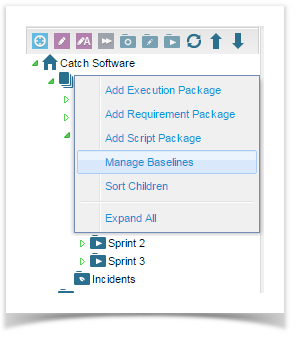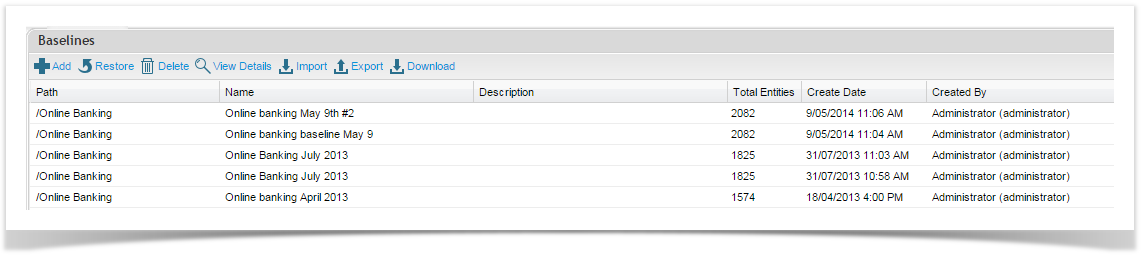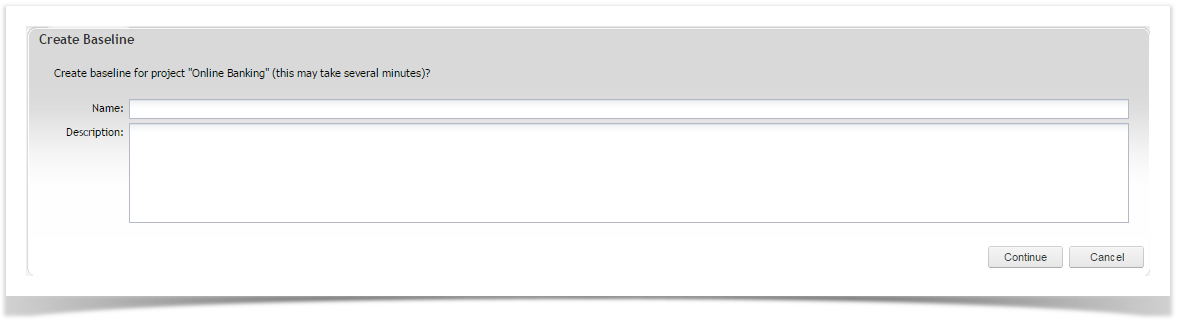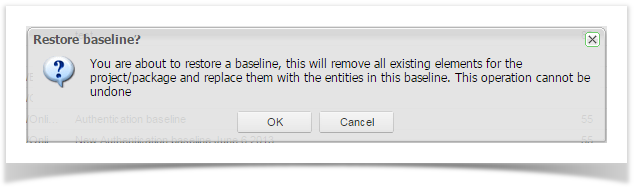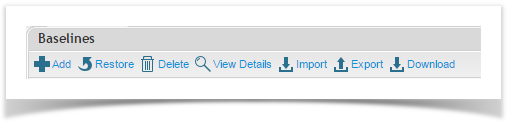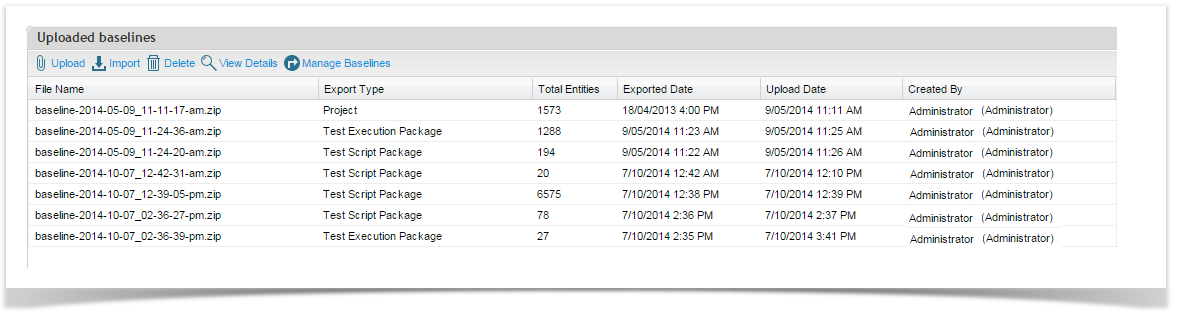Baselines are provided to enable you to take baseline copies of an entire project or a package within that project. As packages can be nested you can create baselines at a number of levels of granularity. Baselines are provided as a capability of Enterprise Tester regardless of whether you utilize a Version Control Repository or not. While a Version Control Repository provides further control over your data you can successfully use baselines without one.
When formulating a strategy around baselines you need to consider the level at which you baseline and the effect of restoring to previous baselines. If for example you restore a Project baseline you will override any package level baselines that were created subsequent to the project baseline. Whilst you can then restore later package baselines caution is advised.
Baselines also provide an excellent method of creating template projects. Taking a baseline of a template project means it can be restored to create a starting point for a new project.
Baseline Compatibility
Baselines are NOT compatible between versions of Enterprise Tester in either direction.
If baselines are used between versions, this can cause a variety of issues that are often difficult to diagnose.
Users should never take a baseline from an older version of Enterprise Tester and import it to a new version of Enterprise Tester (and vice versa).
Baselines for Execution Sets
Extra caution must be taken when managing baselines for execution set packages. As test script assignments in the execution set are created from master scripts in the project script library, when restoring an execution set baseline, the master script in the script library must exist at the time the execution set baseline is restored. If the master scripts no longer exist, then the related script assignments cannot be restored.
Execution set packages alone cannot be restored to a new project. Only the folder structure will be retained. If you wish to be able to restore your execution sets to new projects or restore execution set baselines regardless of the changes that have been made to your script library then we recommend that you use project baselines.
Creating a Baseline
To create a baseline, use the following steps:
From the Explorer tab, right click on your project or package and select Manage Baselines.
The Baseline screen will open. Click on Create from the toolbar.
The Create Baseline screen will open. Add the Name and Description details in the appropriate fields provided and click Continue.
The Baseline has been created and will be visible in your Baseline list view.
Deleting a Baseline
Baselines can be easily deleted if they are obsolete or not required. Note that a deleted baseline can not be restored. Project Administration access is required to delete baselines. To delete a baseline, use the following steps:
From the Explorer tab, right click on the project or package you would like to restore a baseline for.
Click on Manage Baselines to open the Baseline screen.
Click to select the baseline you would like to delete.
Click on the Delete button on the toolbar. A confirmation message will appear. To proceed, click OK.
Restoring a Baseline
You can revert back to a baseline at any time. Note that restoring a baseline at the project level will override all changes made at the package level since the baseline was created. Proceed with caution. To restore a baseline, follow these steps:
From the Explorer tab, right click on the project or package you would like to restore a baseline for.
Click on Manage Baselines to open the Baseline screen.
Click to select the baseline you would like to revert back to or alternatively you could import a baseline from your file system to restore (see the section below for details). Click on the Restore button on the toolbar. A confirmation message will appear. To proceed, click OK.
When the baseline has been successfully restored, the following message will appear:
Uploading and Restoring Baselines
If you are archiving your baselines in a file system or have a baseline from another ET instance that you wish to restore, you can easily upload the zip baseline file to the ET instance you want to restore it to.
To upload a baseline:
From the Explorer tab, right click on the project or package you would like to restore a baseline for.
Click on Manage Baselines to open the Baseline screen.
Click on Import from the toolbar.
Select the baseline zip file to upload and click Submit.
Once the file is uploaded it, select the file in the grid and click on Import.
You will be prompted to confirm that you want to proceed as this process will overwrite all entities in your package (folder). Click OK to proceed.
Once the baseline is restored, you will see an Import Complete confirmation message.
Notes About Baselines
Baselines for capturing a snapshot of your project or package at a point it time. You can capture them as a historical record or use them to restore a template structure of a base set of requirements and scripts.
Baselines captures and retains the following details:
All Entities (Requirement, Script, Run, Incidents) and full version history;
Project/package (folder) structure
User details (excluding password)
Attachments
Some details that are not preserved:
Entity GUID
Project Dashboards
TQL saved queries
Users that are not referenced in the project
User passwords