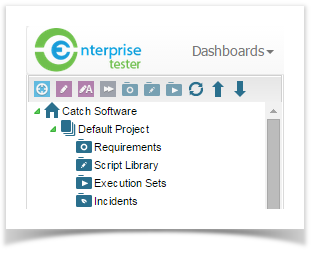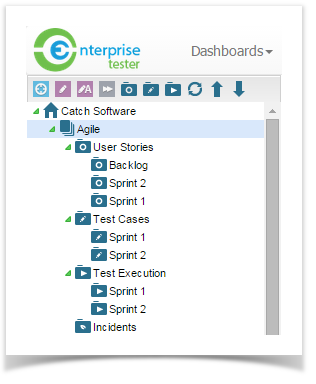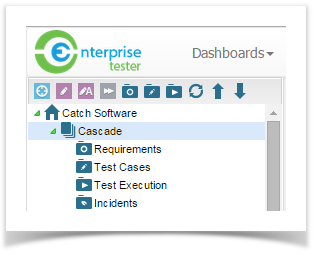Projects store all of the information related to a project within Enterprise Tester. For information on creating projects, please refer to the User and Administration Guide. You can also add a Project Category to classify your projects by program of work or by team. To add a project category, right click on your organization to bring up the popup menu. Click to select add project category.
Managing Projects
The default project set up in Enterprise Tester creates 4 folders automatically. They are arranged in this order as shown below.
Requirements | Captures the requirements that need to be tested |
Test Script Libraries | A library of all test scripts that can be built up, providing step by step instructions on how to conduct the tests. |
Test Execution Sets | Organizing the execution of testing into cycles or iterations of tests. |
Incidents | Logged incidents created during testing. These may take the form of bugs, or requests such as new requirements, improvements or enhancements to the system |
Enterprise Tester also provides two additional project templates that can be selected when creating a project.
- Agile - This template provides an agile project set up option. The project structure is as follows:
In addition, the agile project template also adds the number custom field, Story Points to User Stories (Requirements). An agile set of picklist values are also configured for the project when this template is selected. Please refer to Managing Projects in the Administration section for more information.
- Cascade - This template provides a hybrid option of classical and agile project set up. The project structure is as follows:
Testing in Enterprise Tester is managed from the Explorer tab of the tree view.
Prior to the commencement of testing you would need to develop scripts in the Script Library, create a Test Execution Package, drag and drop the relevant scripts from the Library into the Execution Package. These topics are detailed in the articles Test Script Library and Testing.