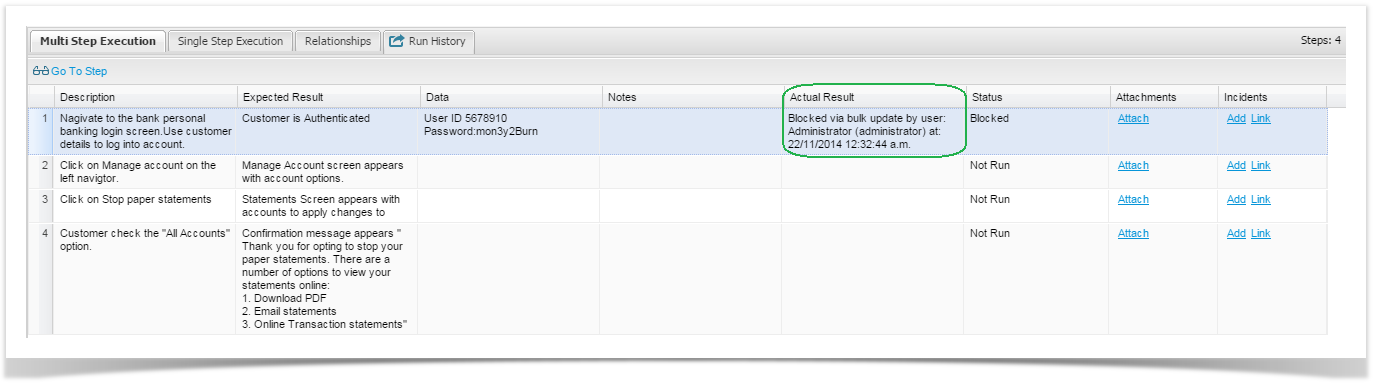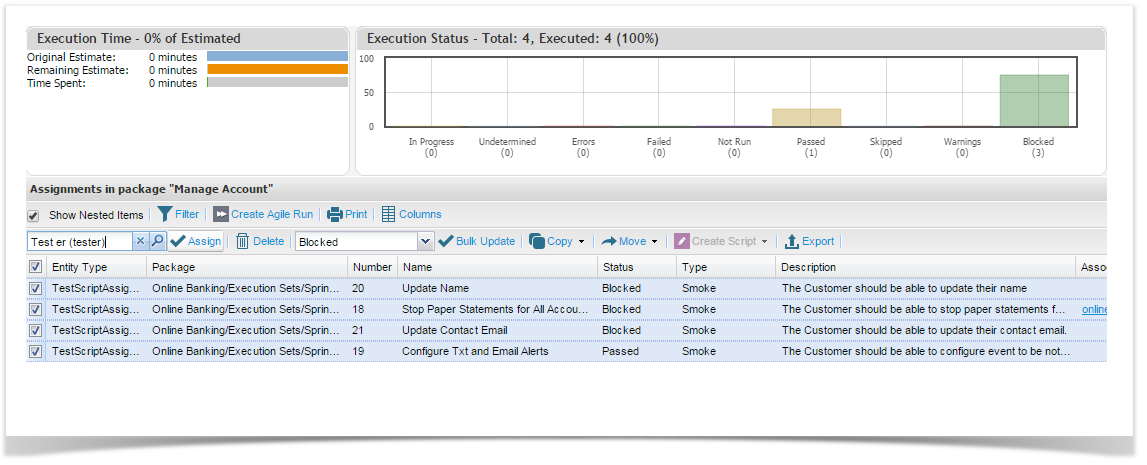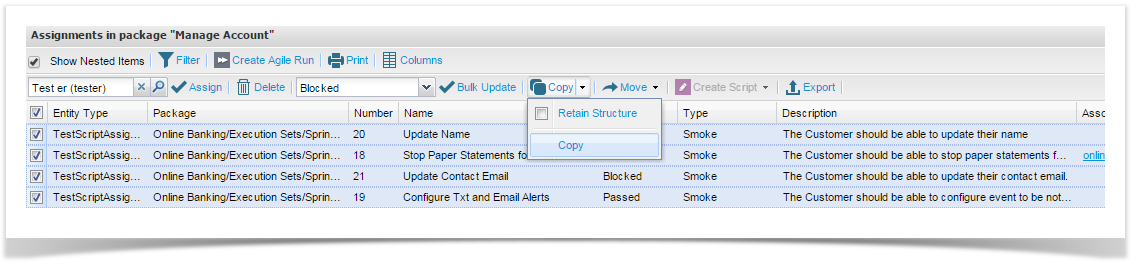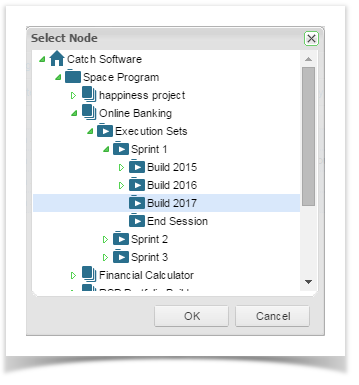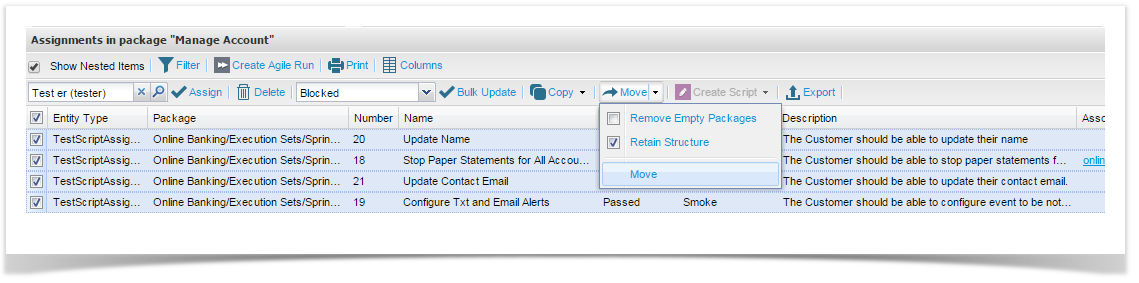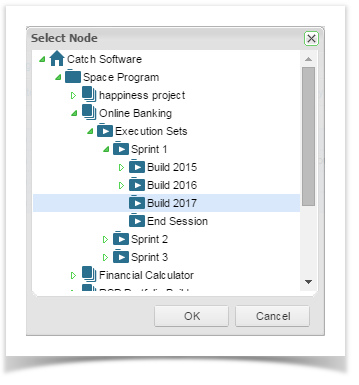Bulk Update Test Run Status
You can perform a bulk status update to a selection of multiple test runs from the execution set summary grid.
Expand the execution set to the package or plan containing the test scripts.
Double click the package/plan or right click and select view/edit package/plan. The test execution scripts in the plan will be displayed.
Select the tests by clicking the box on the left hand side - you can select all by selecting the top one.
Select the status from the pick list at the top and then click on Bulk Update.
The selected scripts will now be updated to the selected status. The actual results field will display a note to record the name of the user and the date and time the status was updated..
Some status changes will result in a new run being created while others will complete the current run. This is dependent on the whether the original status is a complete status. Blocked, Failed, Passed are completed run status. When bulk updating a script assignments that have been completed with any of these status, a new run will be created. Not Run, In Progress and Undetermined are not completed run status. When updating a script assignment with any of these statuses, the current run will be updated. Here is a table that defines the expected results:
| Current Status | New Status | Expected Result |
|---|---|---|
| Not Run | In Progress | Start run. |
| In Progress | In Progress | No Change. |
| Blocked | In Progress | Start new run. |
| Failed | In Progress | Start new run. |
| Passed | In Progress | Start new run. |
| Undetermined | In Progress | All undetermined steps changed to "not-run". Run is open for update. |
| Not Run | Blocked | Start new run, first step set to blocked and run is completed as "Blocked". |
| In Progress | Blocked | First not run step set to blocked and run is completed as "Blocked". |
| Blocked | Blocked | No Change. |
| Failed | Blocked | Start new run, first step set to blocked and run is completed as "Blocked". |
| Passed | Blocked | Start a new run, all steps set to blocked and run is completed as "Blocked". |
| Undetermined | Blocked | All undetermined steps set to blocked and run is completed as "Blocked". |
| Not Run | Failed | Start new run, all steps set to failed and run is completed as "Failed". |
| In Progress | Failed | First non-run step is set to failed and run is completed as "Failed". |
| Blocked | Failed | Start a new run, all steps set to failed and run is completed as "Failed" |
| Failed | Failed | No change |
| Passed | Failed | Start a new run, all steps set to failed and run is completed as "Failed" |
| Undetermined | Failed | All undetermined steps set to failed and run is completed as "Failed" |
| Not Run | Passed | Start new run, pass all steps and run is completed as "Passed" |
| In Progress | Passed | Passes all steps and run is completed as "Passed". |
| Blocked | Passed | Start a new run, make all steps passed and run is completed as as "Passed". |
| Failed | Passed | Start a new run, make all steps passed and run is completed as "Passed". |
| Passed | Passed | No change. |
| Undetermined | Passed | Start new run, all steps set to pass and run is completed as "Passed". |
| Not Run | Undetermined | Start new run, first step set to undetermined and run remains open for updating. |
| In Progress | Undetermined | First not-run step is set to "undetermined" and run remains open for updating. |
| Blocked | Undetermined | Start new run, first step set to undetermined and run remains open for updating. |
| Failed | Undetermined | Start new run, first step set to undetermined and run remains open for updating. |
| Passed | Undetermined | Start new run, first step set to undetermined and run remains open for updating. |
| Undetermined | Undetermined | No change. |
Bulk Update Test Run Assignee
You can quickly assign multiple test scripts to any user by performing a bulk update. To do this:
- Expand the execution set to the package or plan containing the test scripts.
- Double click the package/plan or right click and select view/edit package/plan.
The test execution scripts in the plan will be displayed. - Select the tests by clicking the box on the left hand side - you can select all by selecting the top one.
- Select the user from the pick list at the top and then click on Assign Scripts.
The selected scripts will now be updated to the selected user.
Bulk Copy
You can quickly copy Execution Set Scripts by doing a bulk update. To do this:
- Expand the package or plan containing the Execution Sets.
- Double click the package/plan or right click and select view/edit package/plan.
The Execution Set scripts will be displayed. - Select the items by clicking the box on the left hand side - you can select all by selecting the top one.
Click the Copy button at the top OR click the split arrow next to Copy, tick Retain Structure and then Copy.
Retain Structure will retain any package structure being copied.
- A pop up window is displayed, select the “To” package where you would like to copy the items to.
Click OK; the selected items will now be copied to the selected position.
Bulk Move
You can quickly move Execution Set Scripts by doing a bulk update. To do this:
- Expand the package or plan containing the Execution Sets.
- Double click the package/plan or right click and select view/edit package/plan.
The Execution Set Scripts will be displayed. Select the items by clicking the box on the left hand side - you can select all by selecting the top one.
Click the Move button at the top OR click the split arrow next to Move, tick Remove Empty Package and/or Retain Structure and then Move.Remove Empty Package will remove an empty package from the “From” package that is being moved and Retain Structure will retain any package structure being moved.
- A pop up window is displayed, select the To package where you would like to move the items to.
- Click OK, the selected items will now be moved to the selected position.