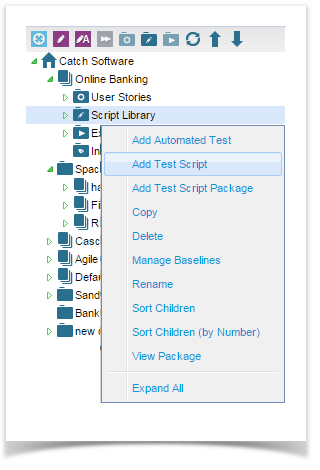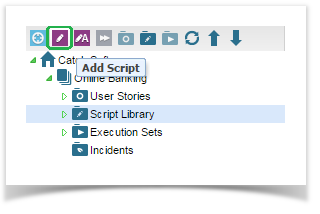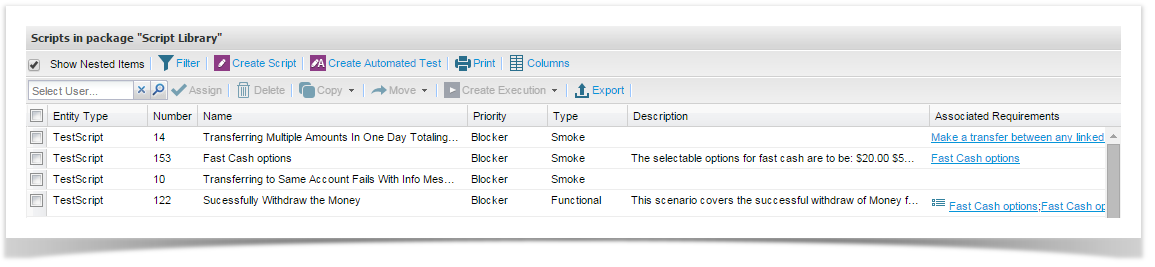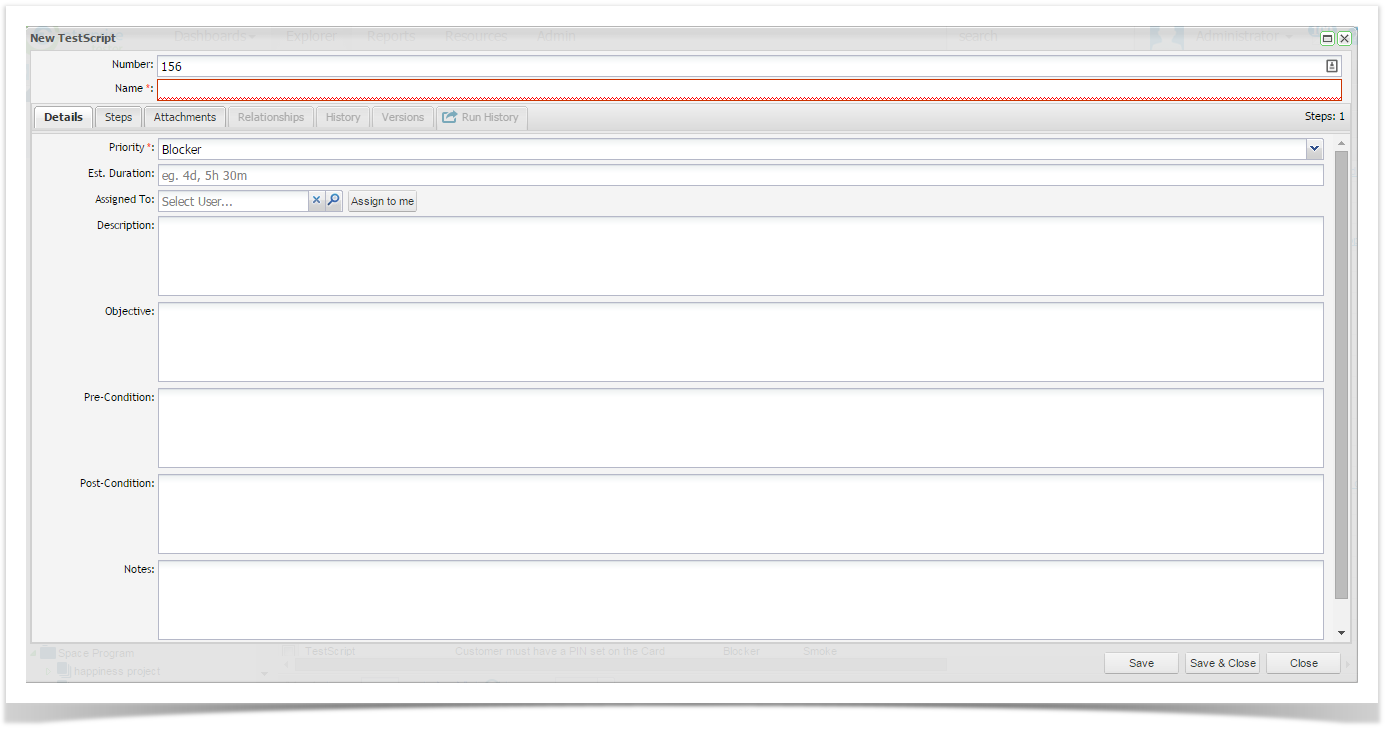There are multiple ways to create Test Scripts in Enterprise Tester:
- Creating Test Scripts manually in Enterprise Tester.
- Converting an Enterprise Tester Requirement into a Test Script.
- Importing Test Scripts from a CSV file.
- Importing directly from Enterprise Architect Use Cases.
To add a Test Script manually:
- Right click a package and select Add Test Script
or select the Add Script icon at the top of the tree view
Or select Create Script from the grid tool bar
The Script Details screen will appear.
- By default the following fields are available. This may differ from what you see on screen depending on whether your project administrator has added custom fields or configured some of these default fields to be hidden.
Number | Script number |
Name | A short name for the test script |
Priority | Select from the pick list |
Status | Select from the pick list |
Type | Select from the pick list |
Description | A description of the test script |
Objective | The objective of the test |
Pre-conditions | Any conditions that must exist before the test script can be run |
Post-conditions | Any conditions that should result once the test script has completed |
Notes | Notes related to the test script |
Est. Duration | An estimate of how long the script should take to run |
Click Save to save changes.
You will need to add steps to the Test Script.