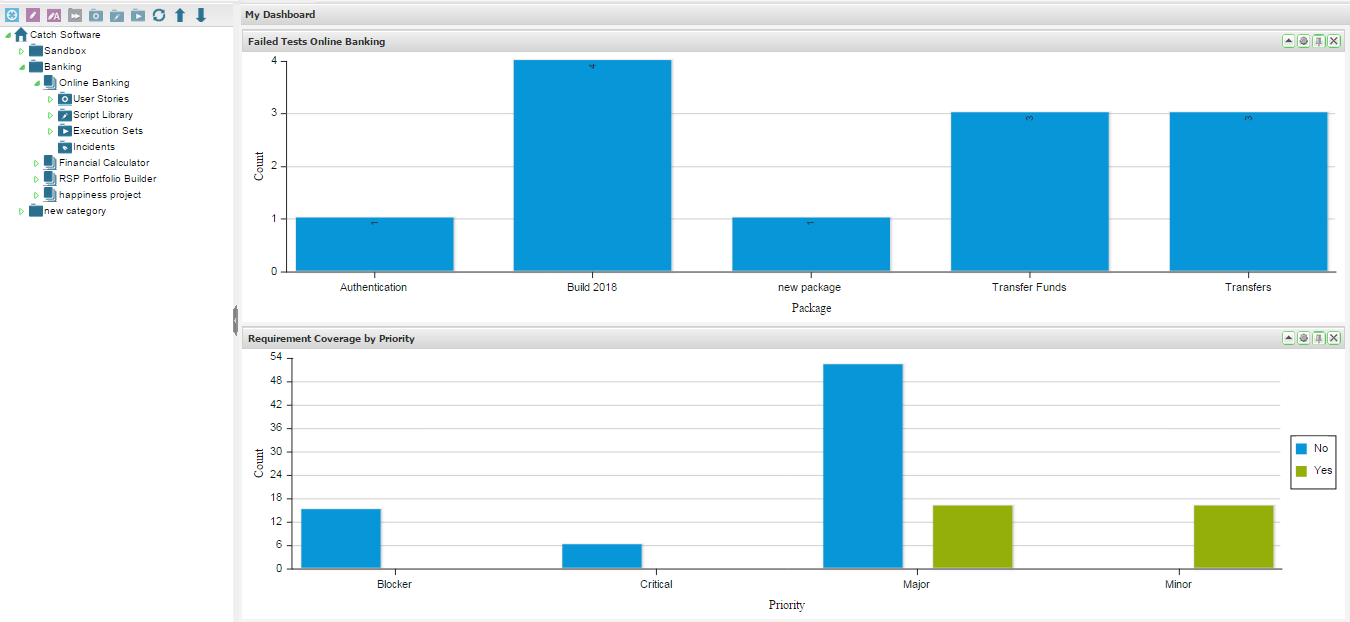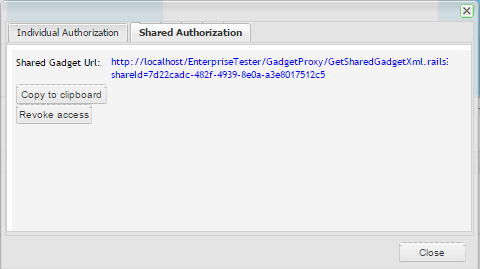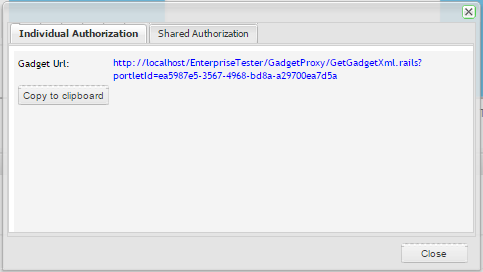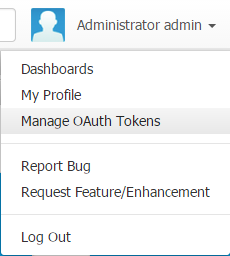Gadget subscriptions in JIRA and Confluence are recommended when adding Enterprise Tester gadgets to JIRA and Confluence, however there are alternative methods available:
Note
This feature is not compatible with On Demand instances of JIRA and Confluence.
- Create your dashboard and gadgets in Enterprise Tester as required.
- In the gadget you wish to share, click the drawing pin icon in the portlet title bar.
- The gadget URL dialog appears.
Select the relevant authorization method as per below:
Note
For JIRA 6.3+ you must use Shared Authorization.
Shared Authorization
The option pre-authorizes the gadget and will display for all users on the JIRA Dashboard or Confluence page.
- Select the Shared Authorization tab.
- Click on Share.
- The Shared Gadget URL will display. Click on Copy to clipboard to copy the URL. \
- To add the gadget to JIRA, follow the help topic Alternative method to add Gadgets to JIRA.
- To add the gadget to Confluence, follow the help topic Alternative method to add Gadgets to Confluence.
Individual Authorization
- Select the Individual Authorization tab.
- click on Copy to clipboard to copy the URL.
- If you choose the Individual Authorization, when you add the gadget to JIRA or Confluence all other users will need to authorize the gadget to view it.
- To add the gadget to JIRA, follow the help topic Alternative method to add Gadgets to JIRA.
- To add the gadget to Confluence, follow the help topic Alternative method to add Gadgets to Confluence.
- Access can also be revoked from this screen or from the User menu, select Manage OAuth Tokens.