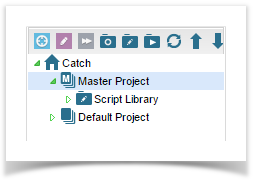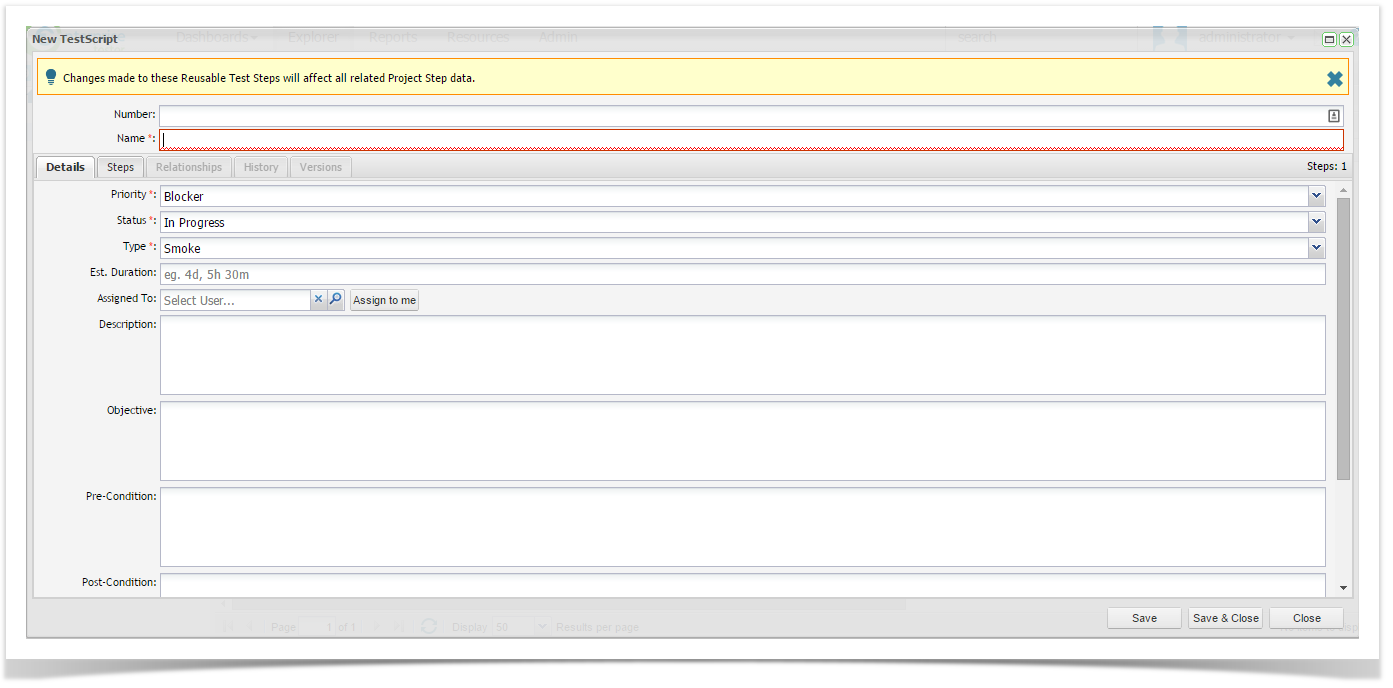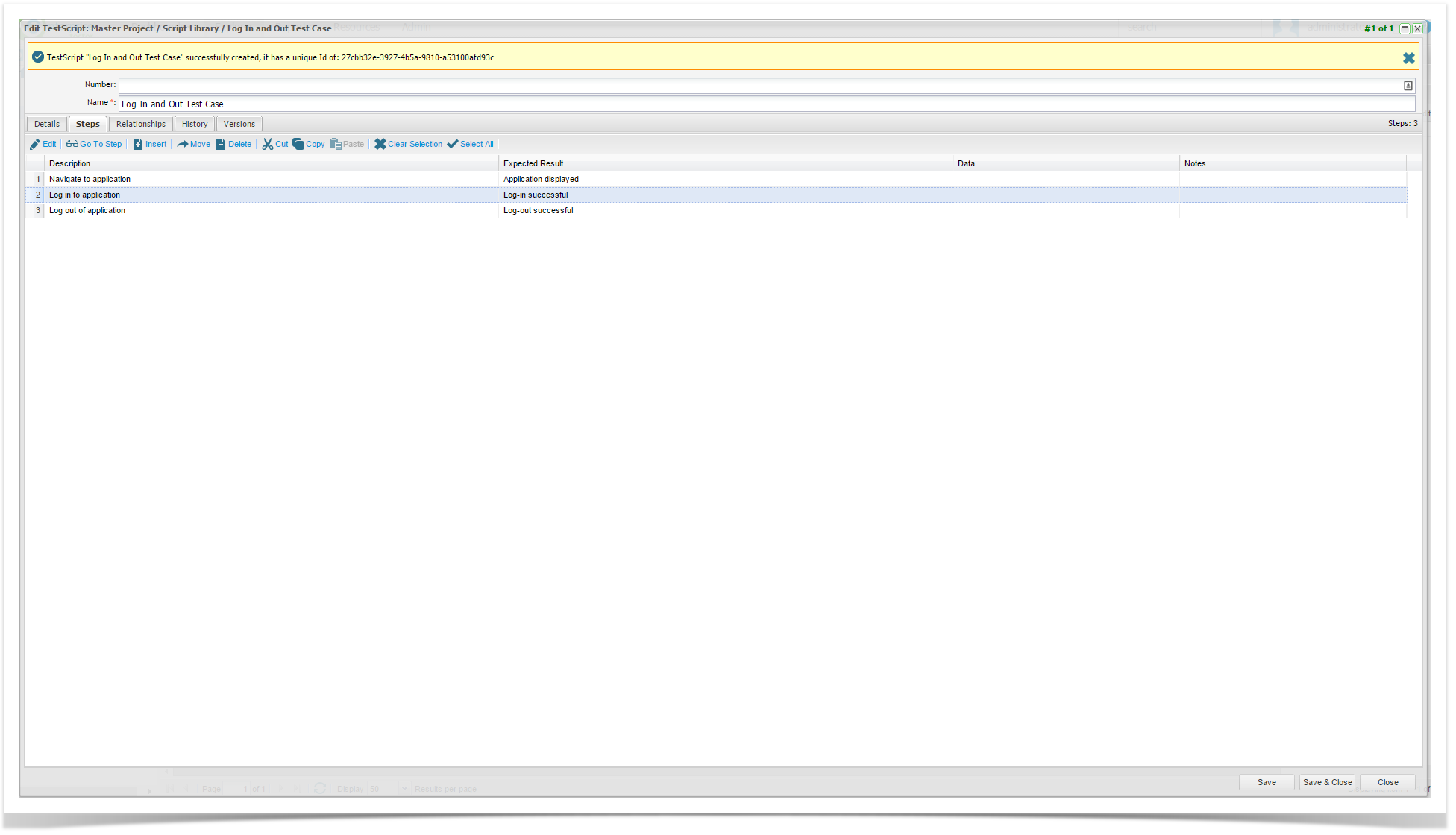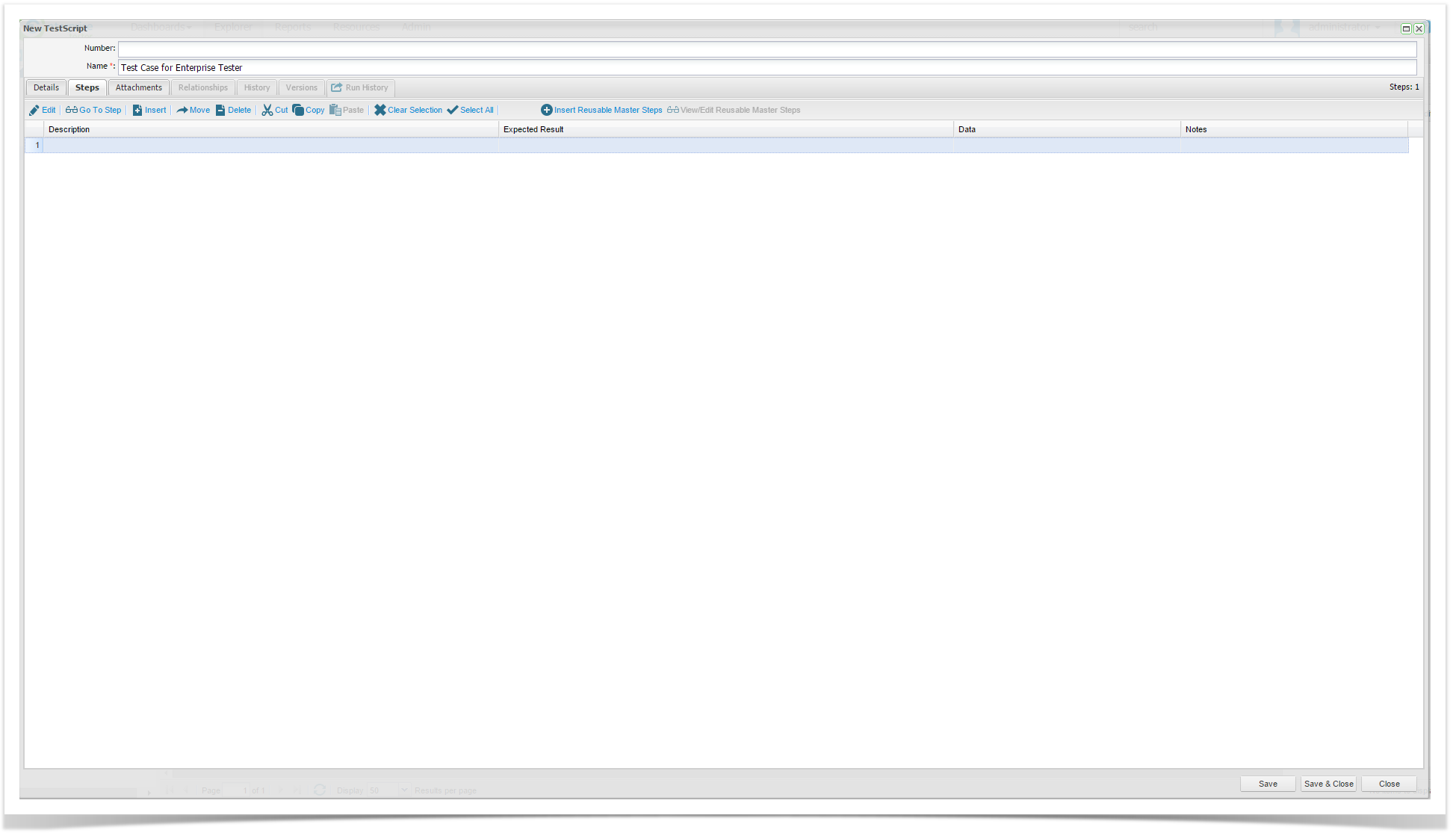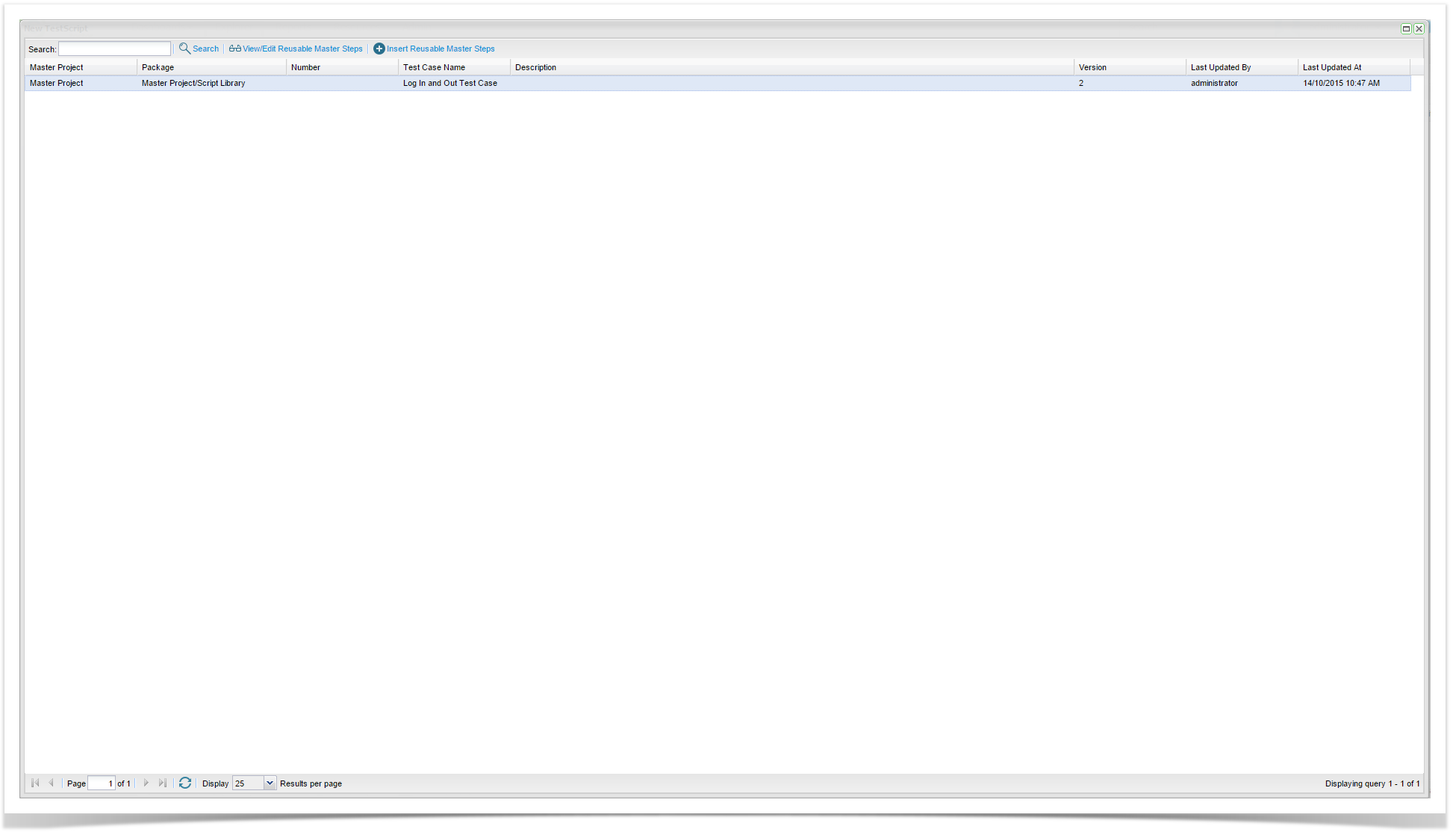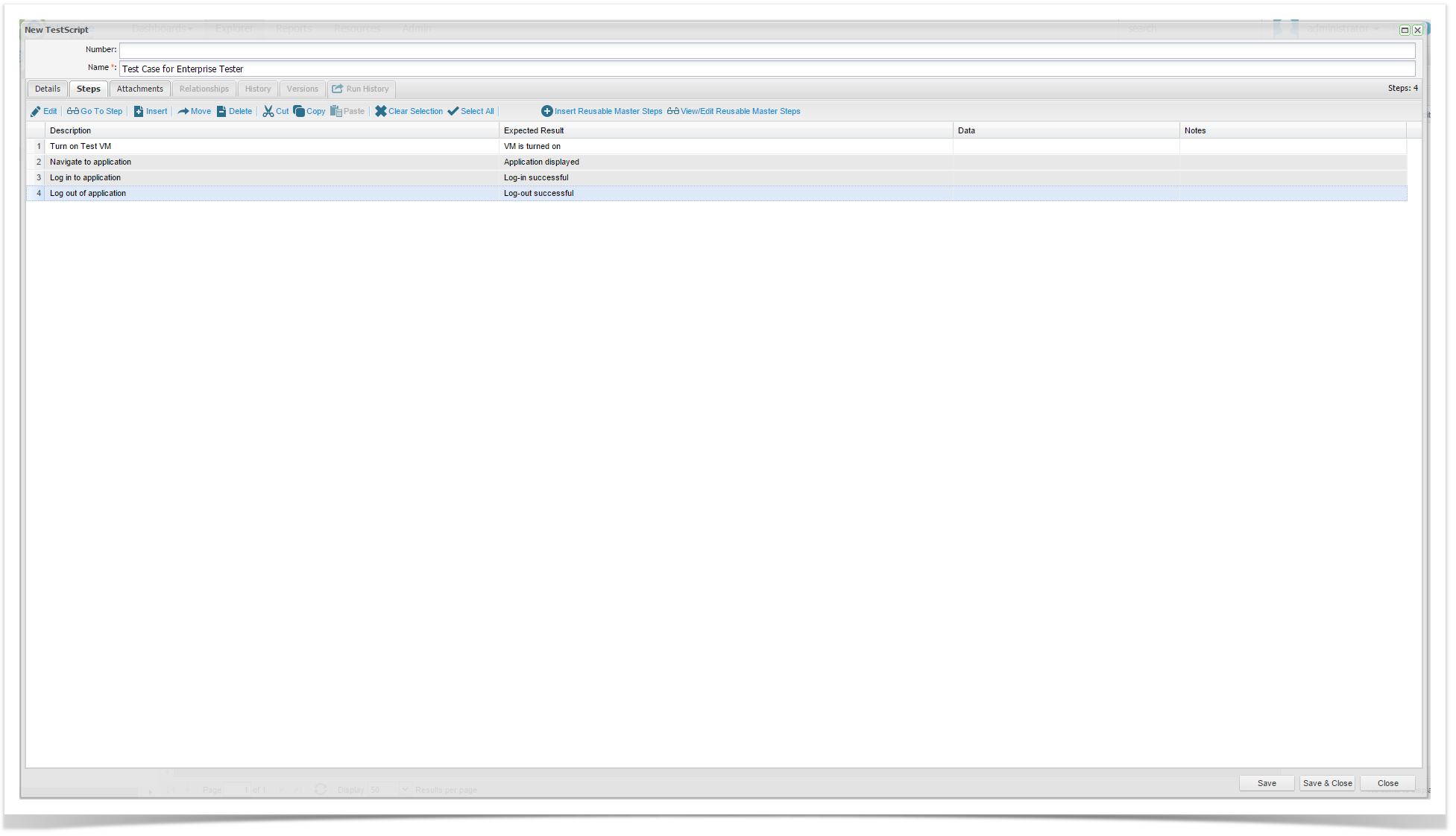Reusable Test Scripts can be created in Master Projects, to set up a Master Project see the Project Creation page.
Once created, Reusable Test Script Steps in the Master Project can be referenced by Test Scripts in standard Projects.
Create Reusable Test Scripts
Ensure you are working in a Master Project, a Master Project has a distinct icon in the tree.
In the Master Project create a Test Script by:
- Double clicking on the Script Library and clicking the Create Script button.
or - Right clicking on the Script Library folder and clicking add Test Script.
- Double clicking on the Script Library and clicking the Create Script button.
The Reusable Test Script screen will be displayed, it is consistent with the rest of Enterprise Tester screens except there is no Run History tab.
- Update the Details tab as required.
- Go to the Steps tab and add test steps that you intend to reuse in other projects.
- Save the step data.
- Update the Details tab as required.
Reference your Reusable Test Steps
In your standard Project you can now reference the reusable information from the Master Project.
In the standard Project create a Test Script by:
- Double clicking on the Script Library and clicking the Create Script button.
or - Right clicking on the Script Library folder and clicking add Test Script.
- Double clicking on the Script Library and clicking the Create Script button.
- Update the Details tab as required.
- Navigate to the Steps tab.
The standard Test Script screen will be displayed, you will notice buttons the toolbar Insert Reusable Master Steps and View / Edit Reusable Master Steps
- Manually enter any step information as required and when you are ready to insert your reusable steps click the Insert Reusable Master Steps button.
- Manually enter any step information as required and when you are ready to insert your reusable steps click the Insert Reusable Master Steps button.
The Reusable Test Step screen will display and will list all of the Reusable Test Scripts that have been created in Master Projects.
Find the Reusable Master Steps that you want to reference by:
- Searching - search will return results from the Test Case Name and any text values within the reusable test steps.
- Sorting - columns can be sorted.
View/Edit Reusable Master Steps from this screen to make sure you select the right reusable information.
If you have permissions to edit the Master Project you can also edit Reusable Step information which will propagate to all standard Projects that reference this data.
Once you have identified the Reusable Test Step information that you want to reference:
- Highlight the row
- Click Insert Reusable Master Steps button
You will now see the reusable steps within your standard projects Test Script Step screen, the Reusable Step rows are highlighted grey.
To delete reusable steps from this screen just highlight any of the grey rows and press the delete button or select the delete button from the tool bar.
You can add any additional test steps in this screen before and after the reusable blocks of steps.
You can add multiple blocks of reusable test steps as required.
Reusable Test Step Relationships
When you reference a Reusable Master Step in a project, you will see that a Relationship is created between the Master Test Script and the Project Test Script.
This allows you to track all Project Test Scripts that reference a given Reusable Master Test Script.
Deleting the reusable steps in a Project Test Script will remove the relationships.
Deleting Master Projects or Reusable Test Scripts
You can only delete a Master Project or a Reusable Test Script if it is not referenced by Project Test Scripts.
Test Execution for Scripts Containing Reusable Steps
Just follow the normal Test Execution process after this point, Creating Test Execution Sets and Test Execution.