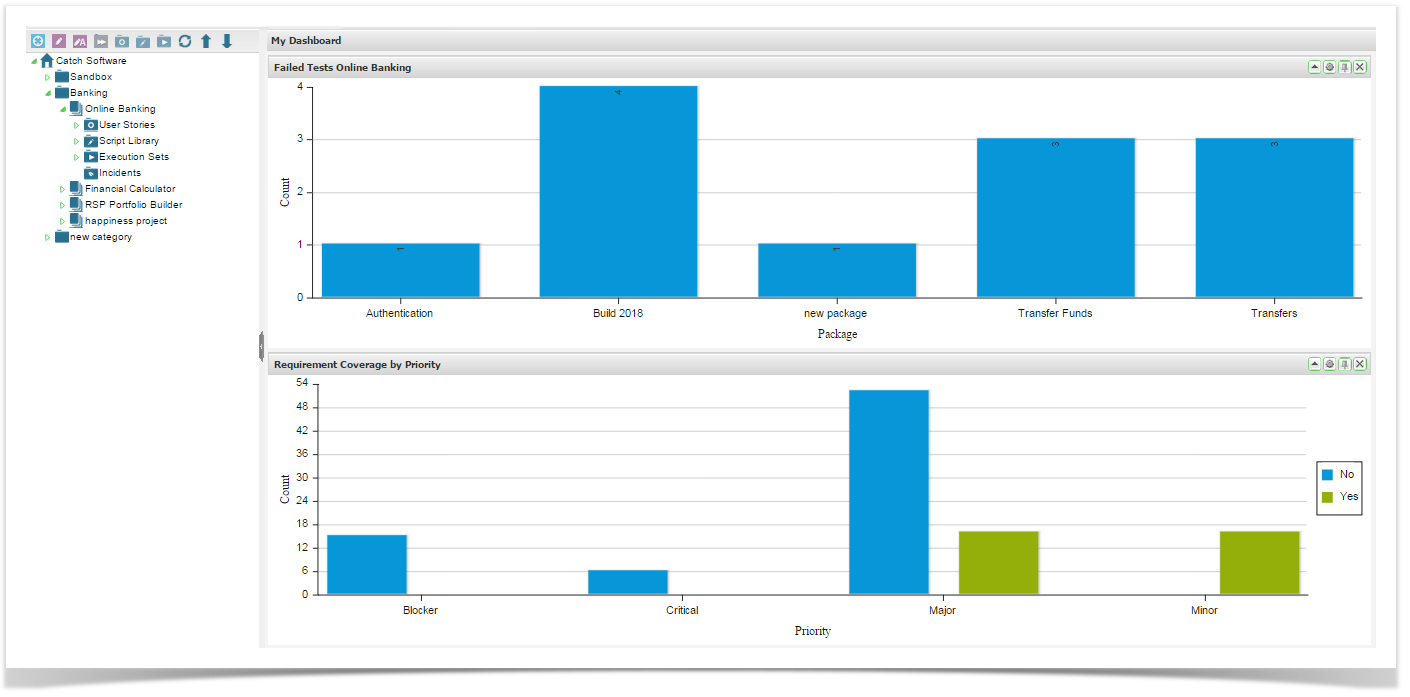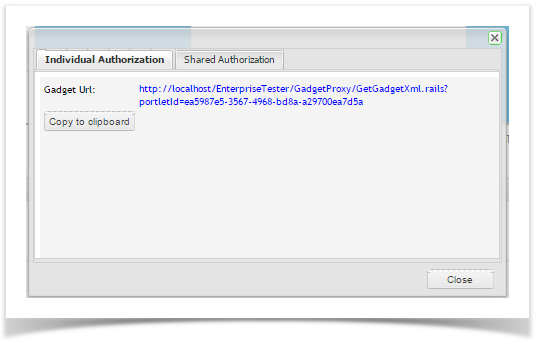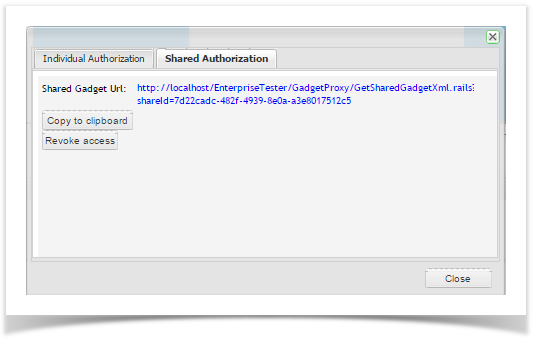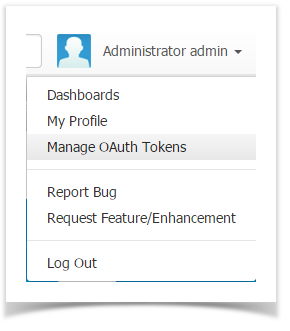Enterprise Tester supports the ability to add dashboard gadgets to JIRA and Confluence. This provides the ability to share information from Enterprise Tester with the wider project team.
This feature is not compatible with On Demand instances of JIRA and Confluence.
- From the dashboard with the dashboard portlets you wish to place in JIRA/ Confluence, click on the drawing pin icon on the portlet title bar.
- The gadget URL dialog appears. You have the option to create an authorization for yourself or authorize the gadget for all other JIRA/Confluence users to view. If you choose the Individual Authorization, when you add the gadget to JIRA or Confluence all other users will need to authorize the gadget to view it.
- Individual Authorization - the URL of the gadget proxy for this portlet's contents is displayed. If you have Flash enabled/supported,click on Copy to clipboard to copy the URL.
Note: Individual Authorization is not available in JIRA 6.3+, for JIRA 6.3+ you must use Shared Authorization as documented below. - Shared Authorization - the option pre-authorizes the gadget and will display for all users on the JIRA Dashboard or Confluence page. Click on Share. The Share Gadget URL will display. If you have Flash enabled/supported,click on Copy to clipboard to copy the URL.
- Individual Authorization - the URL of the gadget proxy for this portlet's contents is displayed. If you have Flash enabled/supported,click on Copy to clipboard to copy the URL.
Access can also be revoked from this screen or from the User menu, select Manage OAuth Tokens.
To add to JIRA, follow the help topic Add Gadgets to JIRA.
To add to Confluence, follow the help topic Add Gadgets to Confluence.