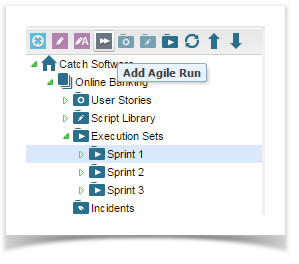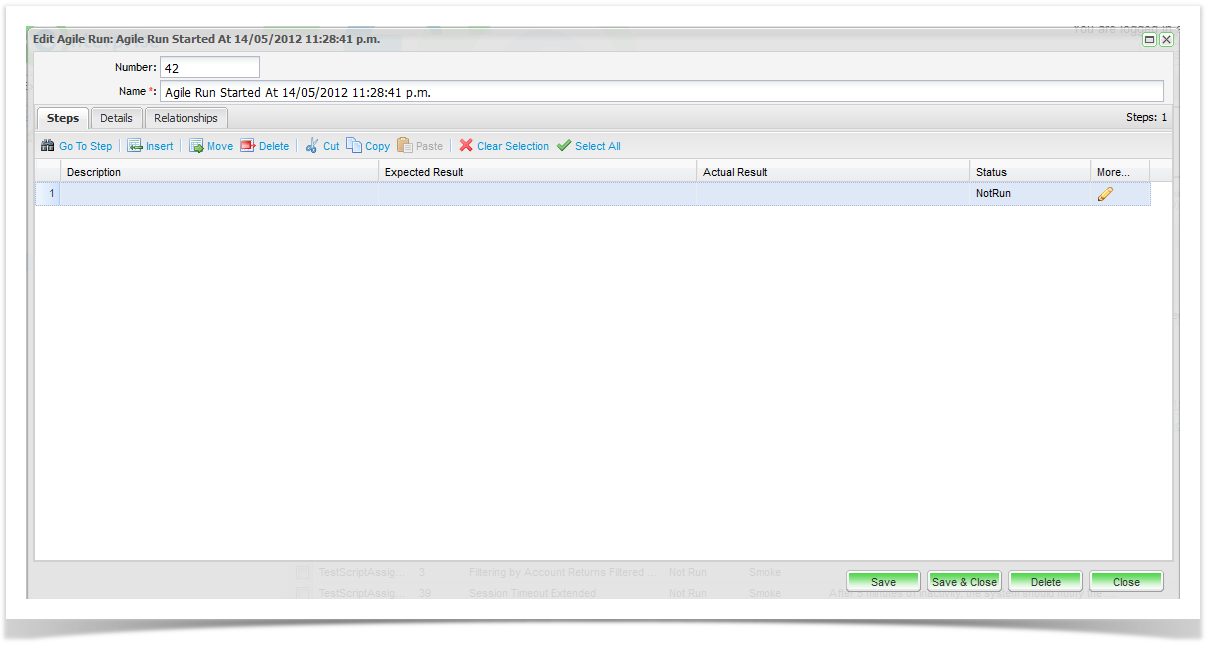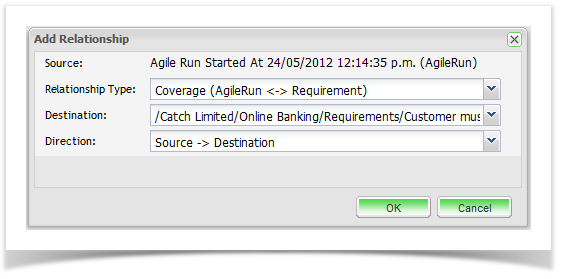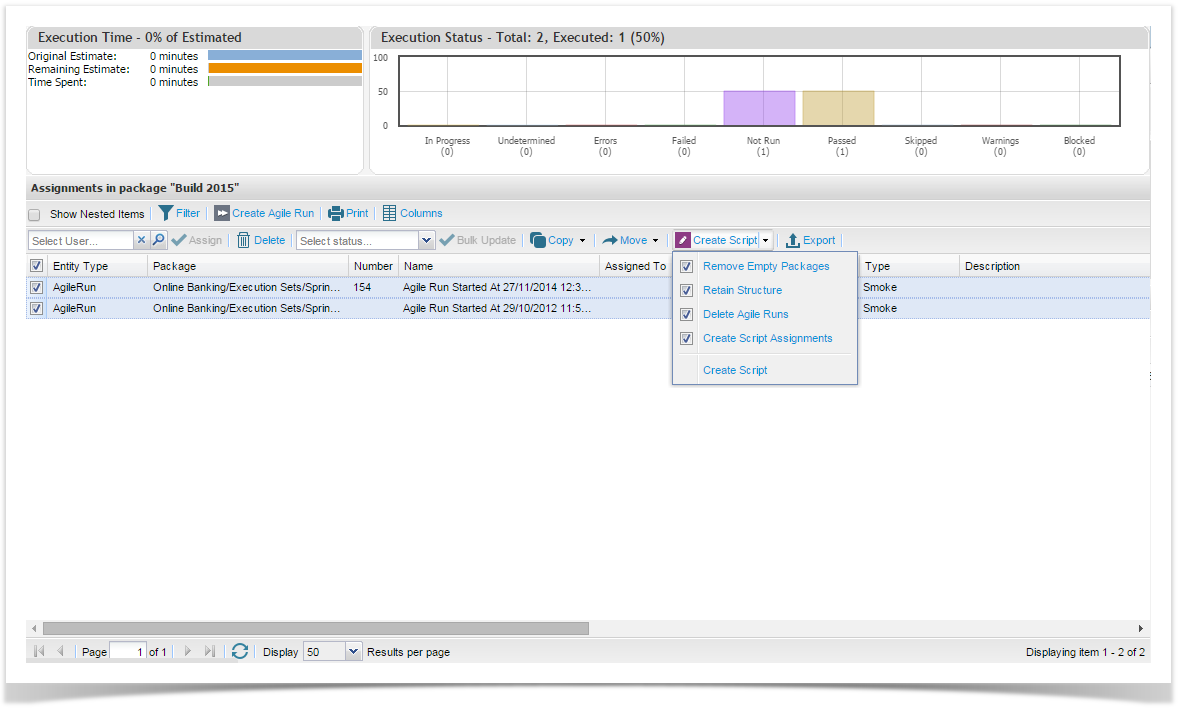Enterprise Tester allows you to create an agile run for testing on the fly or exploratory testing. Once you have completed your agile run you have the option to create a master script or to retain the agile run.
To start an agile run, click on the execution package, or a child package/ sub folder in the execution area, and select the agile run icon on the navigator toolbar. Alternatively, you can use the right click menu to select agile run.
The agile run screen will appear and the name field is automatically populated with the date and time. The Agile Run screen provides a similar layout to the steps screen when creating a script in the Script Library. The only mandatory field is the Name field and this is automatically populated with “Agile Run Started At…” and the date and time will automatically be populated.
If you wish to add additional details, you can click on the Details tab. This will allow you to add all the additional details that you are able to add when creating a script in the Script Library. For an Agile run, this information is optional and the default values for mandatory fields such as Priority, Status and Type will automatically populate these fields.
Agile Run Relationships
Also notice that Agile Runs also have a Relationships tab. Initially no relationships will exist as it is not created from a master script in the Script Library. If an incident is raised during the agile run or if the agile run is later converted to a script in the Script library, relationships will automatically be added.
From the Relationships tab, you can add a relationship from the agile run to a requirement. To do this, click run, then select the Add button on the bottom right side of the screen:
The Add Relationship dialog screen will appear allowing you to create a coverage relationship:
- Source will automatically be populated with the name of the Agile Run.
- Relationship type will automatically populate with Coverage (AgileRun<-> Requirement).
- Destination is the target requirement that this agile run will cover. Select the requirement from the selector.
Direction is the direction of the relationship. This will automatically be populated with Source to Destination. In this instance coverage can only be from the Agile Run to the Requirement. Agile Run is the Source and the Requirement is the Destination.
Converting Agile Runs to Scripts
You can convert agile runs to master scripts/test cases in your Script Library. You also have the option to retain the file structure, create an execution set from the agile run and then delete the agile run. This is an optional step, which means that you choose to retain your agile runs as part of your execution history.
There are 2 ways to convert your agile runs. You can bulk select your agile runs to convert from the execution summary grid and click on the create button on the toolbar. You will be presented with the following options:
- Remove Empty Packages - delete empty packages/ folders in your execution set when deleting agile runs
- Retain Structure - create the same folder structure when creating the scripts
- Delete Agile Run - remove the agile run from record
- Create Script Assignment - in addition to creating the script in the script library convert the agile run to an executed test in the execution set.
Once you have clicked create, select the package/folder in the script library where the new master script should be created.