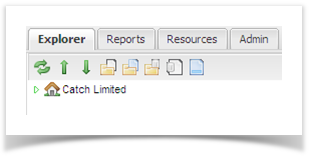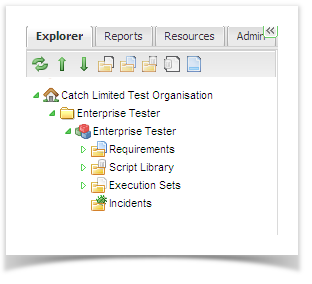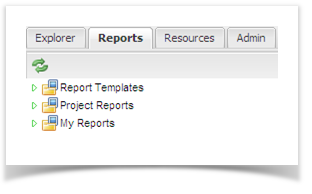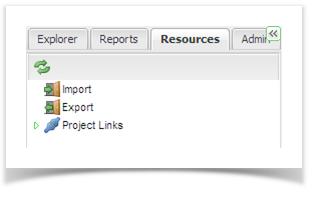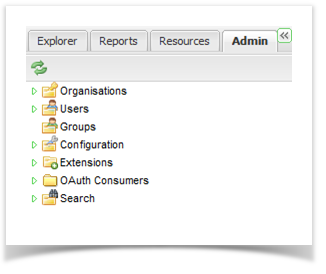There are two main areas in Enterprise Tester, the main workspace which displays details of selected components and the tree view which is used to navigate to these items in the application.
The tree view has four tabs allowing fast and effective access to the information and functions you require. The following provides an overview of each tab. Details on using the functions will be covered later on.
The four tabs are as follows:
- Explorer
- Reports
- Resources
- Admin
Explorer Tab
This tab allows access to the projects that are stored in Enterprise Tester. Projects can be categorized into different programs of work or teams by adding a Category. For each project there will be four key sections:
- Script Library where scripts are created during test planning
- Requirements where requirements for the software solution are stored
- Execution Sets where the test execution runs are created and managed
- Incidents where defects and other incidents are stored
Reports Tab
This is where the reports for the projects are stored. There are three sections to this view:
- Report Templates
- Project Reports
- My Reports
Resources Tab
This tab holds additional resources for the application, such as importing and exporting data from external sources e.g. CSV files. Here you can also set up and configure your JIRA and EA Project links.
Admin Tab
The Admin tab includes all the sections required to manage organizations, users, projects and other configurations. There are 5 sections:
- Organizations for managing the Organizations, Permission Groups and Projects.
- Users for managing the users of the application.
- Groups for managing permissions at the group level e.g. System Administrators.
- Configuration for managing licenses and timeouts.
- Extensions for managing add-ins and optional Enterprise Tester modules.
- OAuth Consumer for managing and configuring OAuth for sharing Gadgets with JIRA and Confluence.
- Search for managing search indexing.