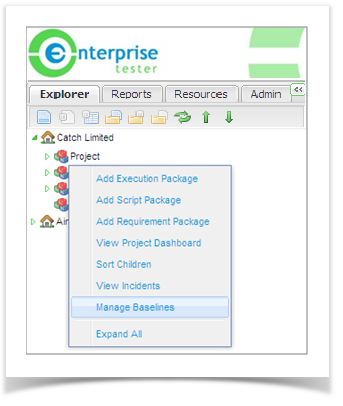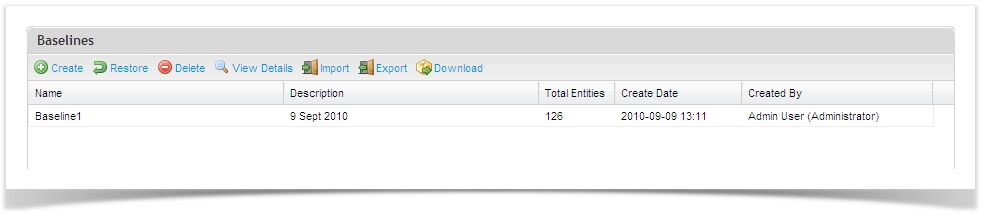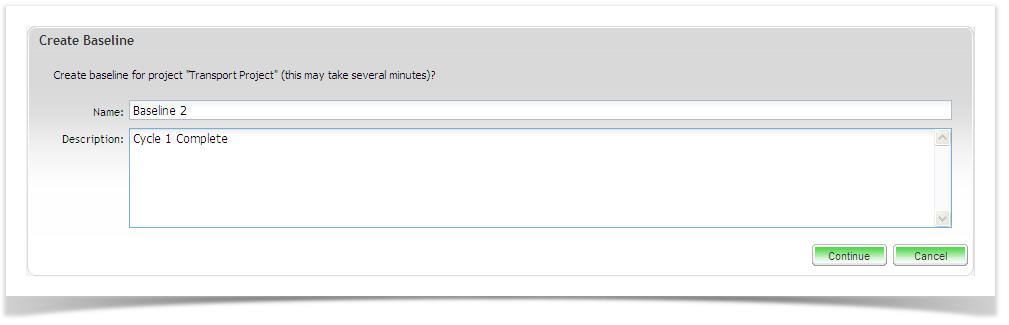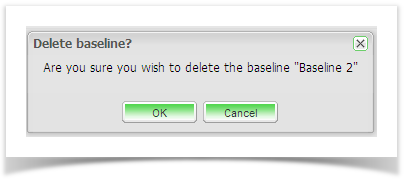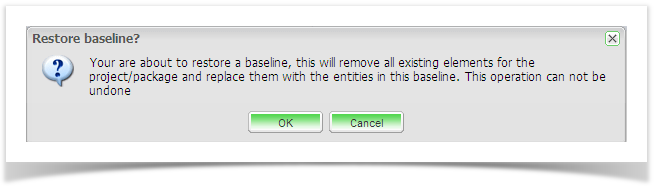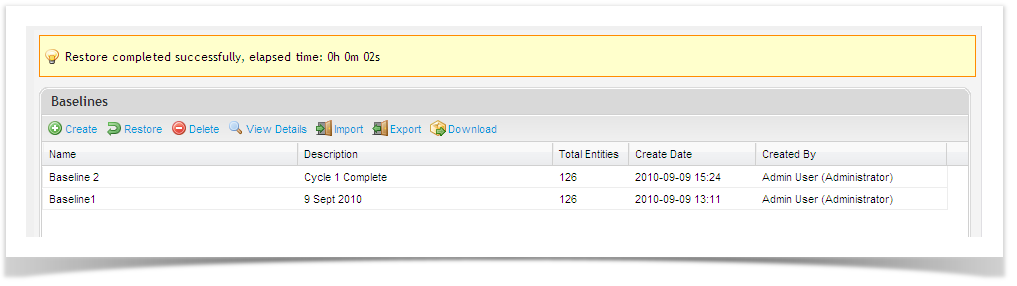When formulating a strategy around baselines you need to consider the level at which you baseline and the effect of restoring to previous baselines. If for example you restore a Project baseline you will override any package level baselines that were created subsequent to the project baseline. Whilst you can then restore later package baselines caution is advised.
Baselines also provide an excellent method of creating template projects. Taking a baseline of a template project means it can be restored to create a starting point for a new project.
Creating a Baseline
To create a baseline, use the following steps:
- From the ‘Explorer’ tab, right click on your project or package and select ‘Manage Baselines’.
- The Baseline screen will open. Click on ‘Create’ from the toolbar.
- The Create Baseline screen will open. Add the Name and Description details in the appropriate fields provided and click ‘Continue’.
- The Baseline has been created and will be visible in your Baseline list view.
Deleting a Baseline
Baselines can be easily deleted if they are obsolete or not required. Note that a deleted baseline can not be restored. Project Administration access is required to delete baselines. To delete a baseline, use the following steps:
- From the ‘Explorer’ tab, right click on the project or package you would like to restore a baseline for.
- Click on ‘Manage Baselines’ to open the Baseline screen.
- Click to select the baseline you would like to delete.
- Click on the ‘Delete’ button on the toolbar. A confirmation message will appear. To proceed, click ‘OK’.
Restoring a Baseline
You can revert back to a baseline at any time. Note that restoring a baseline at the project level will override all changes made at the package level since the baseline was created. Proceed with caution. To restore a baseline, follow these steps:
- From the ‘Explorer’ tab, right click on the project or package you would like to restore a baseline for.
- Click on ‘Manage Baselines’ to open the Baseline screen.
- Click to select the baseline you would like to revert back to.
- Click on the ‘Restore’ button on the toolbar. A confirmation message will appear. To proceed, click ‘OK’.
- When the baseline has been successfully restored, the following message will appear: