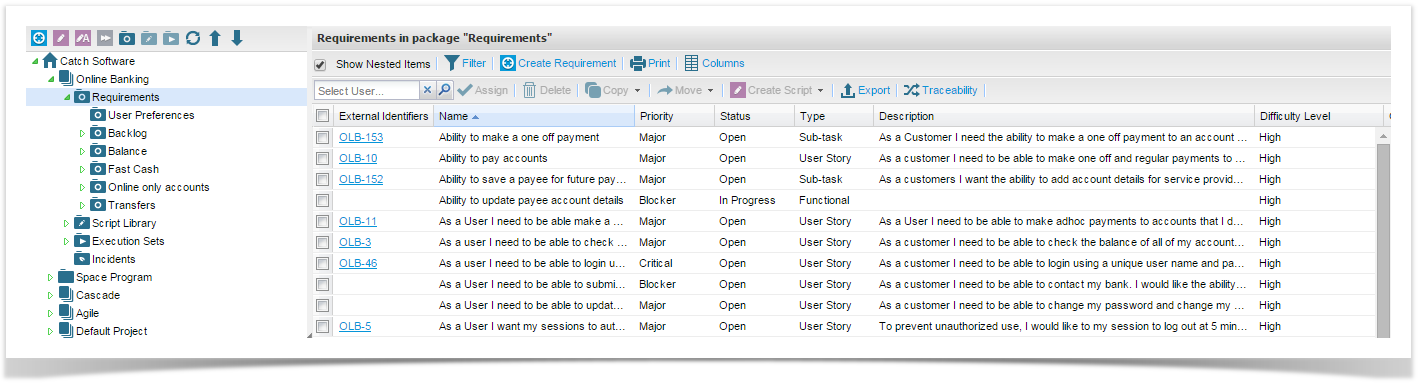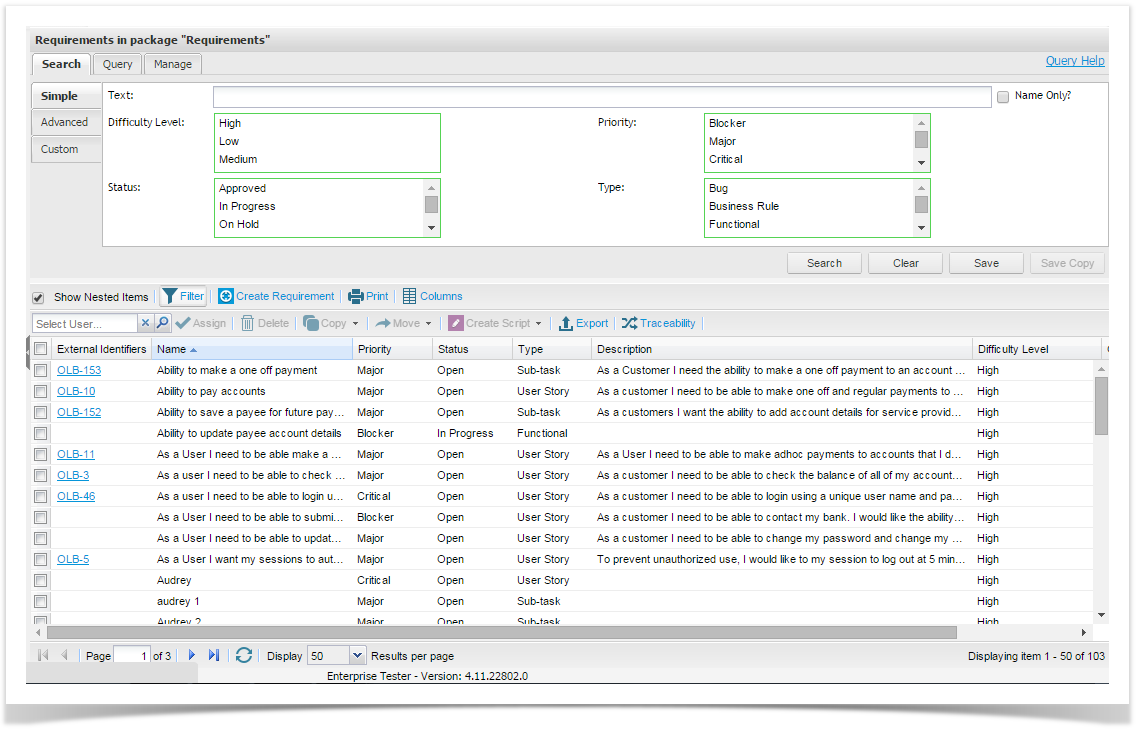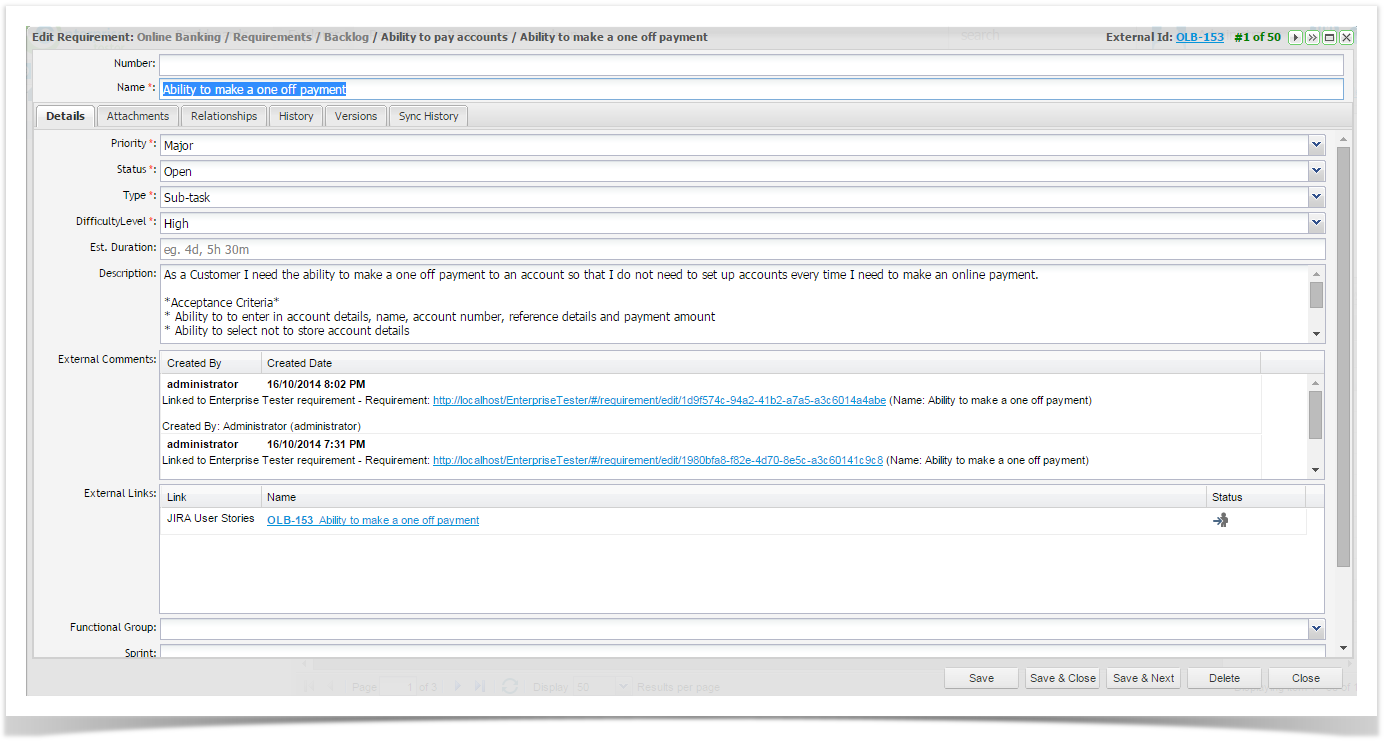Requirement Lists
You can view all requirements in a package by:
- Right clicking the requirement package in the Explorer tab and selecting View Package; or
- Double click on the package in the Explorer tab.
A list of all requirements in the package will be shown in the grid view.
The “Show Nested Items” tick box enables users to see all nested requirements in any sub-package of the selected Requirements package if required.
Filtering Requirements
Where a large number of requirements have been created within a single package, it may be helpful to filter these records into more manageable groups. To do this:
- Ensure your requirements are displayed in your grid view.
- Double click the Requirements package select view requirements.
- Click on the ‘Filter’ button to open the search screen.
- Select your search/ filter criteria and click on ‘Search’ to filter records and display results.
Additionally when you view requirements you can view requirements in the package you have selected and also any sub packages if required. Tick or un-tick the “Show Nested Items” box as required.
Viewing and Editing Requirements
There are several ways to open a requirement for editing:
- In the Explorer tab , double click on the requirement, or right click on the requirement and select View Requirement.
- Alternatively, double Click on the requirement in the grid view.