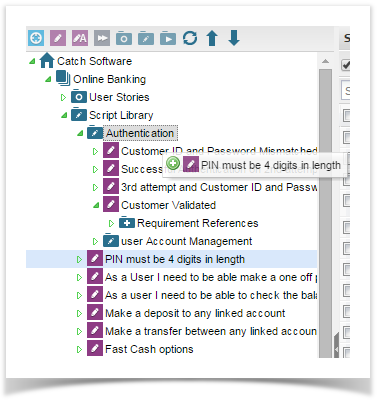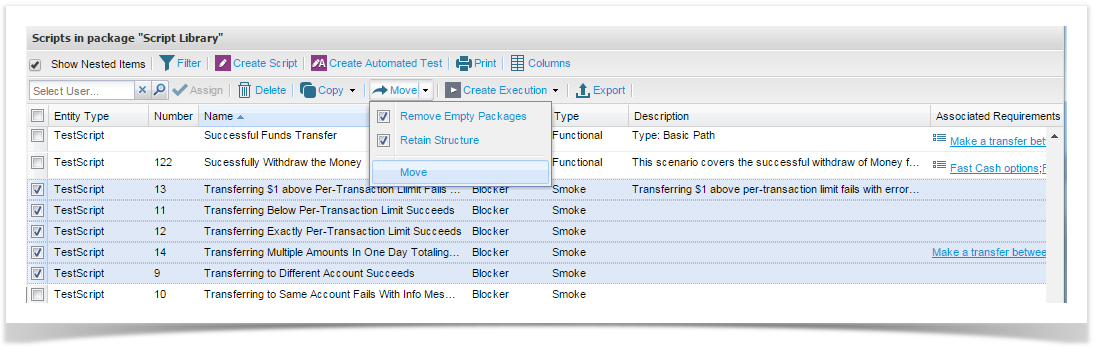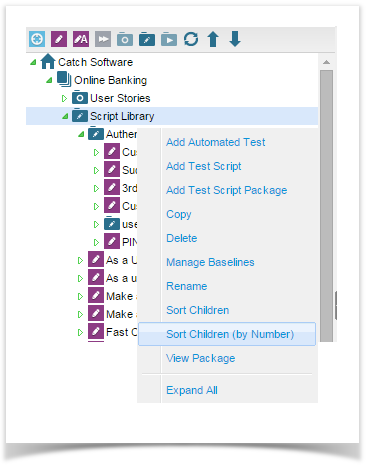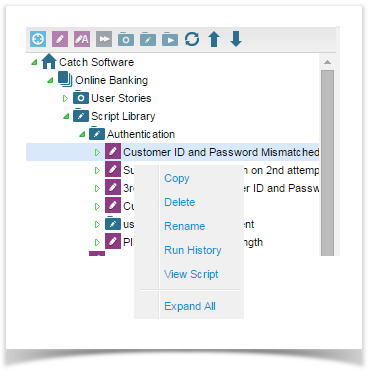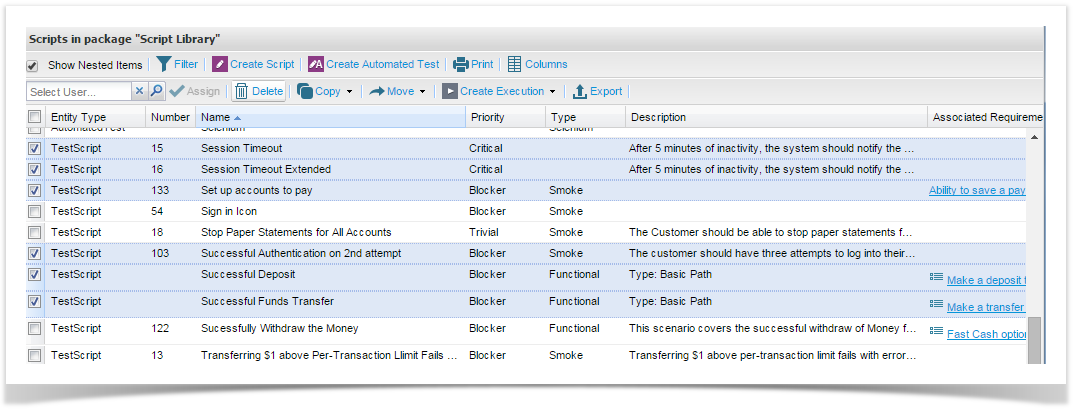Moving Test Scripts
You can move Test Scripts from one package to another if required. There are a couple of ways to do this:
From the Navigator
- Expand the explorer view until you can see the test script.
- Select the test script and drag it to the required package.
The test script will move to the selected package.
Bulk Move from the Script Library Grid
From the Script Library grid you can select one ore more scripts to move into another package with in the same project or within another project. Select the scripts you wish to move by checking the scripts. Then select Move from the toolbar.
From the menu, select whether you would like to remove the empty any packages/folders after moving the scripts or if you would like to retain the structure. The Retain Structure option means retaining the package/folder structure (e.g. sort order).
Next, select the package/ folder you wish to move the scripts to. This can be within the current project or within another project if you have permissions to create scripts in the other project and that the script does not have any associated script assignments in the Execution Set.
The test script will move to the selected package.
Sorting Test Scripts
You can sort test script to be ordered either alphabetically or by script number. Right click on the Script Library. To sort script alphabetically, click on Sort Children. To sort scripts by script number, click on ‘Sort Children (by Number).
Copying Test Scripts
You can copy Test Scripts to create a new version. This is handy when you have a script where you may want several variations of a base script. There are a couple of ways to do this:
From the Navigator on the Explorer Tab
- Expand the explorer view until you can see the test script.
- Select the test script and select Copy.
- Select the package you want to copy the script to and select Paste.
The copy of the test script will be created in the selected package.
Deleting Test Scripts
You can delete test scripts that have not been executed. To do this:
- Expand the Script Library until you can see the test script.
- Right click on the test script and select Delete from the menu.
- Click on Yes to the prompt.
The test script will be deleted.
Bulk Delete
You can also delete or bulk delete test scripts from the grid by selected the test scripts to delete and using the Delete function on the grid tool bar.