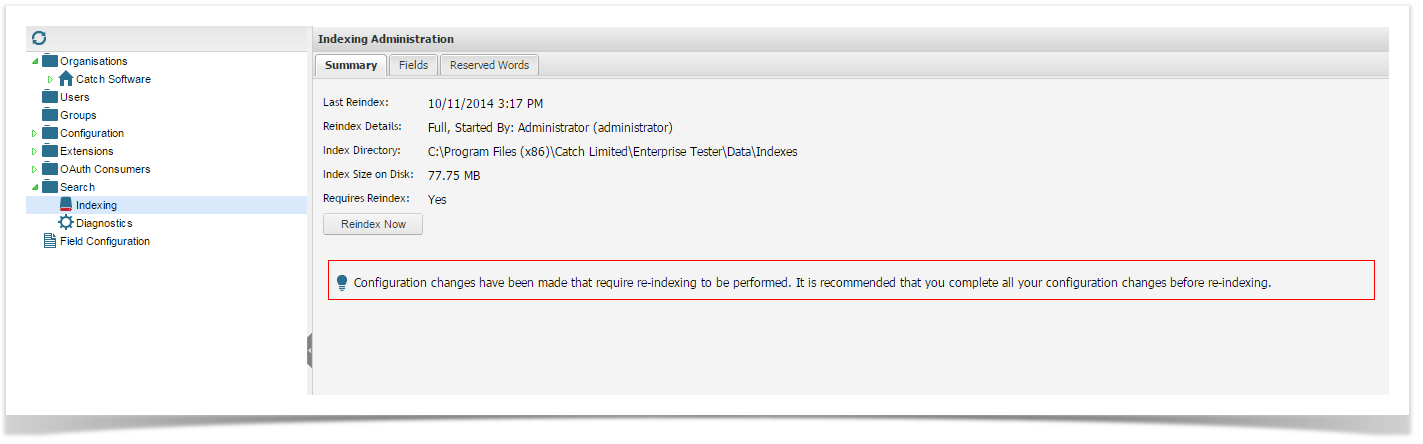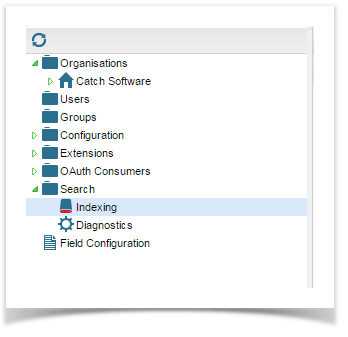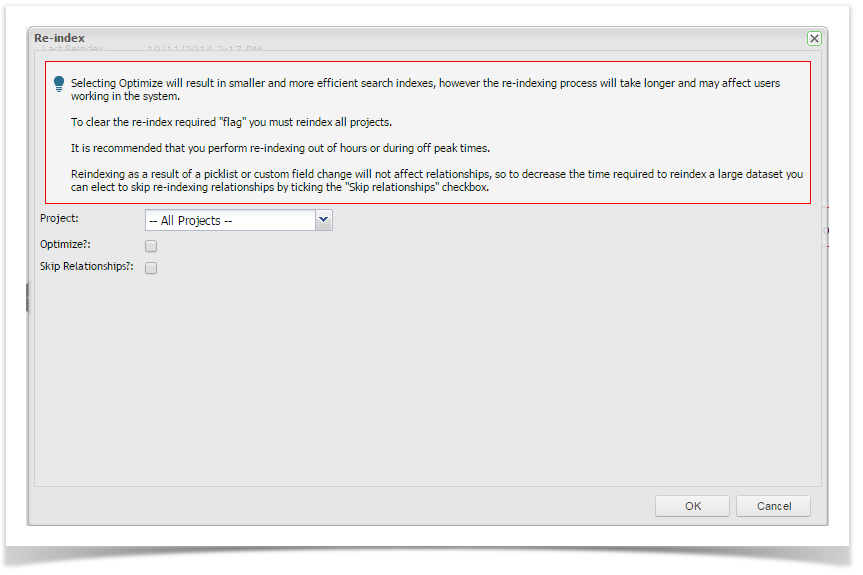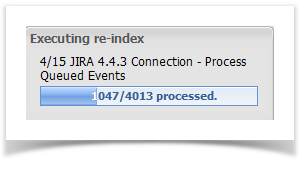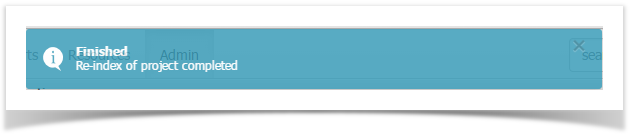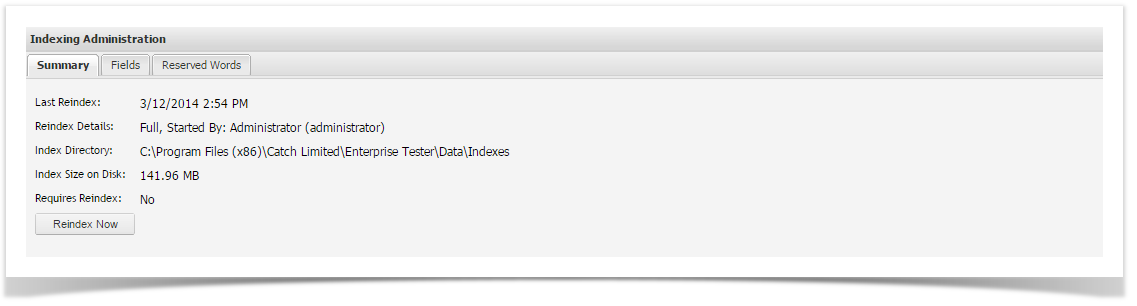Search Indexing
Enterprise Tester features a comprehensive search engine which will periodically require search indexing to be performed.
Certain actions (such as adding custom fields) trigger a re-index to be performed.
Re-indexing enables new information to become searchable.
Re-indexing can take anywhere from 5 minutes depending on many factors including:
- Database performance.
- IO performance of the disk where the Enterprise Tester indexes are being stored (a slow SAN/NAS based disk can impact on indexing and search performance).
- The number of records and relationships stored in Enterprise Tester.
Performing a Re-index
If a re-index is required and an Administrator logs into Enterprise Tester – they will be redirected to the Indexing Administration page.
As an Administrator you can also access the Index Administration screen by double clicking the Indexing node in the explorer tree:
To Re-index:
- Ensure it is an appropriate time to perform the re-index, it is recommended that you perform re-indexing out of hours or during off peak times.
Users can still log in while the re-index is underway, but results in searches, grids and graphs will be inconsistent until the re-indexing process has completed. - Click the Re-index Now button.
- Select --All Projects -- from the Project dropdown.
- Check Optimize? if required. This will result in smaller and more efficient search indexes, however the re-indexing process will take longer and may affect users working in the system.
- Check Skip Relationships? if required. This will skip reindexing of relationships.
- Click OK
A reindex progress bar will be displayed:
A confirmation of re-index completion will be displayed:
When the re-index completes, the indexing window should refresh and the value Requires Index value should be No.
Other Indexing Administration Tabs
- Fields Tab – lists all indexed fields.
- Reserved Words Tab – lists all system reserved words that shouldn’t be used in custom fields.
Changing the indexes folder location
By default the location of the Indexes folder will default to the "Data" folder of your installation.
The indexes folder can grow up to 1 gigabyte in size, so if you don't have a lot of space free on your installation drive, or prefer to store data in a different location, you can change the web.config file to specify this location. See the appSettings page for details of how to do this.