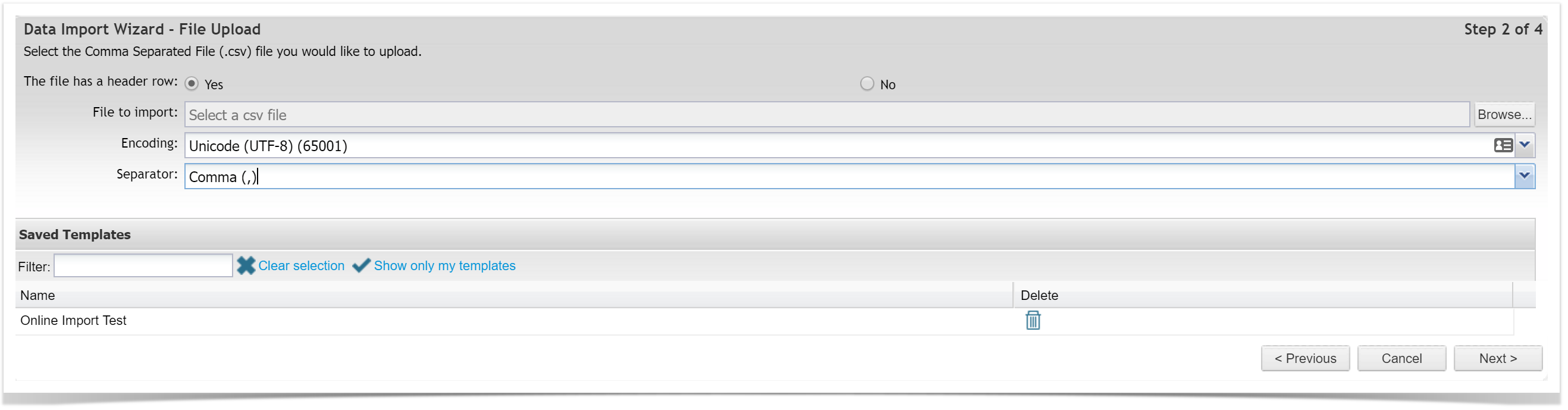...
At minimum, Enterprise Tester requires your CSV file to contain the following fields (mandatory fields may change depending on your specific Field Configuration settings in the Admin Tab):
- Requirements Import - Name
- Test Script Import - Name, Step Description, Step Expected Result
...
Any other fields, including Custom fields can be added as columns to the CSV file and imported if required.
CSV Preparation Tips
- Having a header row in your CSV file is a good idea, the mapping process is much easier.
Mandatory fields may change depending on the Field Configuration settings in the Admin Tab. - Ensure that no two columns have the same heading.
- Enterprise Tester also allows you to easily import data into your specific file structure, simply set up a column in your CSV file with the header Package.
- For a Requirements import enter the file structure that you want the data to be imported into e.g Requirements|"package name"
- For a Test Script import enter the file structure that you want the data to be imported into e.g Script Library|"package name"
- If you wish to create/add further child packages you can add additional paths to the Package e.g Requirements|"package name"|"package name"|"package name"
- The pipe “|” is the default file path separator but “/” is also commonly used.
- Script, Requirement and Package names must not include your file path separator “|” or “/” in the name.
- Enterprise Tester will automatically import your records in the same order they appear in the CSV file. If you wish to control the order in which records are imported, add a column to your CSV file called Order Number and number records in the order you would like them to appear.
- Breaking entities into packages of less than 200 individual items will ensure optimal performance.
- Field mappings must be one-to-one, two import fields cannot map to one Enterprise Tester field.
- Field “ID” is reserved for the Enterprise Tester GUID number, which should be in format {XXX-XXX-XXX-XXXX}.
- Only include “ID” if importing data that has been exported from the same instance of Enterprise Tester and you wish to update already existing Requirements or Test Scripts
- An invalid ID number will cause your import to fail. In all other instances, leave ID blank or exclude from your import CSV.
- Some fields will prompt you for additional information pertaining to that field e.g. you will be asked to indicate if the value in the CSV file is the package name or ID.
...
The application will read the CSV file, use the drop down boxes to map the Import File fields to the fields in Enterprise Tester.
...
The "Save mapping as a template?" check box will allow you to save and reuse the mappings. Add a Template Name when this is ticked.
Once the fields have been mapped, click on Next at the bottom of the page, followed by Yes to begin importing.
...
To view the imported Requirements or Test Scripts, select the Explorer tab and open the relevant folder.
Re-using Saved Templates
When you have previously saved mappings as a template, you can re-use these as follows:
- Select your CSV file as per the usual process
- Highlight the required mapping template
- Click the Next button
The mappings will be automatically loaded.
Update Data By Importing a CSV File
...