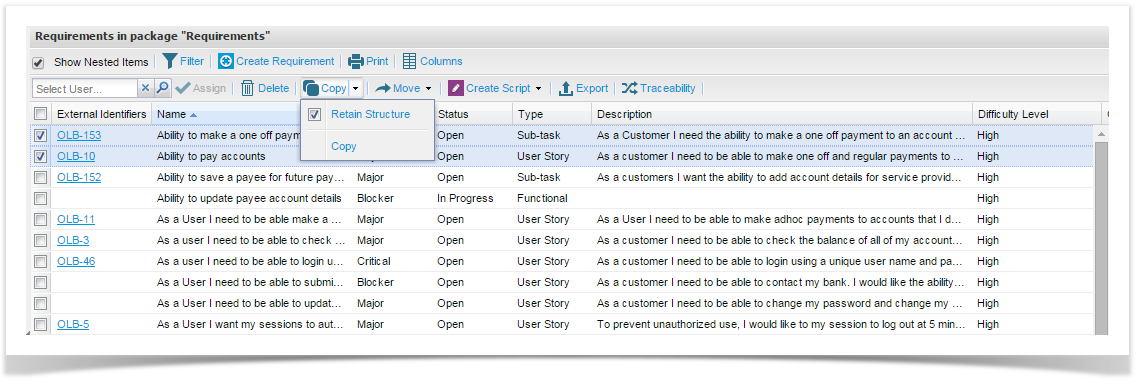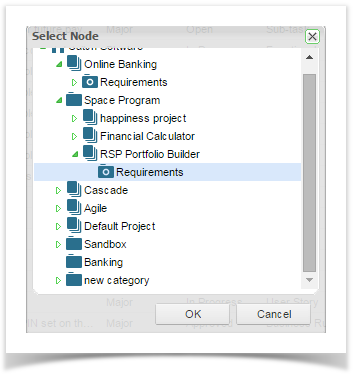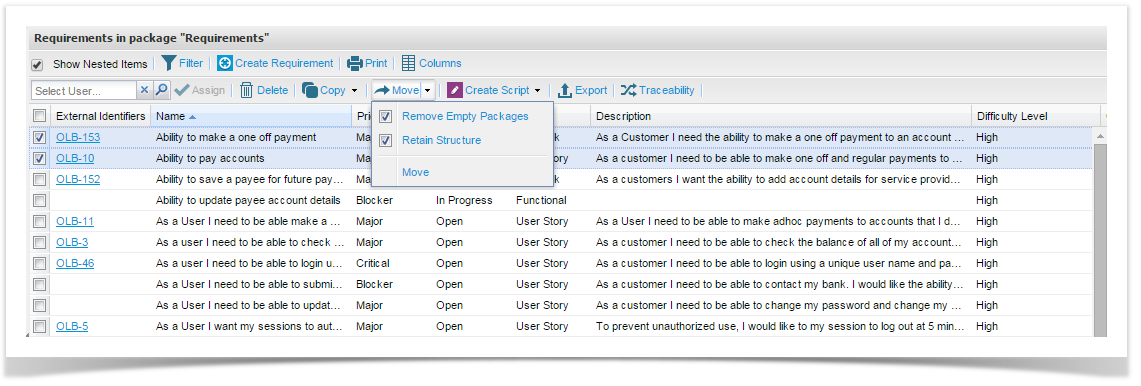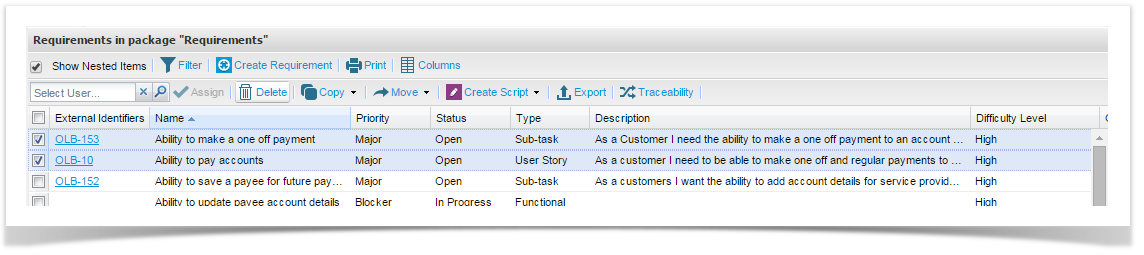You can move requirements from one package to another if required. Requirements can also be bulk moved or copied to another requirement (creating nested requirements). To do this:
- Expand the Explorer view until you can see the requirement.
- Select the requirements and drag it to the required package (hold down the mouse button to drag).
The requirement will move to the selected package.
Bulk Copy Requirements
You can quickly copy Requirements by doing a bulk update. To do this:
- Expand the package containing the Requirements.
- Double click the package or right click and select view/edit package/plan.
The requirements will be displayed.
- Select the items by clicking the box on the left hand side - you can select all by selecting the top one.
Click the Copy button at the top OR click the split arrow next to Copy, tick Retain Structure and then Copy.
Note Retain Structure will retain any package structure being copied.
- A pop up window is displayed, select the To package where you would like to copy the items to.
- Click OK, the selected items will now be copied to the selected position.
Bulk Move Requirements
You can quickly move Requirements by doing a bulk update. To do this:
- Expand the package containing the requirements.
- Double click the package or right click and select view/edit package.
The requirements will be displayed. - Select the items by clicking the box on the left hand side - you can select all by selecting the top one.
Click the Move button at the top OR click the split arrow next to Move, tick Remove Empty Package and/or Retain Structure and then Move.
Note Remove Empty Package will remove an empty package from the From package that is being moved and Retain Structure will retain any package structure being moved.
- A pop up window is displayed, select the To package where you would like to move the items to.
- Click OK. The selected items will now be moved to the selected position.
Bulk Delete
You can easily bulk delete requirements from the grid. by selecting the requirements and using the Delete function from the requirements grid tool bar.
This operation cannot be undone and deleted items cannot be restored. You will need to confirm that you wish to proceed.