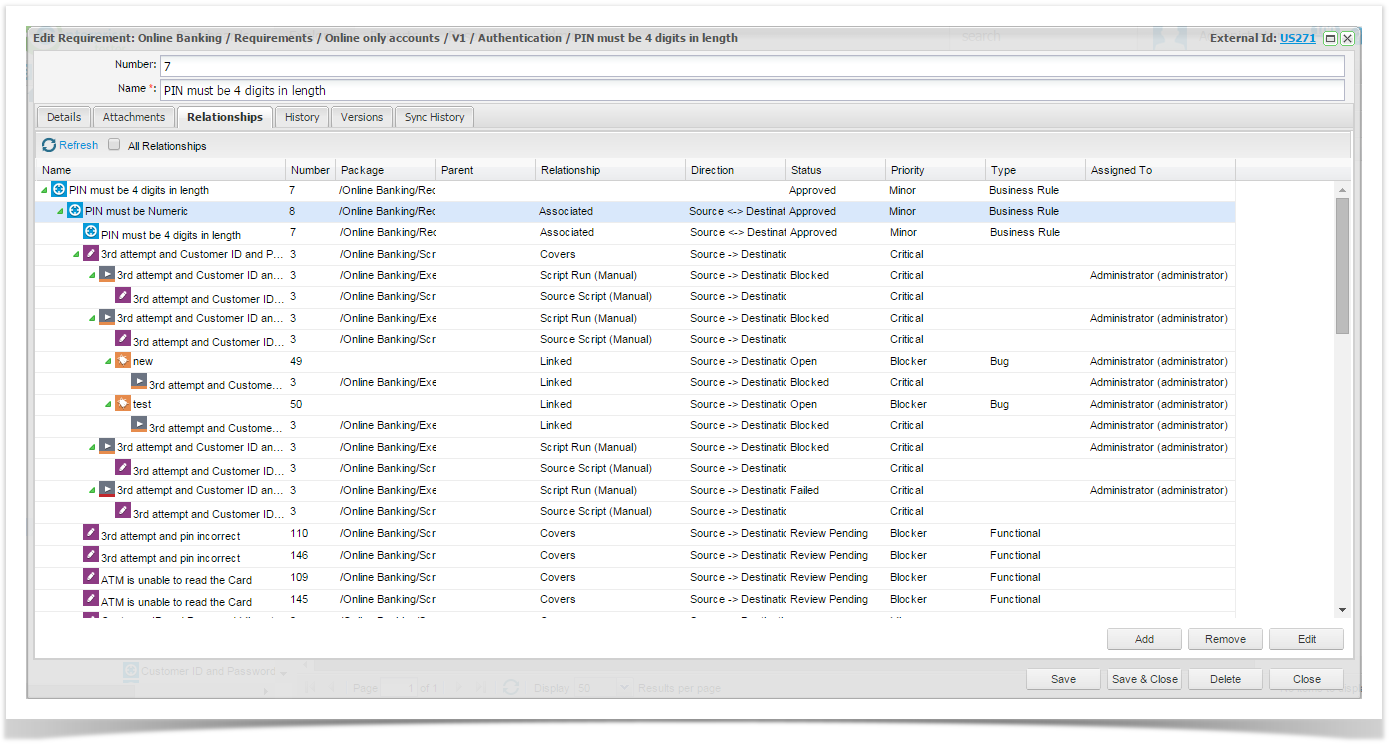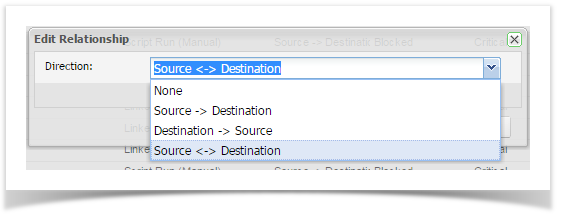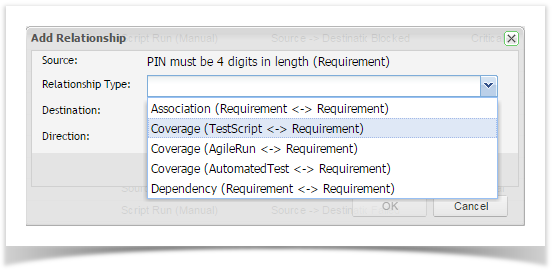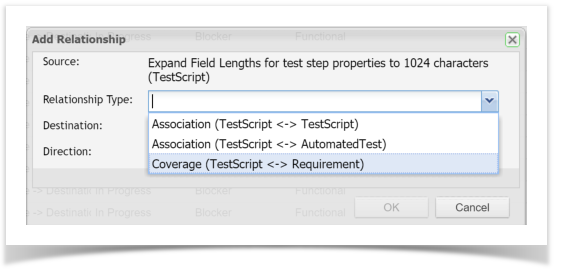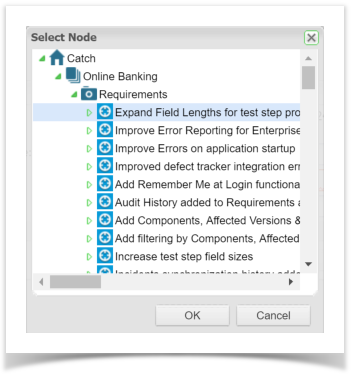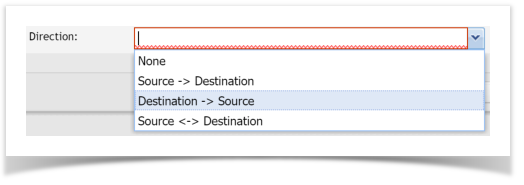Relationships can be created in a number ways within Enterprise Tester.
Creating
...
Relationships
Relationships can be created easily by dragging and dropping entities in the Explorer Tree within a project. Can be performed individually or in bulk.
...
Individual Relationships
Drag and drop a Requirement onto a Test Script Drag and drop a Requirement onto an within Explorer Tree:
| From | To |
|---|---|
| Requirement | Test Script |
| Requirement | Automated Test Script |
...
| Automated Test Script |
...
| Requirement | |
| Test Script | Test Script |
| Test Script |
| Automated Test Script |
onto a Requirement
Bulk Relationships
Drag and drop a Requirement onto a within Explorer Tree:
| From | To | Result |
|---|---|---|
| Requirement | Test Script Package |
...
| Single Requirement will be related to all Test Scripts within the package. |
...
| Test Script |
...
| Requirement | Single Test Script will be related to |
...
| single Requirement. |
...
| Requirement Package |
...
| Test Script |
...
| All Requirements in the package will be related to the single Test Script. |
...
| Test Script |
...
| Requirement Package | Single Test Script |
...
| will be related to all the Requirements within the package. |
Bulk Relationships via the Matrix Report
Relationship can also be managed via the Matrix Report.
the single Requirement.
Editing Relationships
View and manage requirement Relationships from the Relationships tab.
Associated Associated Requirements, Scripts, Script Runs, Automated Source Tests, Automated Test Runs and Incident relationships are displayed.
Edit a relationship direction by selecting a requirement that is related to the requirement you are viewing and clicking the Edit button.
Change the relationship direction in the pop up dialogue box and click OK to save it.
Other Ways to Add Relationships
You can add relationships via the Relationships tab if you require.
To add a relationship select the requirement you wish to associate and click the add Add button - the Add Relationship pop up dialogue is displayed.
Valid Requirement associations to choose from are:
- Association - Requirement to Requirement RelationshipDependency
- Coverage - Requirement Automated Test to Requirement Relationship
- Coverage - Automated Test AgileRun to Requirement Relationship
- Coverage - Test Script to Requirement Relationship
- Dependency - Requirement to Requirement Relationship
Valid Test Script associations to choose from are:
- Association - Test Script to Test Script
- Association - Test Script to Automated Test
- Coverage - Test Script to Requirement
Select a Destination Entity:
Select a Direction:
Removing Relationships
You can remove a relationship by selecting a Requirement, Automated Test Script or Test Script that is related to the Requirement you are viewing and clicking the Remove button.
Relationship can also be removed via the Matrix Report.
| Info | ||
|---|---|---|
| ||
You will not be prompted for a confirmation to remove this relationshipRelationships. |