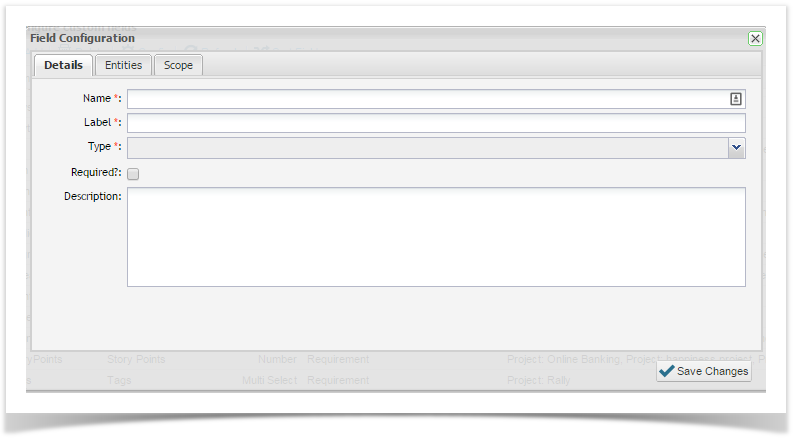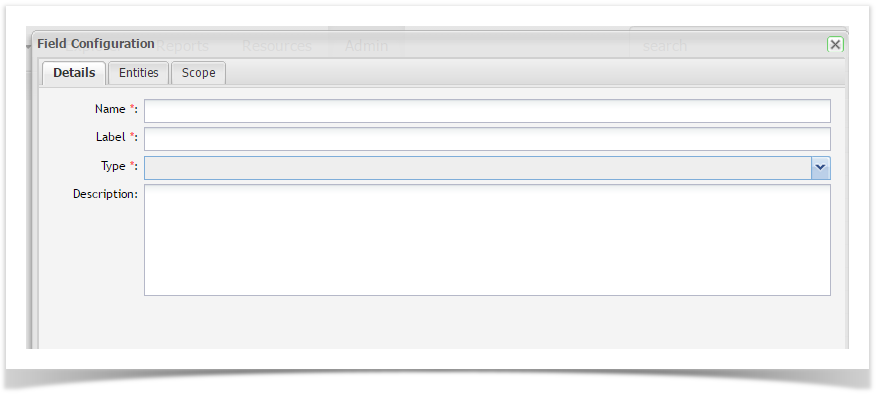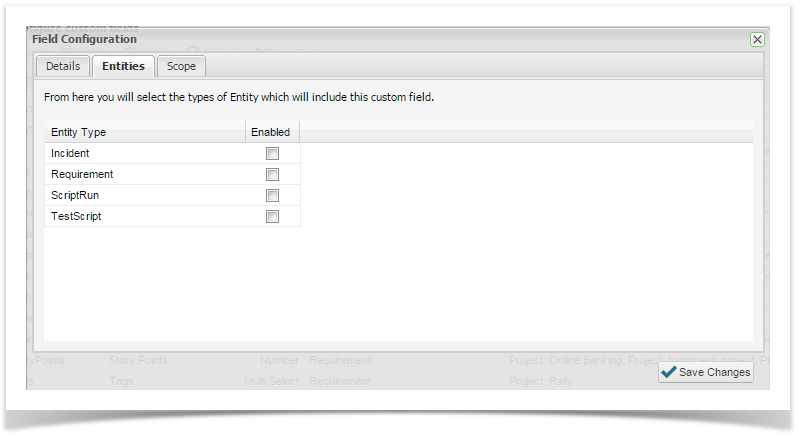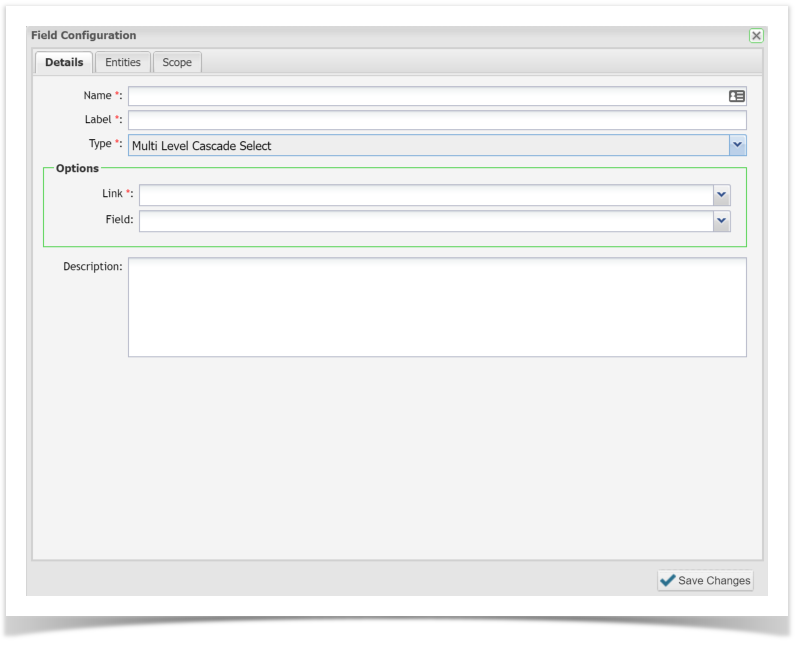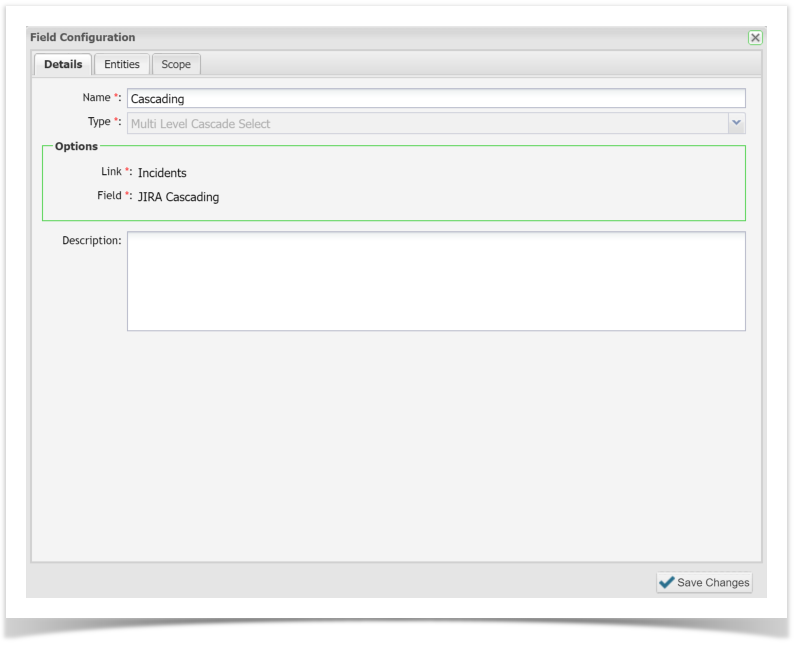...
This feature allows you to add additional fields according to your need, a wide selection of field types can be created:
Text Box | Single line free text field | |
Combo Box | Single choice, multiple option drop down box | |
Multi Select | Multiple select, drop down box | |
Text Area | multiple line free text field | |
Check Box | Either/or option | |
Date | Free text date field | |
Radio Box Group | Single selection, multiple option | |
Check Box Group | Multiple selection, multiple option | |
Number | Free text number field | |
Time Span | Free text time span field ( e.g. 4d,2h) | |
Rich Text | Multiple line, free text field with formatting | |
Multi | -Level Cascade Select* | Two level and multi-level drop down boxes |
*When using the Multi -Level Cascade Select field for multi-level cascading select (>2 levels), picklists are not configurable within Enterprise Tester. Values will be pulled from a configured defect tracker e.g. JIRA. You must have a defect tracker configured in order to use this custom field.
...
- Click Admin tab.
- Expand Extensions in the tree view.
- Click Custom Fields.
- Configure Custom Fields list view displays.
- Click Add, Field Configuration’ screen displays.
- Enter information as required on the Details tab
Name *: name used in the database and queries
Label *: label displayed on the screens
Select the custom field TypeSelect Required? field if mandatory
Add a brief description
- Click Entities tab and select Enabled to add to Custom field to relevant entity screen.
screens.
- Click Scope tab to apply to one or more projects.
- Select Save Changes
Configuring Pick Lists
Further configuration is required when these custom field types are created:
...
Creating a Multi Cascade Select Custom Field
Creating a multi-cascade select Multi Level Cascade Select custom field is similar to creating any other custom field with in within Enterprise Tester. The values used to populate the picklist values for the multi-cascade select field are Multi Level Cascade Select are pulled from the defect tracker e.g. JIRA. A defect tracker must be configured to create this custom field successfully.
Enterprise Tester may need to perform a “Refresh Lookup” “Refresh Lookup” before new custom fields in your defect tracker are available within Enterprise Tester. Please refer to Refresh Lookups.
...
To create a multi-cascade select custom field:
- Navigate to Custom Fields in the Admin tab
- Click the drop down button on the ‘Type’ Type field and select “Multi Multi Level Cascade Select”Select
- Select defect tracker containing Multi Level Cascade Select Field.
- Select relevant Multi Level Cascade Select field.
- Click Entities tab to apply to Incident, Requirement, Test Scripts etc.
- Click Scope tab to apply to one or more projects.
- Click Save Changes.
When you view the entity screen in Enterprise Tester (Incident, Requirement, Test Scripts etc) it will display the field with the cascading drop down values from the external system.
...