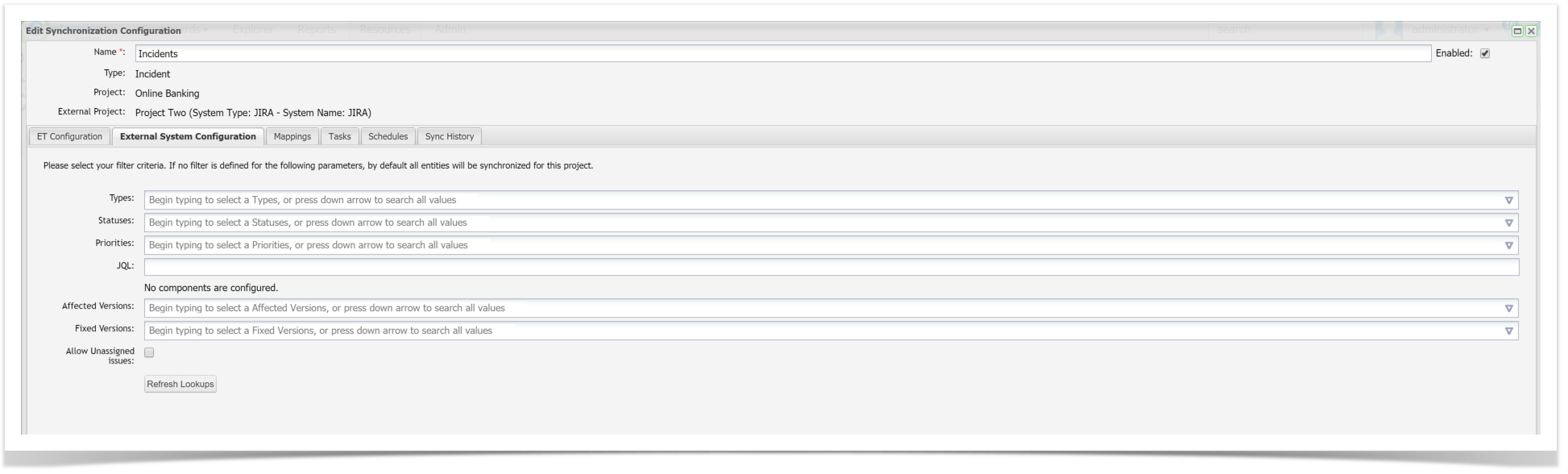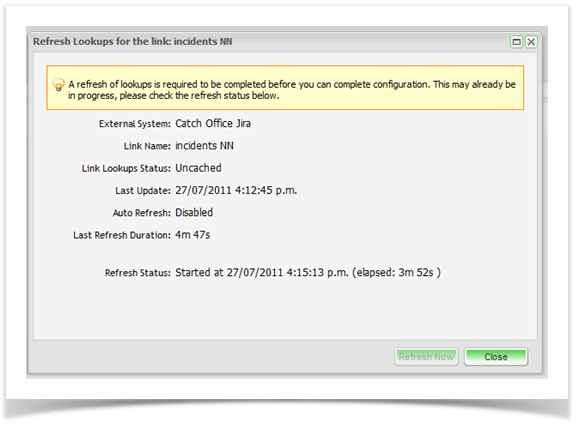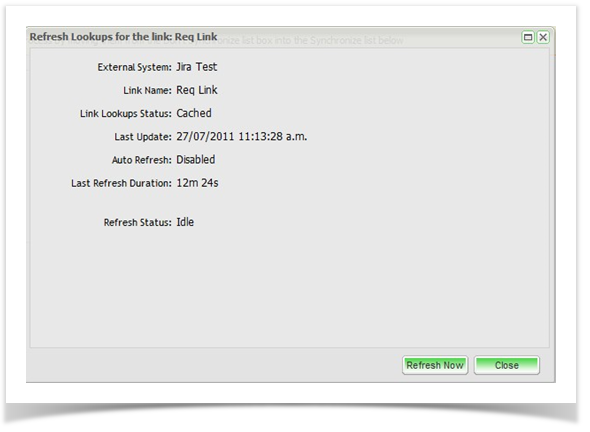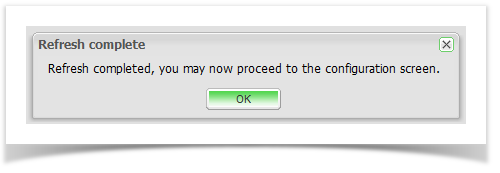Refresh Lookups allows Enterprise Tester to pull in static information from external systems such as JIRA or TFS.
Static information can consist of items like Custom Field values or Workflow configurations.
Automatic Refresh Lookups
Automatic Refresh Lookups will occur on To keep JIRA/TFS field information up-to-date in Enterprise Tester, a refresh of lookups will be required after adding or editing custom fields in JIRA. This refresh can be initiated manually or automatically. In addition, following an upgrade or restart of Enterprise Tester, a refresh will automatically take place. To configure automatic refresh lookup synchronization at Startup and on project link creation, please refer to the Setting Automatic Refresh Lookups topic.
When configuring an incident or requirement link to your defect tracker, you may be prompted to refresh lookups prior to configuring your fields.
When configuring a requirement link on the “Mapping” tab or when selecting to configure your custom fields when setting up an incident link, you may be alerted through the Refresh Lookups screen that a refresh is in progress or be prompted to Refresh Lookups.
or when a Project Link is created when mapping between projects.
Refer Setting Automatic Refresh Lookups to turn the Automatic Refresh off or on.
Manual Refresh Lookups
A Manual Refresh Lookups pulls up to date static information into Enterprise Tester and is required after adding or editing custom fields in external systems, or if a workflow has changed in JIRA.
Refresh Lookups can be performed at two levels:
Project - where a Project Link is created and specific project details must be refreshed.
Global - Via the Admin Tab, External Systems option. The button at the top of the grid will Refresh Lookups for all external systems.
Note: If you make any changes in Advanced Settings you will need to perform a Global Refresh Lookups.
When Refresh Lookups is pressed via the Project Link screen:
If the Refresh Status is "In Progress"If the Refresh Status is in progress, please wait until this process is complete before proceeding to complete your field configurationsconfiguration:
If the Refresh Status is “Idle”“Idle”, click on the “Refresh Now” “Refresh Now” button.
Once the Refresh is complete, a A completion notification message will appear if the Refresh Lookups dialog box remains remained open.
The refresh is now complete and all custom fields and custom field values and workflow transitions are now up-to date. You can now proceed to completing your field mappingmappings.