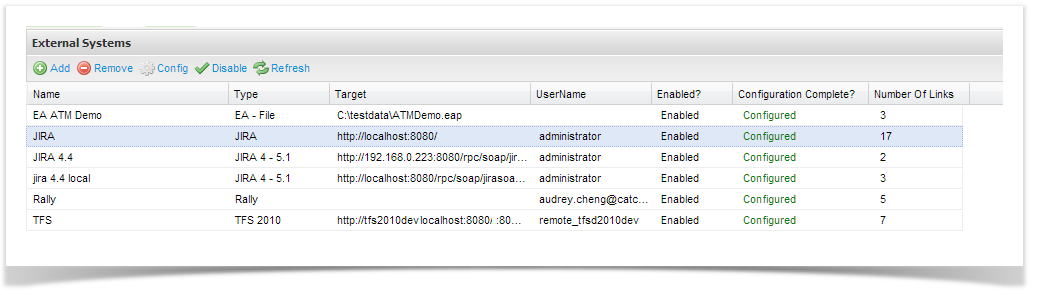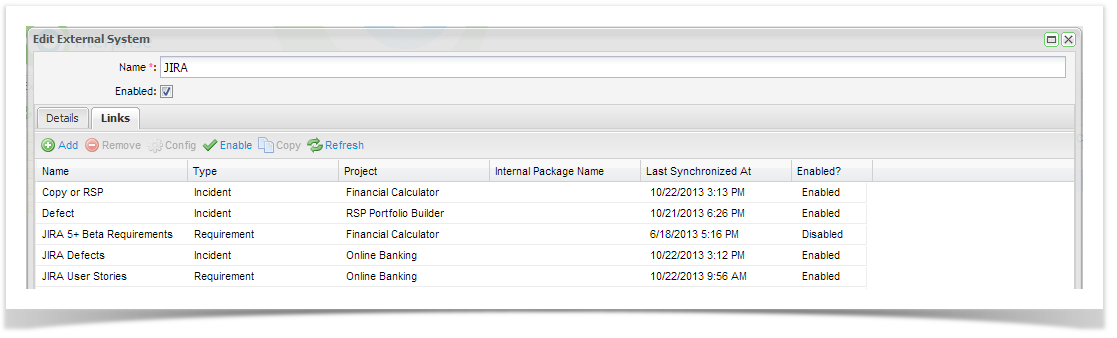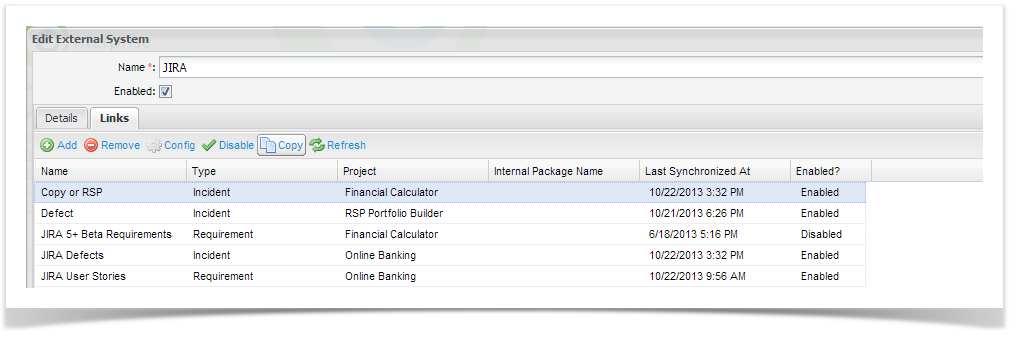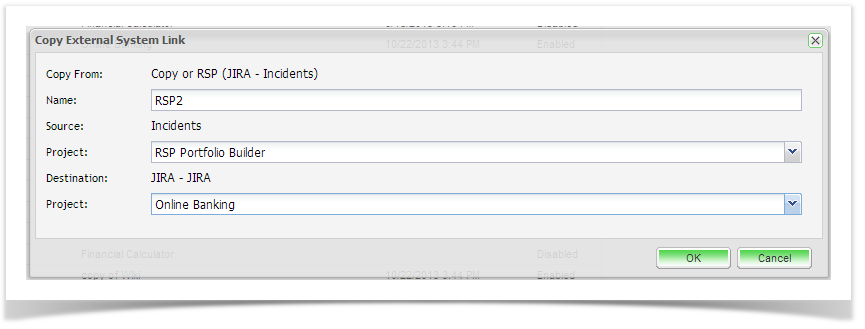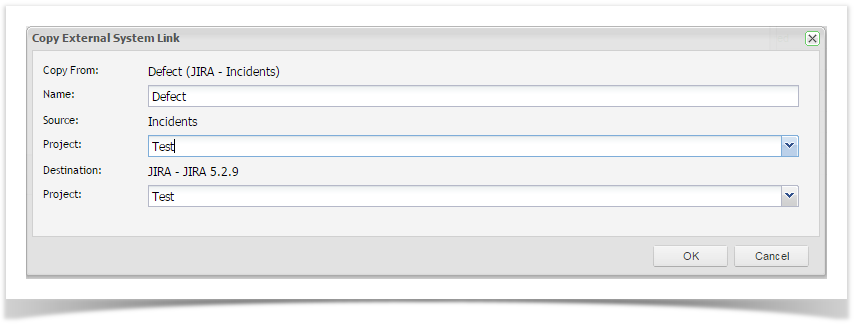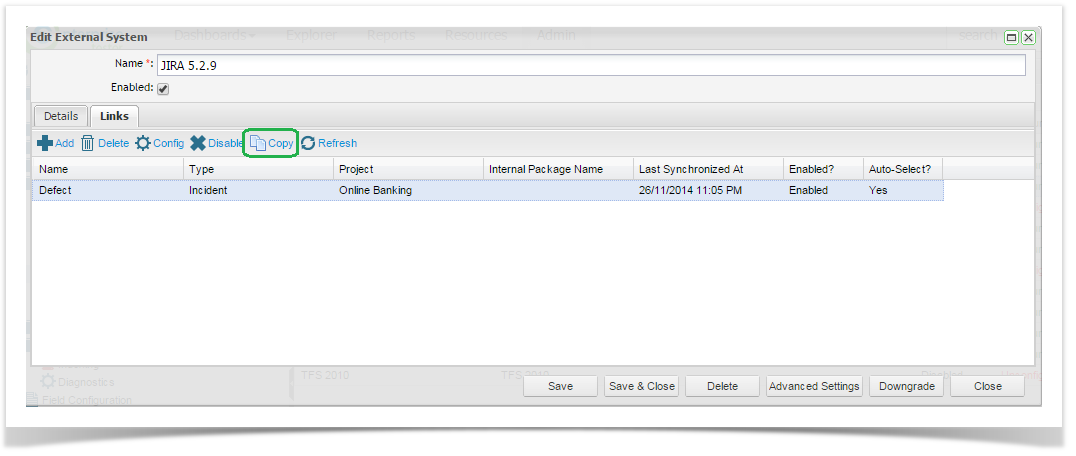...
You can copy a project link from either the External Systems configuration area in the Admin Section tab or from the Resources Tab tab.
From the Admin Tab
From the Admin Tab tab, expand the Extensions folder and double click to select your external system connection from the grid.
The details of your connection will be displayed. Click on the Links tab to display a list of all of your project links for your connection will be displayed.
Select the link you wish to copy and click on Copy from the toolbar.
You'll then be prompted to add a name for the new project link and the ET and JIRA projects you wish to create a link for.
The project link configuration screens will display on screen with an information message indicating that the Link link has been copied successfully.
...
The project link configuration screens will display on screen with an information message indicating that the Link has been copied successfully.
You can now update any additional configurations you wish to make, for example adding additional custom field mappings or changing the synchronization filter criteria.